Stay Up To Date
We believe in keeping you in the loop with all the latest happenings in our courses and system. On this page, you'll find a comprehensive log of all the exciting changes, improvements, and additions we make to our courses and system. Whether it's a new feature, a course enhancement, or a system update, we've got you covered. Bookmark this page and check back regularly. We're committed to ensuring that your learning experience remains exceptional and that you have all the information you need to succeed.

New Features

New Updates

Resources & Tools

Important Updates
Here are some of the most recent updates we thought would be helpful to take note of

New Feature: Workflow Notes
Making sure everyone on your team has the information and knowledge they need is essential. To support this, we’re excited to introduce Workflow Notes, a new feature designed to improve information sharing within Workflows!
⭐️Why Is This Feature Beneficial To Your Business?
Information Relay: This enhances your information-sharing experience by letting you communicate with your team directly inside the workflow.
Asynchronous Communication: Even if your team works in different timezones this tool allows you to notify any issues or comments you have regarding a workflow as soon as you note them.
Easier Navigation: The Stats View is now located in the sidebar alongside the new Notes and Sticky Notes options allowing you to quickly access them as needed.
⭐️How To Use Workflow Notes:
Navigate to the Workflows tab inside the Automation section and access or create a workflow.

On the right side click the bubble icon to open the Workflow Level Notes.

On the right side click the Sticky Note icon to open the Workflow Sticky Notes, select a color to add it to your workflow then click the pencil icon to add information.

Once your notes are ready click the Save button of your workflow, this will save all notes and changes you’ve done so far.
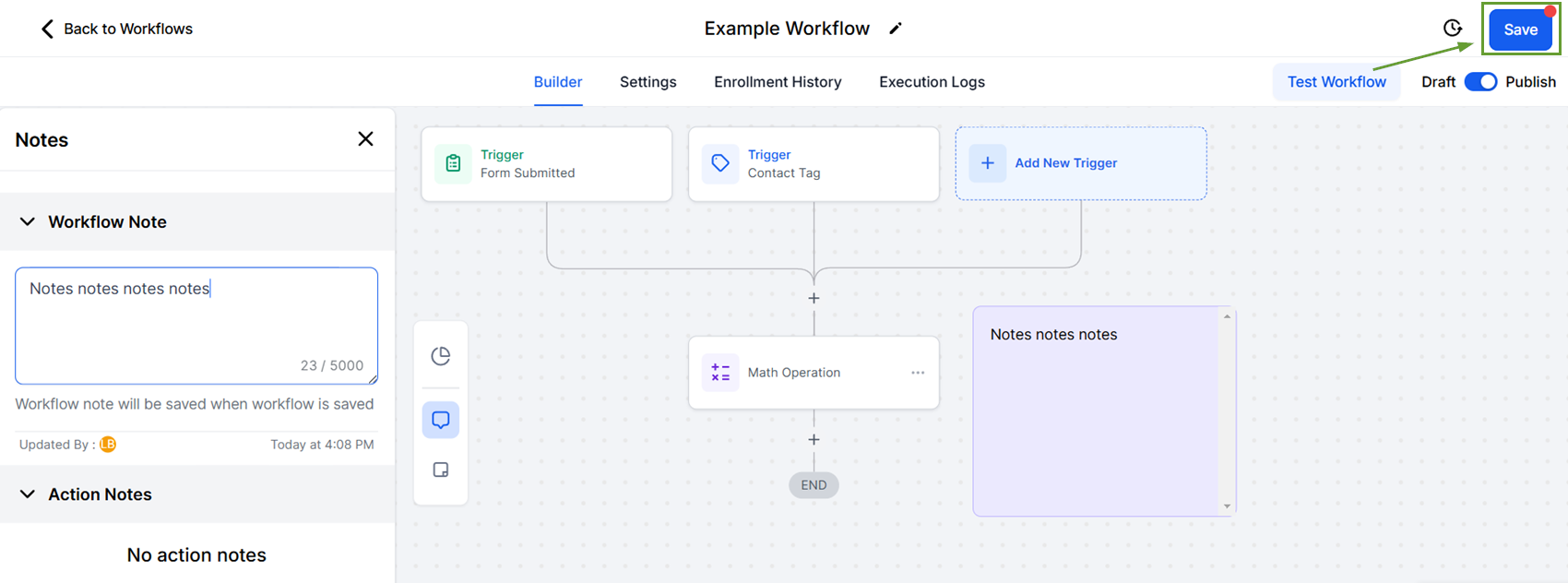
Add pizzazz to your workflows and ensure effective communication with Workflow Notes! These will help you increase the effectiveness of your information distribution and error management directly from the workflow builder.
