Stay Up To Date
We believe in keeping you in the loop with all the latest happenings in our courses and system. On this page, you'll find a comprehensive log of all the exciting changes, improvements, and additions we make to our courses and system. Whether it's a new feature, a course enhancement, or a system update, we've got you covered. Bookmark this page and check back regularly. We're committed to ensuring that your learning experience remains exceptional and that you have all the information you need to succeed.

New Features

New Updates

Resources & Tools

Important Updates
Here are some of the most recent updates we thought would be helpful to take note of

New Feature: Color Picker in Funnels & Websites
Branding gives your business an identity, making it stand out from the competition, helping you be more recognizable to customers, and builds a positive reputation for your brand. The Color Picker in Funnels & Websites feature will simplify these efforts for you and allow your branding to remain consistent across the board.
⭐️Why Is This Feature Beneficial To Your Business?
Consistent Appearance: By setting your brand colors and keeping a standard you can ensure that all your Funnels & Websites easily have the same look and feel.
Customer Trust: The consistency of your Funnels & Websites allows them to be recognizable at a glance, leveraging the image clients have of your business into sales and giving them a pleasant experience.
Increased Recognition: Having your branding color available in a convenient way will get you and your team to maintain a consistent image cementing your brand in people’s minds.
⭐️How To Use Color Picker in Funnels & Websites:
Open the Funnel or Website builder and select a text element.

Click the Background color button to open the options.
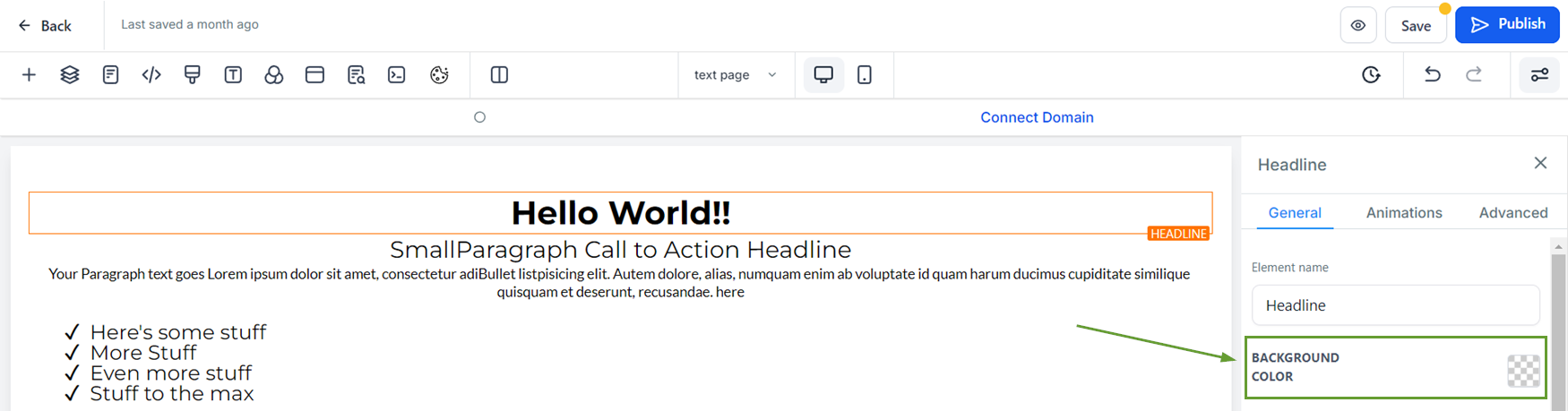
Select Custom Colors from the dropdown menu then click on + Add.
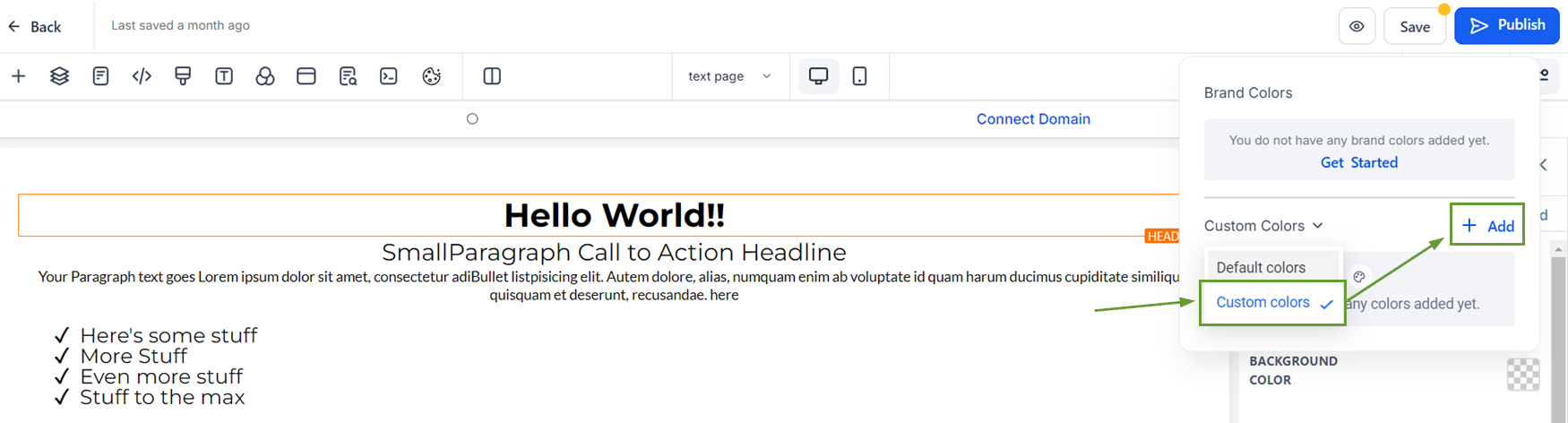
Click the dropper icon to use the Color Picker. Then hover over your logo or image containing your brand colors.

Press your left mouse button then click on Add to set the color.

Click on Save to keep the changes, from that point on the color will be saved under your custom color for easy access.
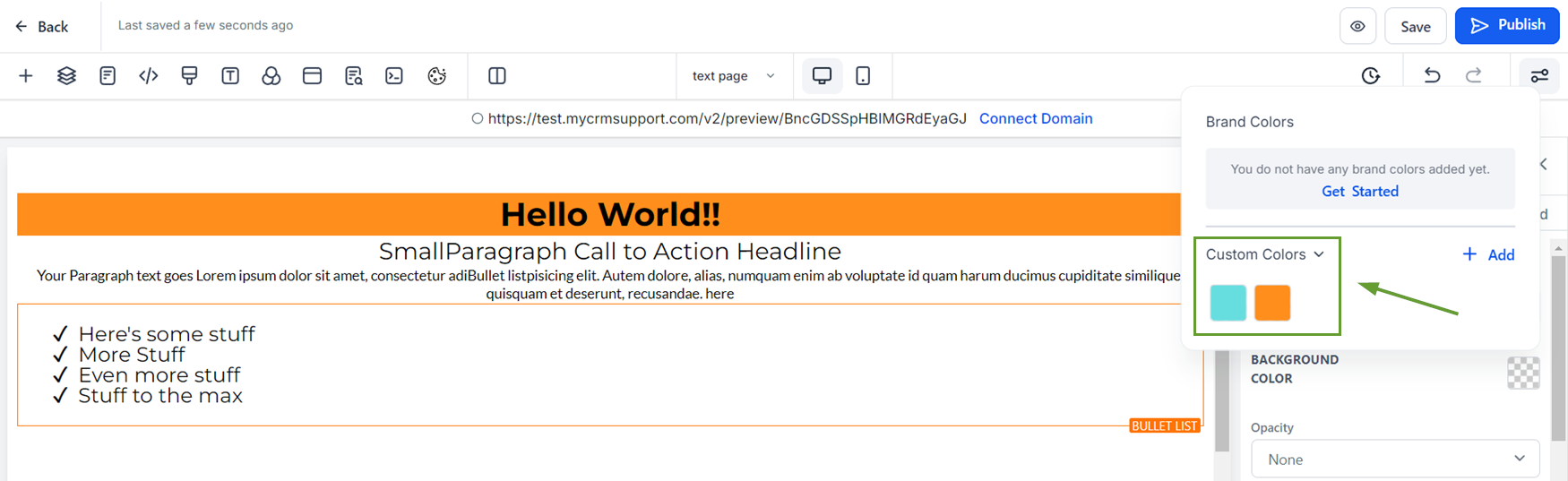
The Color Picker in Funnels & Websites will help you access colors easily, even if you don’t have the hex code handy, allowing you to maintain a cohesive and pleasing image for your brand, which helps you catch customers' attention.
