Stay Up To Date
We believe in keeping you in the loop with all the latest happenings in our courses and system. On this page, you'll find a comprehensive log of all the exciting changes, improvements, and additions we make to our courses and system. Whether it's a new feature, a course enhancement, or a system update, we've got you covered. Bookmark this page and check back regularly. We're committed to ensuring that your learning experience remains exceptional and that you have all the information you need to succeed.

New Features

New Updates

Resources & Tools

Important Updates
Here are some of the most recent updates we thought would be helpful to take note of
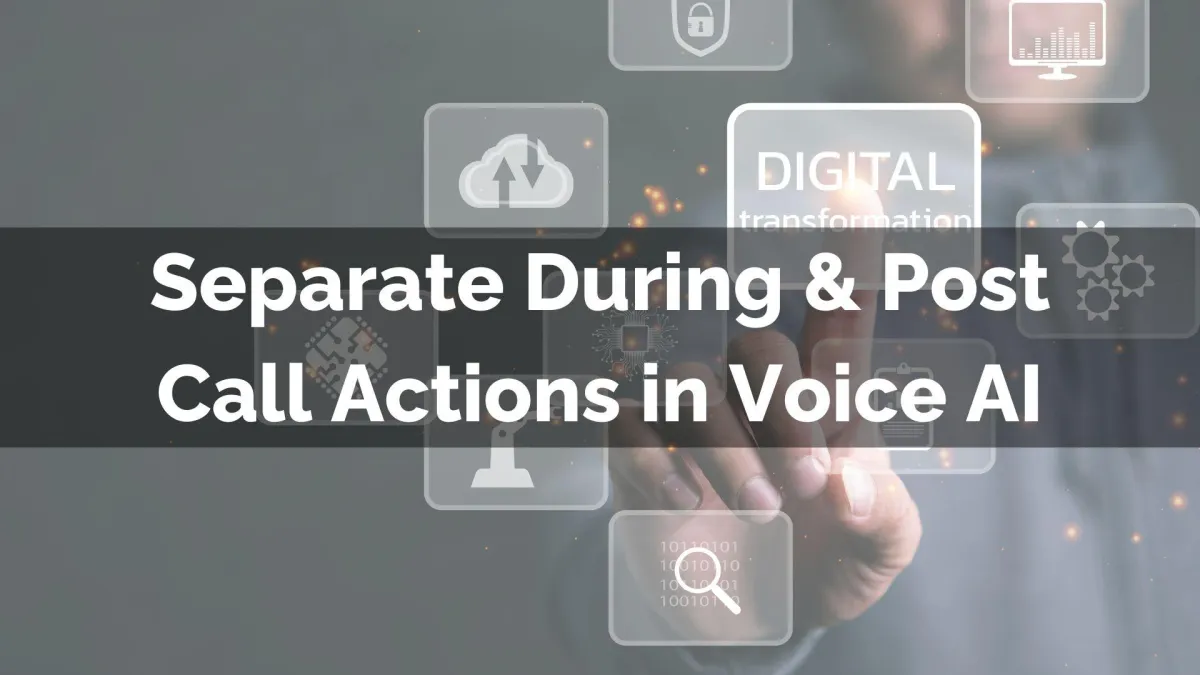
New Feature: Separate During & Post Call Actions in Voice AI
Your AI agents help you automate conversations with specific actions. Managing your Voice AI actions has never been easier. We’ve refreshed the UI to give you a cleaner, more intuitive experience that separates what happens during and after the call for added flexibility. Let’s check it out!
⭐️Why Is This Feature Beneficial To Your Company?
Card-Based Interface: Actions appear as individual cards, streamlining the process since they can be organized, managed, and deleted without opening the edit flow.
Tabbed Layout: Actions are split into “During” and “After” the Call sections, including labeling and visual grouping to differentiate action types.
Creation Flow: A prominent “New Action” has been included for quicker action additions. And now, each action has a count indicator to show usage limits and smart tooltips to outline restrictions.
⭐️How To Add Call Actions in Voice AI?
First, in the “Voice AI Agents” section of your account settings, create or edit an AI Agent.

Then, in the “Agent Goals” tab, switch to advanced mode.

Click “+ New Action” and add any action you’d like.

Once you’ve added your action, you’ll see it divided into two sections for easy management.

If the action added was call transfer, trigger workflow, send sms, book appointment, or a custom action, it will automatically be added to the “During” section. Otherwise, you’ll have to select when the action should happen, giving you full control over the Voice AI actions.
