Stay Up To Date
We believe in keeping you in the loop with all the latest happenings in our courses and system. On this page, you'll find a comprehensive log of all the exciting changes, improvements, and additions we make to our courses and system. Whether it's a new feature, a course enhancement, or a system update, we've got you covered. Bookmark this page and check back regularly. We're committed to ensuring that your learning experience remains exceptional and that you have all the information you need to succeed.

New Features

New Updates

Resources & Tools

Important Updates
Here are some of the most recent updates we thought would be helpful to take note of
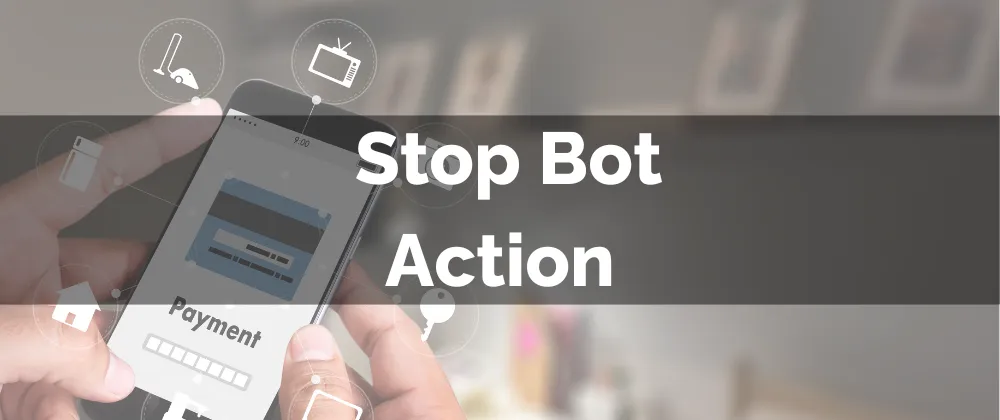
New Feature: Stop Bot Action
Your conversation bot helps you carry customer interactions with less effort. However, when a specific phrase or condition is met that would normally cause you to end the conversation how do you teach the bot to stop? With this new action, you can create an auto-stop when these conditions are met, such as the customer saying goodbye.
⭐️Why Is This Feature Beneficial To Your Company?
Pleasing Interactions: Prevent unnecessary back-and-forth messaging and cut conversations in a natural flow with this new action.
Smooth Transition: With the customizable final message you can ensure even when the bot transitions a conversation over or becomes inactive the customer feels a lifelike flow.
Improved Control: You decide when the conversation ends, whether it’s triggered by a goodbye or a sensitive word not allowed in your business this will cut the conversation as needed.
⭐️How To Configure The Stop Bot Action?
Navigate to the Conversation AI section of your settings and click the three-dot icon next to the bot to select the edit option.

Switch to the Bot Goals tab.

Click Bot Stop.

Enable the scenario, set your conditions, then click save at the bottom right corner.

Enjoy the realistic conversation closures and personalized limits that this action adds to your Conversation AI Bot, giving a human touch to your assistant even when saying goodbye!
