Stay Up To Date
We believe in keeping you in the loop with all the latest happenings in our courses and system. On this page, you'll find a comprehensive log of all the exciting changes, improvements, and additions we make to our courses and system. Whether it's a new feature, a course enhancement, or a system update, we've got you covered. Bookmark this page and check back regularly. We're committed to ensuring that your learning experience remains exceptional and that you have all the information you need to succeed.

New Features

New Updates

Resources & Tools

Important Updates
Here are some of the most recent updates we thought would be helpful to take note of
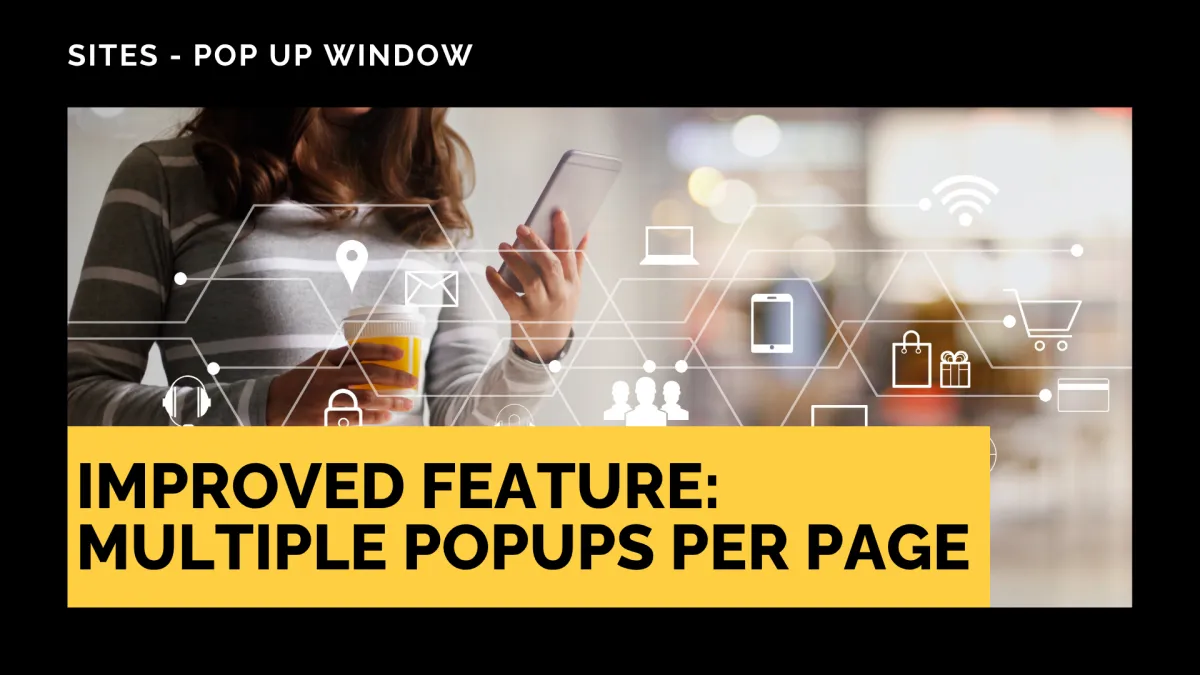
Improved Feature: Multiple Popups Per Page
Pop-ups help you capture leads’ attention by showing them relevant content at the right moment. However, what if you could tailor this further? With this update, it will be easier than ever! Helping you keep your pages clean and focused. Let's check it out!
⭐️How Will These Changes Affect You?:
Link to Buttons or Images: Link any pop-up to a button or image on the page, so once clicked, the connected pop-up appears.

Control the Look: You have full control over where and when the pop-up appears on the screen, including setting auto-close after a few seconds.

Content Management: The pop-up works as a regular section, allowing you to drag in text, buttons, forms, or images and customize the background, overlay, and spacing.

⭐️How Does This Work?
After this update, managing your pop-ups has changed a bit, so let’s review how it works.
Inside the Funnel or Website builder, edit one of your site’s pages.

Click the “Popup Settings” button, which will open a right-side bar where you can create or edit your pop-ups.

Create a new pop-up by clicking the blue button, or manage already existing ones by clicking the pencil icon to edit or the trash can icon to remove it.

Reorder the pop-ups based on the priority you want them to have.

And there you have it, now you can better time your pop-up windows. Letting you seize more opportunities, get more interested customers committed to your business, and easily show different offers, forms, or messages in the same flow.
