Stay Up To Date
We believe in keeping you in the loop with all the latest happenings in our courses and system. On this page, you'll find a comprehensive log of all the exciting changes, improvements, and additions we make to our courses and system. Whether it's a new feature, a course enhancement, or a system update, we've got you covered. Bookmark this page and check back regularly. We're committed to ensuring that your learning experience remains exceptional and that you have all the information you need to succeed.

New Features

New Updates

Resources & Tools

Important Updates
Here are some of the most recent updates we thought would be helpful to take note of
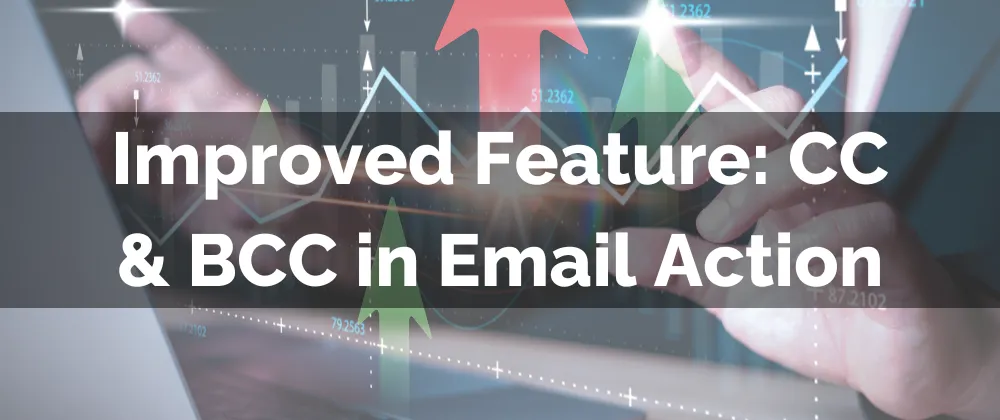
Improved Feature: CC & BCC in Email Action
Adding extra recipients to your emails helps you ensure efficient communication and that all participants are updated at once. However, this flexibility was lacking in the Email Action. So, we’re glad to introduce the CC and BCC Options for the Email Action in workflows.
⭐️How Will These Changes Affect You?
CC and BCC Options: Buttons that allow you to include multiple recipients to a single email action, ensuring all relevant recipients are notified.

Multiple Recipients: Add multiple recipients inside a single CC or BCC field, using commas to separate recipients.

Main Contact: The success or failure of the action will only depend on the main contact added in the “To Email” field, not any CC or BCC email address.
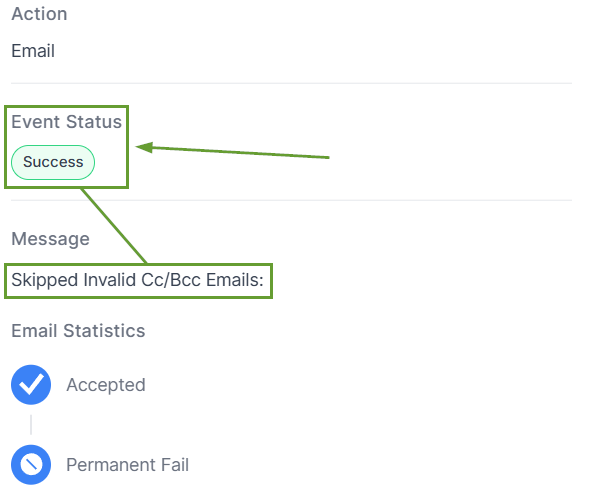
⭐️How To Use This Update?
You might already know how to use the Send Email Action and think: How can I use this new feature? Follow these simple steps, and you’ll get it done.
Start by navigating to the Workflows tab inside the Automation section and creating or editing a workflow.

Add the Email Action and open its settings.

Click the CC or BCC icon to open the fields and add the email address.

Save your action and your workflow to set the changes in place.

Once saved and published, your workflow will start running, keeping contacts and related recipients in the loop. Helping you improve communication and keep emails flexible.
