Stay Up To Date
We believe in keeping you in the loop with all the latest happenings in our courses and system. On this page, you'll find a comprehensive log of all the exciting changes, improvements, and additions we make to our courses and system. Whether it's a new feature, a course enhancement, or a system update, we've got you covered. Bookmark this page and check back regularly. We're committed to ensuring that your learning experience remains exceptional and that you have all the information you need to succeed.

New Features

New Updates

Resources & Tools

Important Updates
Here are some of the most recent updates we thought would be helpful to take note of
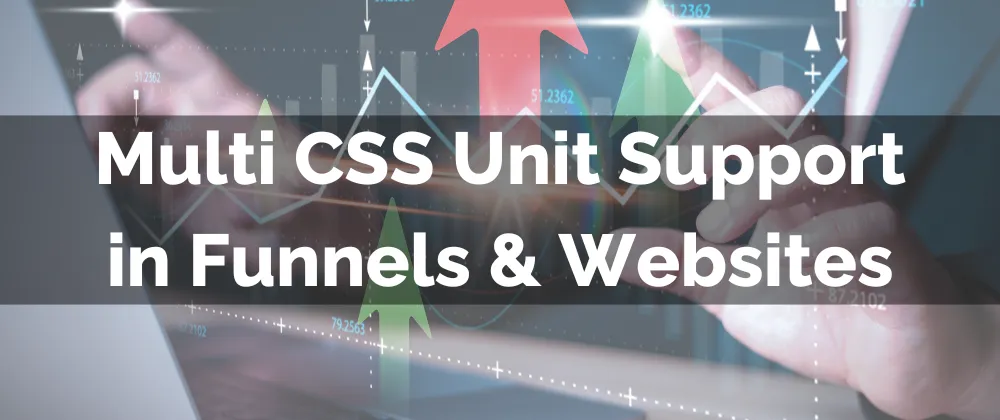
New Feature: Multi CSS Unit Support in Funnels & Websites
Having a cohesive site that flows seamlessly provides authenticity and increases the perceived legitimacy of your sites. So, what better way to give you control over it than allowing you to manage sizing in the units you’re accustomed to? Let’s look into it.
⭐️Why Is This Feature Beneficial To Your Company?
Sizing Your Way: Select px, %, em, rem, vh, and vw for styling properties. Helping you manage elements however you prefer, ensuring your comfort.
General Updating: Selected units are instantly applied to all UI elements, improving workflow efficiency and reducing manual input.
Professional Appearance: Increase the confidence customers feel in your sites, using the cohesive visuals of your website to promote conversions and security.
⭐️How To Select A CSS Unit?
Access the Funnel or Website tab inside the Sites section and click on the project you want to edit.

Select the element you want to resize and open its settings.

If dealing with an element's measurements, open the dropdown menu and select your desired CSS Unit.

If dealing with margin or padding, click the option you want to adjust, select the CSS unit, and enter your measurement.

Once you are satisfied with the new size, make sure to save your changes. This will help you have harmonious sites where you can specify all elements measurements in your preferred CSS Unit.
