Stay Up To Date
We believe in keeping you in the loop with all the latest happenings in our courses and system. On this page, you'll find a comprehensive log of all the exciting changes, improvements, and additions we make to our courses and system. Whether it's a new feature, a course enhancement, or a system update, we've got you covered. Bookmark this page and check back regularly. We're committed to ensuring that your learning experience remains exceptional and that you have all the information you need to succeed.

New Features

New Updates

Resources & Tools

Important Updates
Here are some of the most recent updates we thought would be helpful to take note of
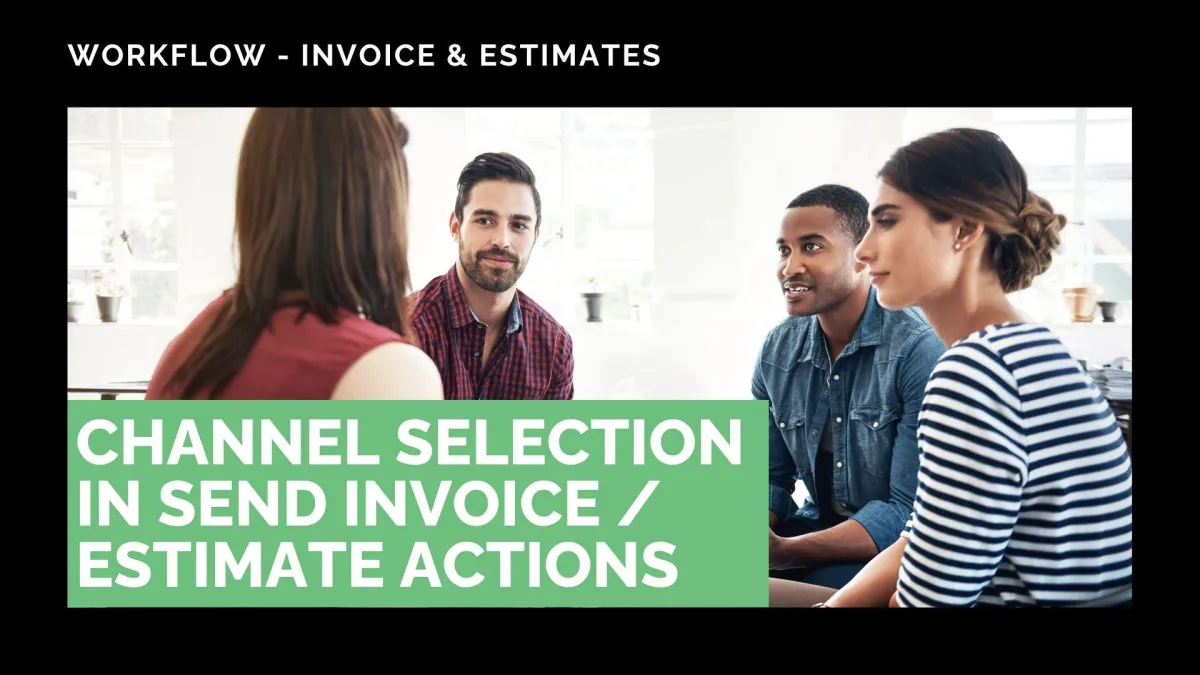
Improved Feature: Channel Selection in Send Invoice/Estimate Actions
The channel you send Invoices or Estimates to your customers is equally as important as the timing of them. So, to make the invoice and estimate sending automation process more efficient, we’ve added a channel selector. Let's check it out!
⭐️How Will These Changes Affect You?:
Channel Selection: Now you can select the channel where your invoices and estimates are sent through with a dropdown in your actions.

Affected Actions: This is available in the Send Invoice, Send Estimate, and Send Recurring Invoice actions in your workflows.

⭐️How To Use The Send Invoice/Estimate Actions?
This addition doesn’t change how to use the Send Invoice or Estimate actions, so let’s just review how to add them to a workflow.
To start, navigate to the Workflows tab inside the Automation section and edit a workflow you use to manage Invoices or Estimates.

Add or edit a Send Invoice, Recurring Invoice, or Estimate action.

Fill out your Invoice or Estimate details, then scroll to Channel where you can select Email, Text, or both.

Once you’ve set the details, click Save Action and complete the workflow as you prefer, then make sure to Save your workflow.

We hope this helps you make the most of your opportunities, reaching them with the automated invoices or estimates easily and quickly, increasing your overall revenue.
