Stay Up To Date
We believe in keeping you in the loop with all the latest happenings in our courses and system. On this page, you'll find a comprehensive log of all the exciting changes, improvements, and additions we make to our courses and system. Whether it's a new feature, a course enhancement, or a system update, we've got you covered. Bookmark this page and check back regularly. We're committed to ensuring that your learning experience remains exceptional and that you have all the information you need to succeed.

New Features

New Updates

Resources & Tools

Important Updates
Here are some of the most recent updates we thought would be helpful to take note of
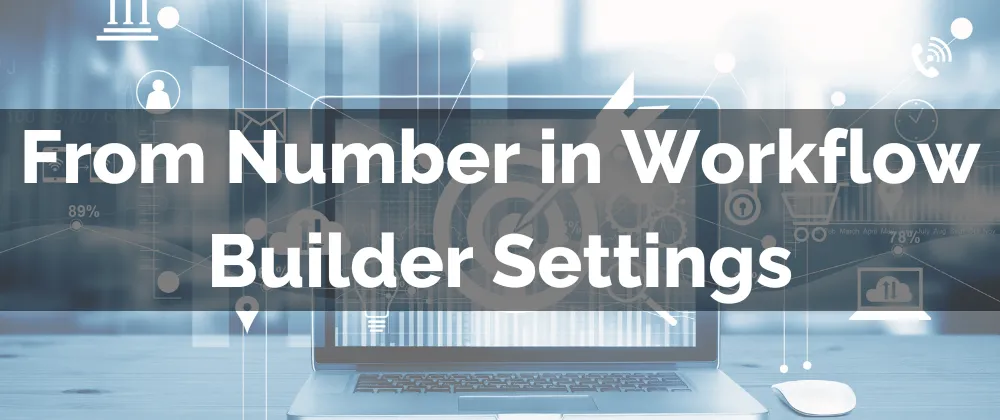
New Feature: From Number in Workflow Builder Settings
Similar to your emails, when sending SMS, you’ll want to select a phone number as the sender. Choosing a consistent number helps maintain your brand’s identity and build rapport with customers. When assigning numbers to users, customers will become accustomed to receiving messages from the same phone number.
⭐️Why Is This Feature Beneficial To Your Business?
Increased Credibility: Using the phone number customers are accustomed to creates a more familiar atmosphere, which will help foster the trust and comfort they feel with your communications.
Improved Tracking: This keeps communications under the same line, ensuring the contact’s owner remains unchanged and the system can better track the response rates, times, etc.
Better Customer Service: This can create added accountability by keeping team members engaged and responsible for their leads and customers, maintaining communications streamlined.
⭐️How To Set From Number in Workflow Builder Settings:
Head to the Workflow section inside the automation section.

To access the builder select the workflow you want to add the "From Number" to.

Go to the "Settings" tab at the top of the builder.

Scroll to the "Sender Details" section, and in the "From Number" field, select the number you wish to use from the dropdown menu.

Including the 'From Number' in Workflow Builder Settings ensures that communications come from a consistent sender, reassuring customers that they are interacting with a trusted source. It also helps the system collect data for more accurate statistics.
