Stay Up To Date
We believe in keeping you in the loop with all the latest happenings in our courses and system. On this page, you'll find a comprehensive log of all the exciting changes, improvements, and additions we make to our courses and system. Whether it's a new feature, a course enhancement, or a system update, we've got you covered. Bookmark this page and check back regularly. We're committed to ensuring that your learning experience remains exceptional and that you have all the information you need to succeed.

New Features

New Updates

Resources & Tools

Important Updates
Here are some of the most recent updates we thought would be helpful to take note of
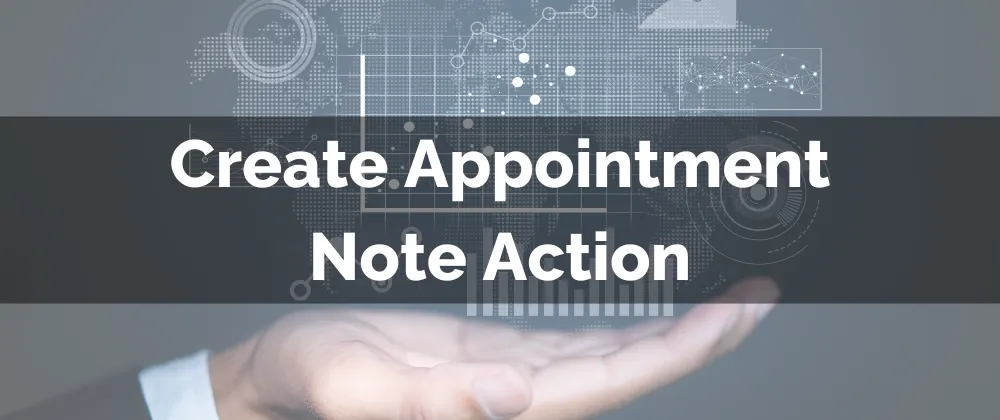
New Feature: Create Appointment Note Action
Every appointment is unique; as a business, you’ll encounter many of them daily. Tracking your client's needs and specifications before, during, and after the appointment is crucial to maintaining a satisfactory experience. This feature will help you with that, providing a seamless way to add notes to an appointment using workflows.
⭐️Why Is This Feature Beneficial To Your Company?
Enhanced Organization: Remove the need for manual entry while ensuring all information is collected inside of your system by using automated record keeping with this feature.
Multi-Trigger Configuration: Manage notes for appointment-based triggers (like Customer Booked Appointment) or Inbound Webhook Trigger with one action.
Simple Customization: This feature allows for manual or dynamic notes depending on the trigger, ensuring you can cater to your needs.
⭐️How To Use The Create Appointment Note Action?
Navigate to the Workflow tab inside the Automation section and create a new workflow.

Set a trigger, for this action, you should use an appointment-based trigger or an Inbound Webhook Trigger.

Add the action Create Appointment Note.

Configure the input, by adding the appointment ID and body for inbound webhooks or adding the note’s body for appointment triggers, then click Save action.
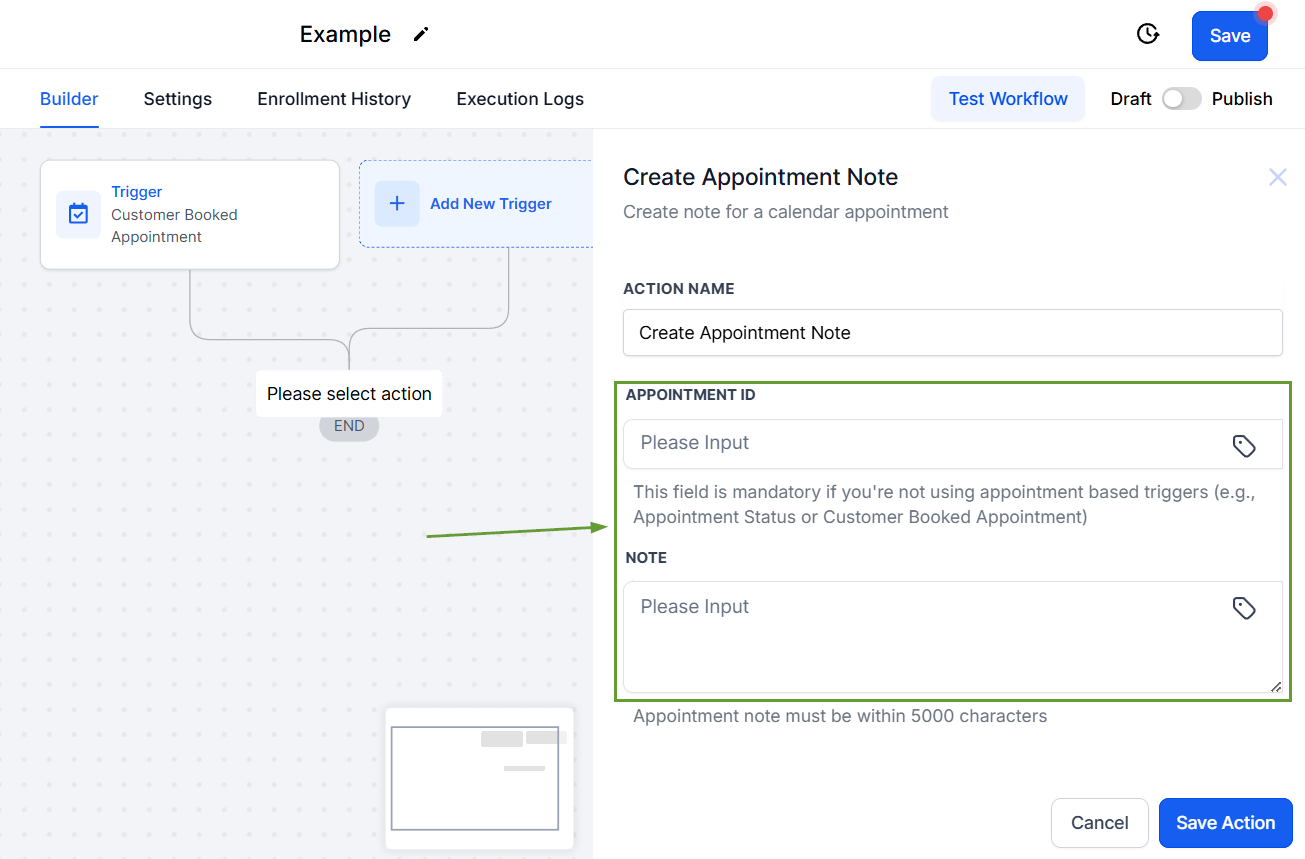
This will simplify your note-keeping process and help you leverage the power of automation for increased customer satisfaction, effectiveness, and team communication in a simple workflow setup!
