Stay Up To Date
We believe in keeping you in the loop with all the latest happenings in our courses and system. On this page, you'll find a comprehensive log of all the exciting changes, improvements, and additions we make to our courses and system. Whether it's a new feature, a course enhancement, or a system update, we've got you covered. Bookmark this page and check back regularly. We're committed to ensuring that your learning experience remains exceptional and that you have all the information you need to succeed.

New Features

New Updates

Resources & Tools

Important Updates
Here are some of the most recent updates we thought would be helpful to take note of
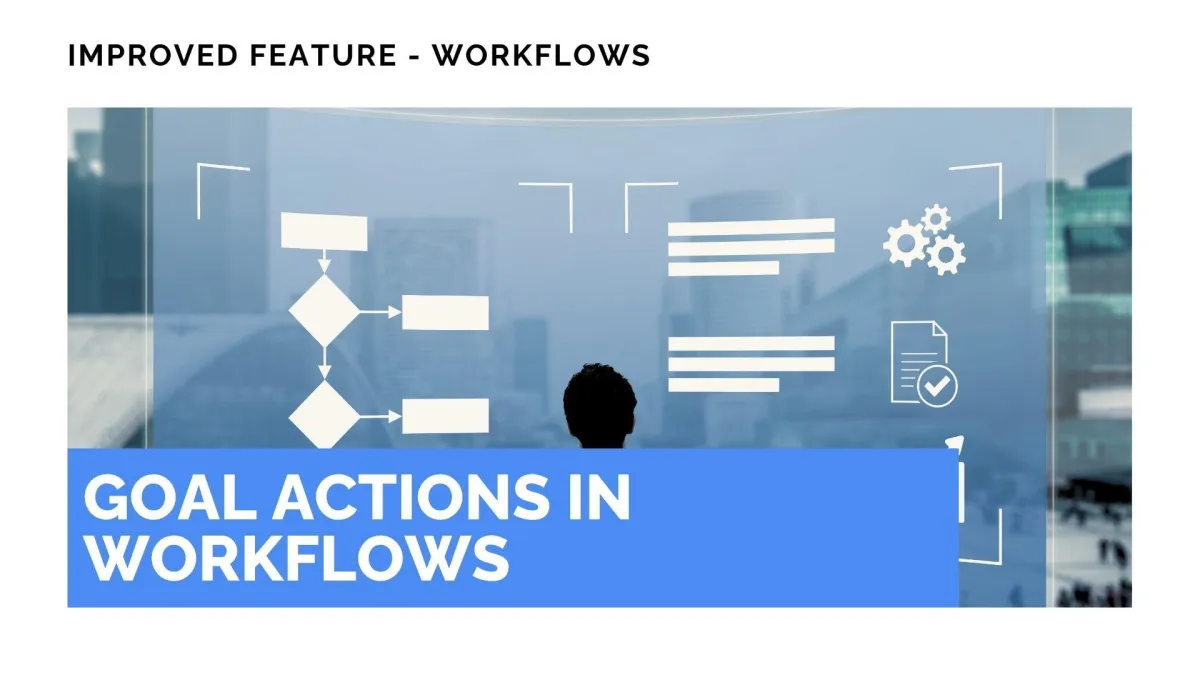
Improved Feature: Goal Actions in Workflows
The Goal Event action helps you redirect contacts as necessary inside your workflow, ensuring they meet the conditions needed to continue in their process. And to maximize its potential, we’ve given it an upgrade. Let’s check the updates out!
⭐️How Will These Changes Affect You:
Expanded Goal Types: Select between a variety of goal types to trigger this action, including new triggers for “Payment Received” and “Document Status.”

Multi-form Support: Use the check drop-down menu to select multiple forms for a single action.

⭐️How To Use The Goal Event Action?
The goal event action can change how your workflow works, so let’s check how to use it!
Start by creating or editing a workflow inside the Workflow tab in the Automation section.

Click the plus sign icon to add an action, then select the Goal Event action.

Set the type of goal, the step to wait for, and other conditions related to the goal type.

Select the action you want the workflow to execute upon arriving at the Goal Action, then click Save Action.

This will help you ensure customers are properly qualified before moving forward with their process, whether that be ensuring payment was connected or a document signed, making it easy for you to correct as needed.
