Stay Up To Date
We believe in keeping you in the loop with all the latest happenings in our courses and system. On this page, you'll find a comprehensive log of all the exciting changes, improvements, and additions we make to our courses and system. Whether it's a new feature, a course enhancement, or a system update, we've got you covered. Bookmark this page and check back regularly. We're committed to ensuring that your learning experience remains exceptional and that you have all the information you need to succeed.

New Features

New Updates

Resources & Tools

Important Updates
Here are some of the most recent updates we thought would be helpful to take note of
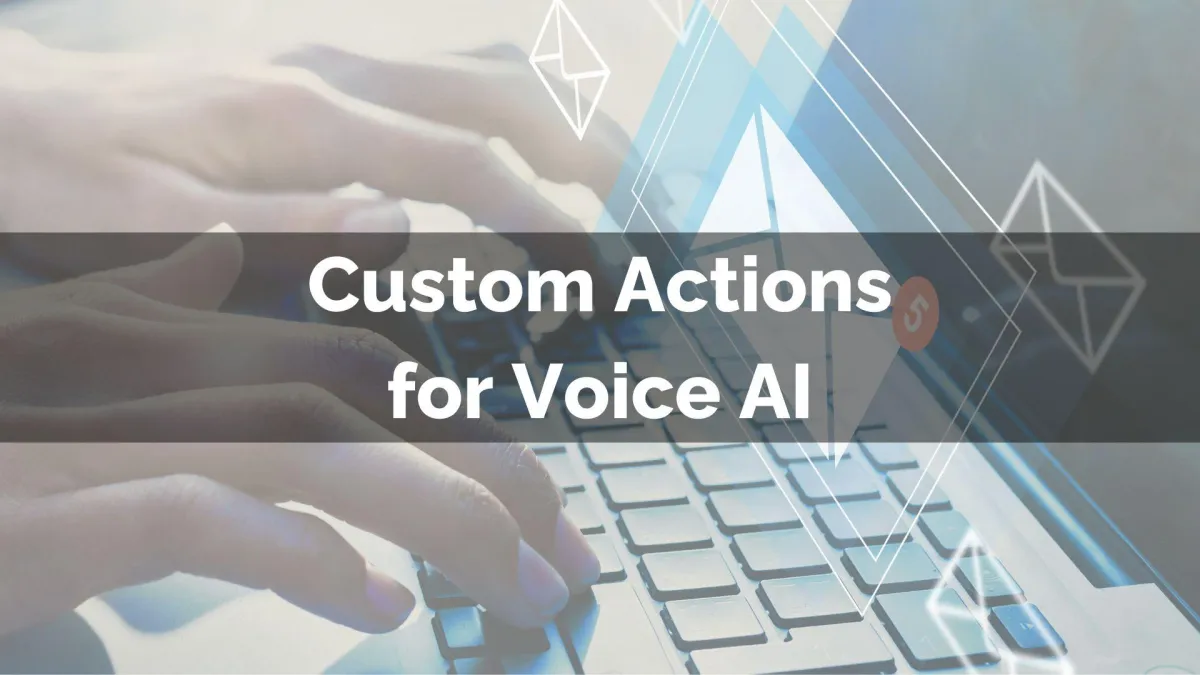
New Feature: Custom Actions for Voice AI
Your Voice AI Agents are a powerful tool for managing customer calls within the system. And now, the capabilities of this smart assistant have expanded even further! You can easily enable your AI agents to interact with external systems during conversations using Webhook integrations. Let’s check it out!
⭐️Why Is This Feature Beneficial To Your Company?
Improved Automation: This helps you automate tasks and populate API Calls by allowing for real-time information extraction.
Cross-System Updates: If using other systems, you can create custom POST Webhook calls to external APIs, with support for authentication, headers, and dynamic parameters collected during the conversation.
Conversation Triggers: Seamlessly execute an external process with customizable conversation scenarios that trigger system actions, allowing agents to fetch and use data mid-call.
⭐️How To Add Custom Actions for Voice AI?
First, in the “Voice AI Agents” section of your account settings, create or edit an AI Agent.

Then, in the “Agent Goals” tab, switch to advanced mode.

Click “+ New Action” and select Custom Action.

Fill out the details for your custom action, then click save to set the changes.

You can test these changes directly in the configuration, ensuring your satisfaction. Once saved, customize any other necessary details of your AI agent, and you’re done. This will immediately implement the changes, helping you keep all your databases updated and synchronized.
