Stay Up To Date
We believe in keeping you in the loop with all the latest happenings in our courses and system. On this page, you'll find a comprehensive log of all the exciting changes, improvements, and additions we make to our courses and system. Whether it's a new feature, a course enhancement, or a system update, we've got you covered. Bookmark this page and check back regularly. We're committed to ensuring that your learning experience remains exceptional and that you have all the information you need to succeed.

New Features

New Updates

Resources & Tools

Important Updates
Here are some of the most recent updates we thought would be helpful to take note of
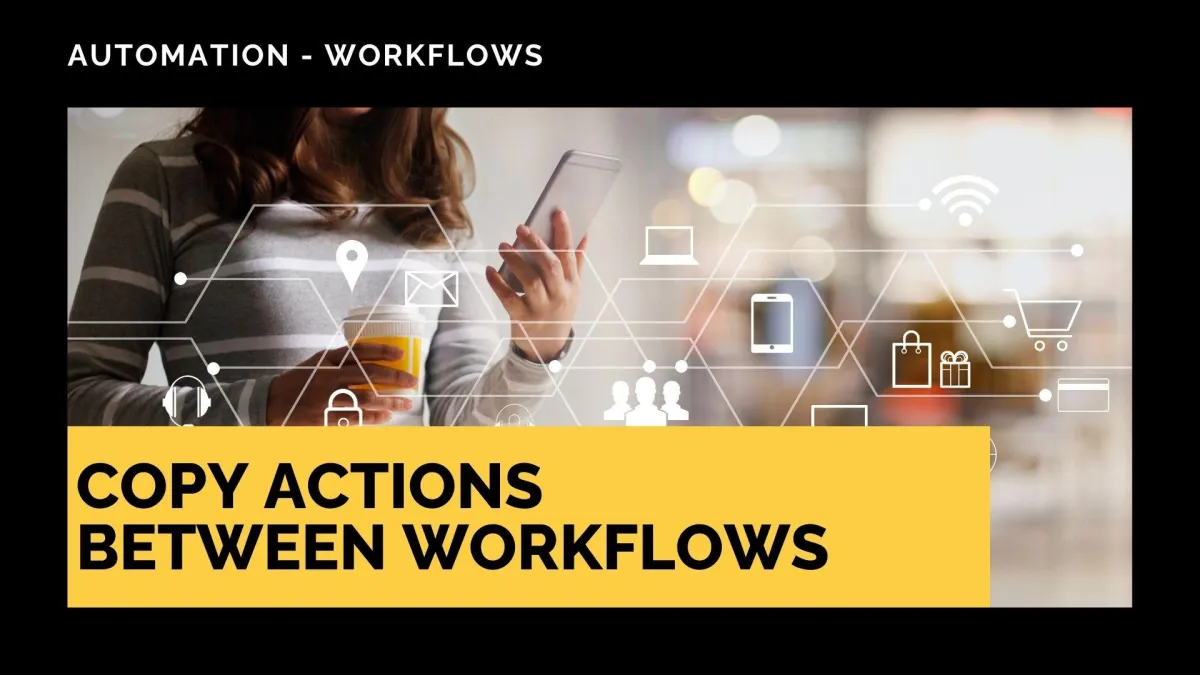
New Feature: Copy Actions Between Workflows
Building a workflow can be a long and repetitive process, so when you have something that works, it’s only natural that you want to replicate it easily. With this feature, you can copy actions between workflows, so let’s check it out.
⭐️ How To Copy Actions Between Workflows?
Navigate to the Workflow tab inside the Automation section and edit one of your workflows.

Click the three dots next to the first action you want to copy.

Select "Copy Action" to grab just the action or "Copy All Actions From Here" if you want to duplicate multiple.

Head to your target workflow and look for the plus sign icon. Upon hovering, you’ll see the quick paste button. Click it to add your actions.

⭐️Why Is This Feature Beneficial To Your Company?
Simplified Duplication: This allows you to copy any actions between workflows, without needing to reconfigure settings or messages afterwards.
Maximized Efficiency: Take your workflow creation to the next level, repeating builds you know work without losing the option to customize the general outcome.
User Friendliness: Experiment and master workflow setup, easily replicating any previous build for testing without disrupting the customer experience.
Create new workflows in seconds, reproducing complete action set-ups intuitively, giving you more time to spend on what matters most and letting automation help you with the rest. We hope you enjoy it!
