Stay Up To Date
We believe in keeping you in the loop with all the latest happenings in our courses and system. On this page, you'll find a comprehensive log of all the exciting changes, improvements, and additions we make to our courses and system. Whether it's a new feature, a course enhancement, or a system update, we've got you covered. Bookmark this page and check back regularly. We're committed to ensuring that your learning experience remains exceptional and that you have all the information you need to succeed.

New Features

New Updates

Resources & Tools

Important Updates
Here are some of the most recent updates we thought would be helpful to take note of
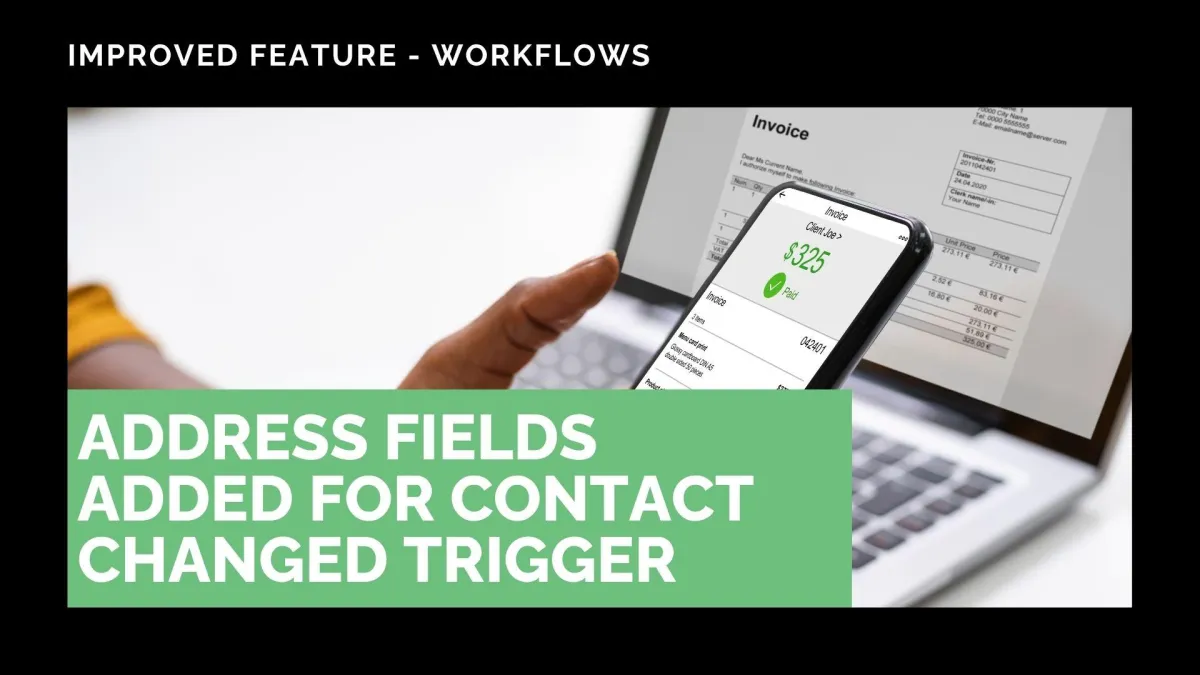
Improved Feature: Address Fields Added for Contact Changed Trigger
Managing contact information is a complex process, especially when addresses are involved. In those cases, you might use the Contact Changed trigger; however, it was incomplete. We’ve added Address fields for advanced filtering. Let's take a look at how to use them.
⭐️How Will These Changes Affect You?:
Multiple Filters: This update allows you to filter your workflow’s triggering to specific section changes in a contact’s address.

Response Specification: Use the “Has changed to” operator to limit the changes to a specific new value of your choosing. For example, areas in which you don’t service customers.

⭐️How To Use The Address Field Filters?
Using these filters is similar to using any other trigger filters. If you’re unfamiliar with how to properly set your trigger, follow these steps to do so.
To start, navigate to the Workflow tab inside the Automation section and create a new workflow.

Add the trigger “Contact Changed” then click + Add filter.

Choose the address field(s) you care about (e.g, Street Address, City, Country, Postal Code), then fill out their information.

Save the trigger, add any desired actions, then publish and save your workflow.

These filters will make it easier to manage location changes, helping you recalculate sales taxes for state or country updates, recalculate shipping costs, or perform other location-related actions. We hope you enjoy it!
