Stay Up To Date
We believe in keeping you in the loop with all the latest happenings in our courses and system. On this page, you'll find a comprehensive log of all the exciting changes, improvements, and additions we make to our courses and system. Whether it's a new feature, a course enhancement, or a system update, we've got you covered. Bookmark this page and check back regularly. We're committed to ensuring that your learning experience remains exceptional and that you have all the information you need to succeed.

New Features

New Updates

Resources & Tools

Important Updates
Here are some of the most recent updates we thought would be helpful to take note of
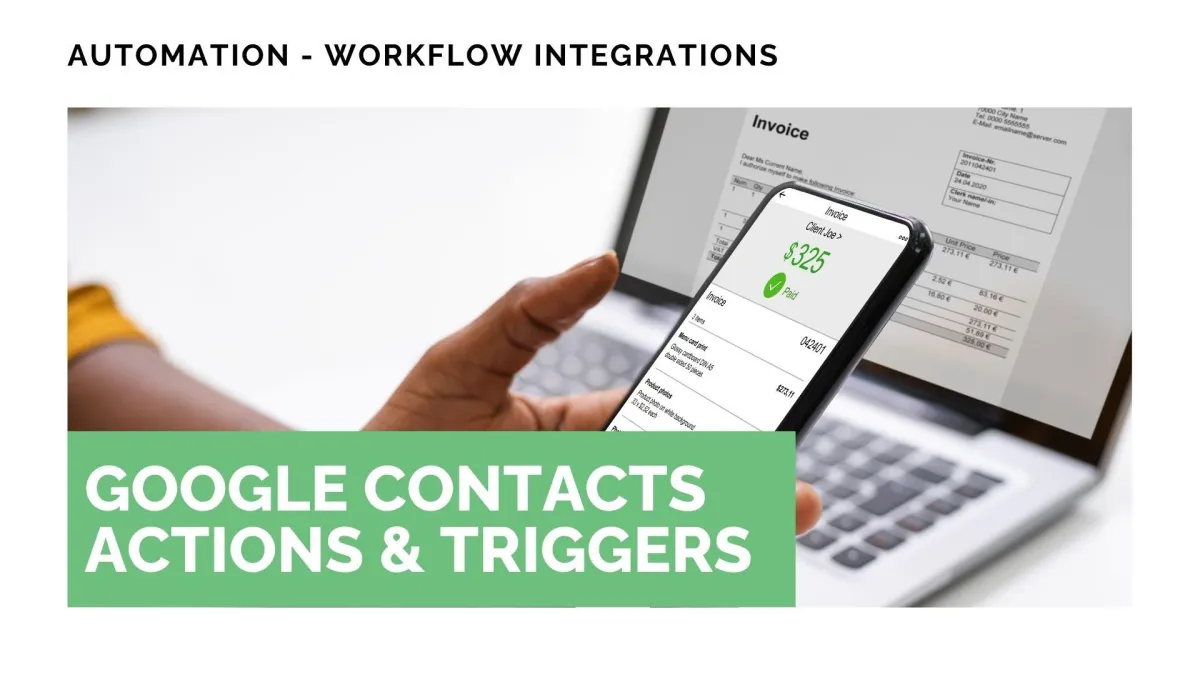
New Feature: Google Contacts Actions & Triggers
Connecting your Google contacts or Google Workspace account with your CRM maintains seamless synchronization of contact data between both platforms. Giving you an easy way to access updated information across devices. If you’re a frequent Google service user, this is for you. Let's learn how to use it!
⭐️ How To Use Google Contacts Actions & Triggers?
First, head to the Integration section inside your account settings and click “connect” under Google Contacts.

Navigate to the Workflows tab in the automation section and create or edit a workflow.

Choose a Google Contact trigger or action.

Test your trigger or action before saving to ensure proper connection.

⭐️Why Is This Feature Beneficial To Your Company?
Simplified Workflows: Keep your CRM and Google contacts synced, minimizing the need for third-party connections or manual updating.
Improved Communications: Ensure every new lead, booking, or form submission is instantly reflected in Google Contacts, avoiding duplicates and outdated records for easier contact.
Increased Efficiency: Create Google Groups that mirror your CRM segments for better targeting in Calendar and other Google services, improving your overall management.
The integration helps you better integrate and manage your contacts. Keeping your CRM connected to your Google account makes it easier to update your contact database across multiple devices.
