Stay Up To Date
We believe in keeping you in the loop with all the latest happenings in our courses and system. On this page, you'll find a comprehensive log of all the exciting changes, improvements, and additions we make to our courses and system. Whether it's a new feature, a course enhancement, or a system update, we've got you covered. Bookmark this page and check back regularly. We're committed to ensuring that your learning experience remains exceptional and that you have all the information you need to succeed.

New Features

New Updates

Resources & Tools

Important Updates
Here are some of the most recent updates we thought would be helpful to take note of
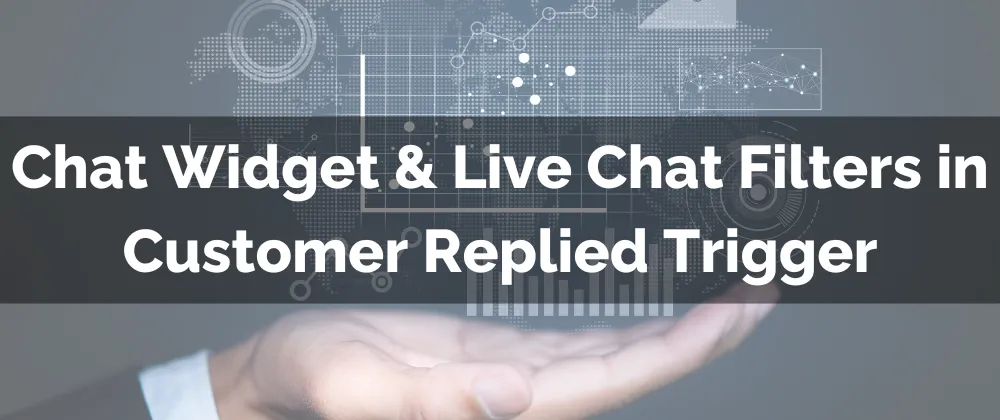
New Feature: Chat Widget & Live Chat Filters in Customer Replied Trigger
The Customer Replied Trigger creates automated responses and manages customer interactions, so conversation management must be relevant to the channel. Previously, if the channel was a chat widget, you could not differentiate it depending on specific widgets. But with the addition of Chat Widget & Live Chat Filters, you can now limit your workflow as needed.
⭐️Why Is This Feature Beneficial To Your Company?
Automated Responses: This helps you to create a streamlined system, easily separating different chat widgets and simplifying the response process.
Increased Effectiveness: Limiting the workflow allows for more effective management of customer interactions, minimizing errors, and making troubleshooting easier.
Customer Satisfaction: Ensure customers feel taken care of and respond to their inquiries, prioritizing as needed and maintaining conversion in the topic at all times.
⭐️How To Use the Chat Widget & Live Chat Filters in Customer Replied Trigger:
Start by creating a Workflow and setting the trigger as Customer Replied.

Add the Reply Channel filter, here you can select Live Chat or Chat widget.

Click Add Filter again to limit the trigger to a specific Chat widget.

Save your trigger and set the rest of your workflow as desired.
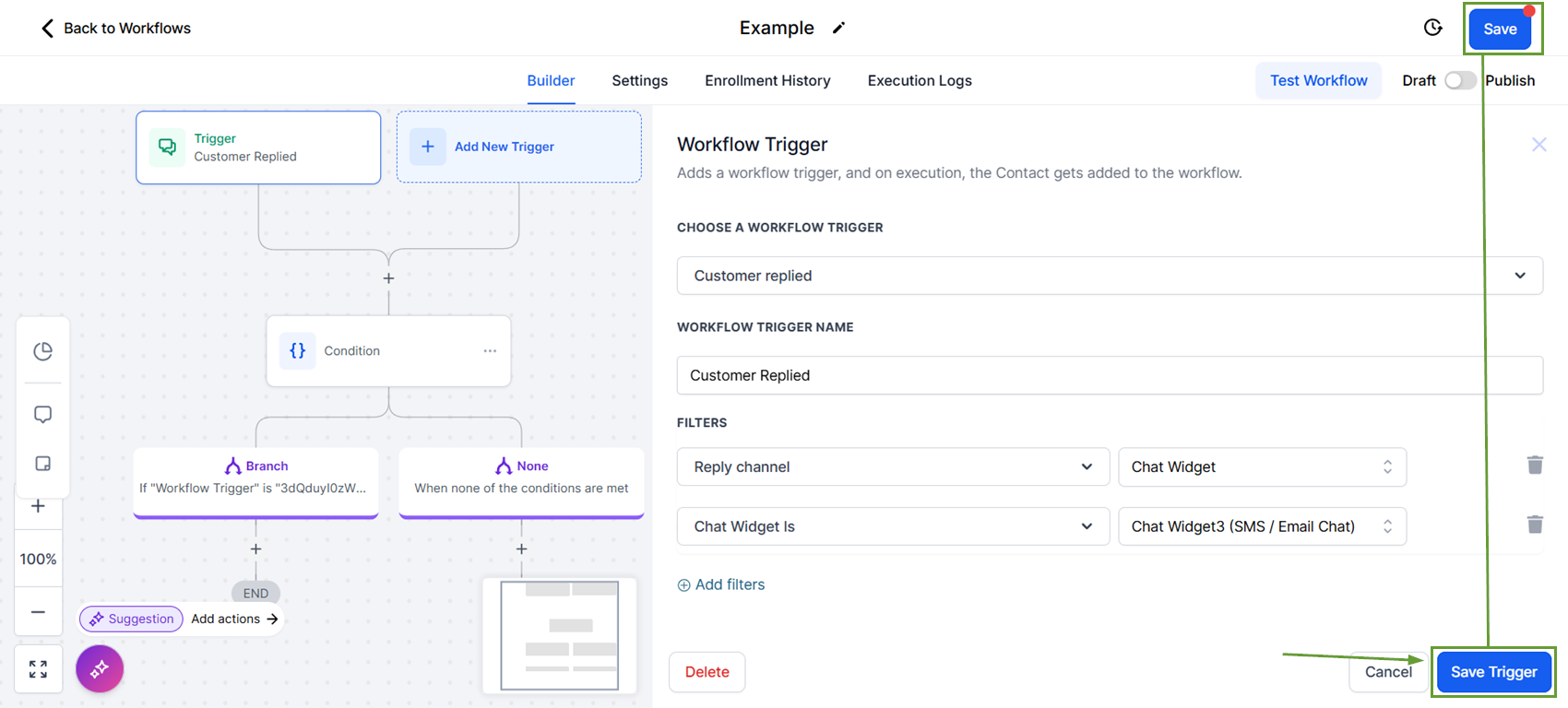
Swiftly separate customer responses based on the chat widget they interacted with, properly guide conversations, and automate replies with the new Chat Widget & Live Chat Filters in the Customer Replied Trigger.
