Stay Up To Date
We believe in keeping you in the loop with all the latest happenings in our courses and system. On this page, you'll find a comprehensive log of all the exciting changes, improvements, and additions we make to our courses and system. Whether it's a new feature, a course enhancement, or a system update, we've got you covered. Bookmark this page and check back regularly. We're committed to ensuring that your learning experience remains exceptional and that you have all the information you need to succeed.

New Features

New Updates

Resources & Tools

Important Updates
Here are some of the most recent updates we thought would be helpful to take note of
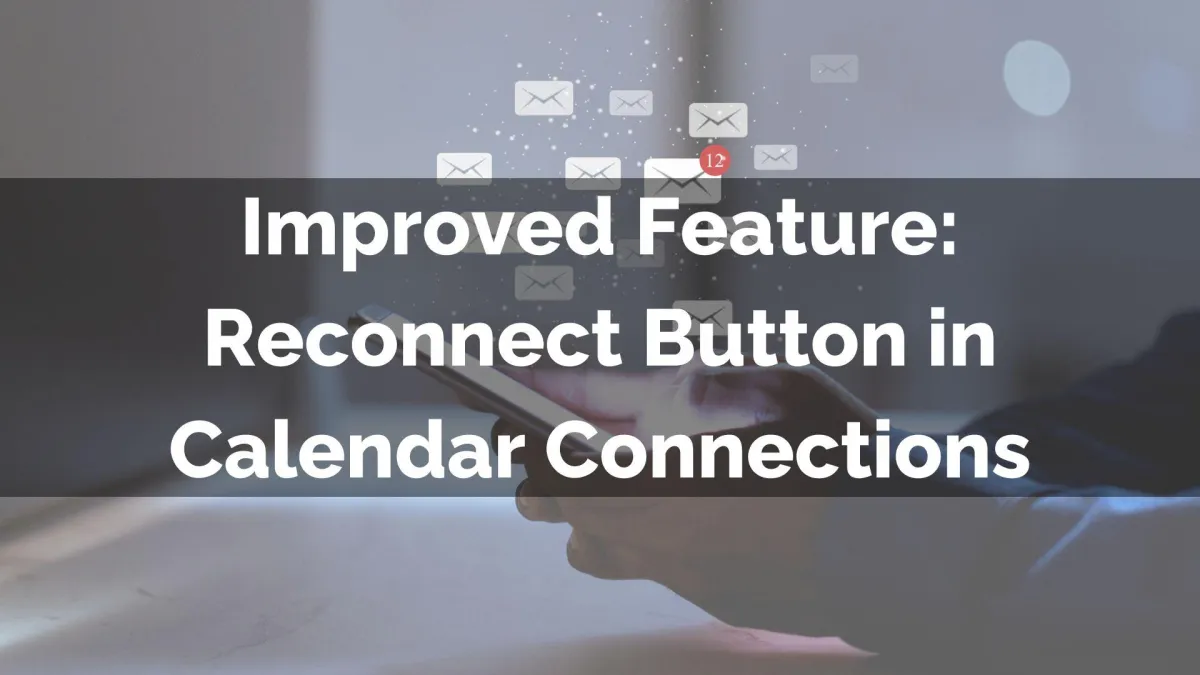
Improved Feature: Reconnect Button in Calendar Connections
Third-party calendar integrations help increase efficiency, ensuring all events are accounted for, platforms are synchronized, and guests are notified. To make this experience even more enjoyable, we've made some improvements to their management! Let's check it out.
⭐️How Will These Changes Affect You?
Reconnect Button: When a calendar or video conferencing Integration breaks, you can simply click a button to initiate the OAuth flow again and restore your connection.

Saved Settings: Re-integrating your account no longer requires you to reset your configuration settings, instead, all options will remain exactly as they were before the disconnection.

Account Validation: Only the original account that was previously connected can be used to reconnect. If you use a different account, we’ll show you an error notification, helping you avoid accidental configuration errors.
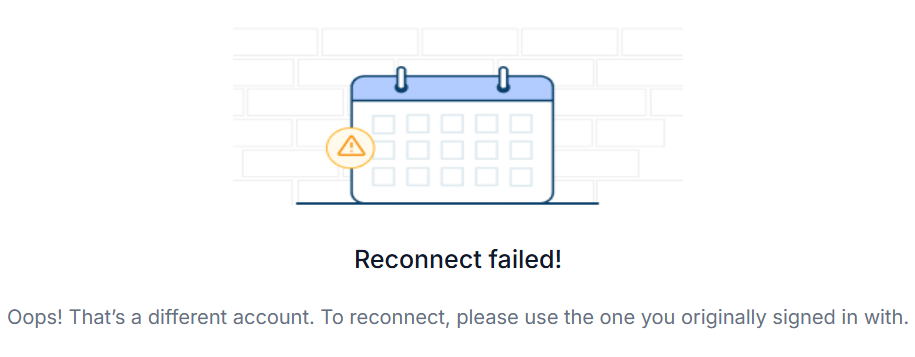
⭐️How To Reconnect Your Calendar Integrations?
To start, navigate to the Connections tab inside your Calendar settings.

Locate the disconnected integration and click the Reconnect button.

Enter your credentials as normal to verify your identity.

You’ll see a tag denoting that the reconnection is in progress.
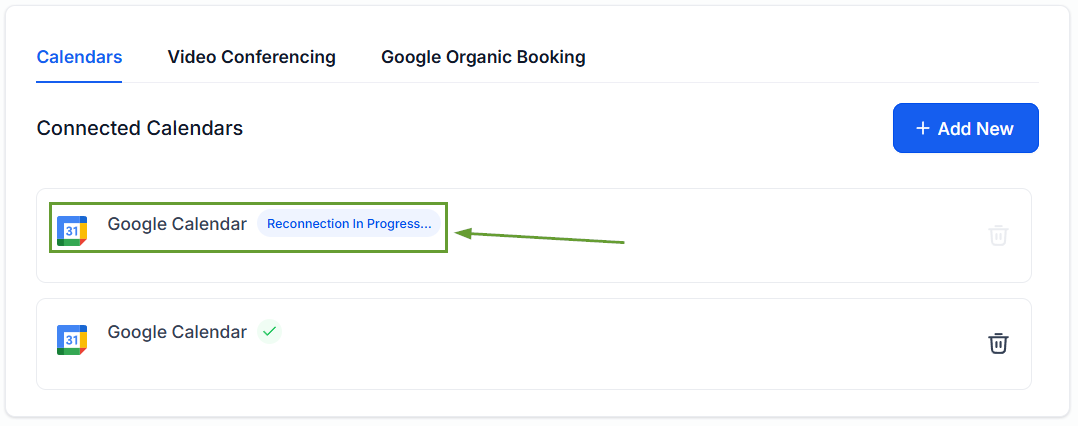
Once the permissions are restored, your integration will be too! No need for additional setting modification, reconnecting your calendars is now faster and more intuitive.
