Stay Up To Date
We believe in keeping you in the loop with all the latest happenings in our courses and system. On this page, you'll find a comprehensive log of all the exciting changes, improvements, and additions we make to our courses and system. Whether it's a new feature, a course enhancement, or a system update, we've got you covered. Bookmark this page and check back regularly. We're committed to ensuring that your learning experience remains exceptional and that you have all the information you need to succeed.

New Features

New Updates

Resources & Tools

Important Updates
Here are some of the most recent updates we thought would be helpful to take note of
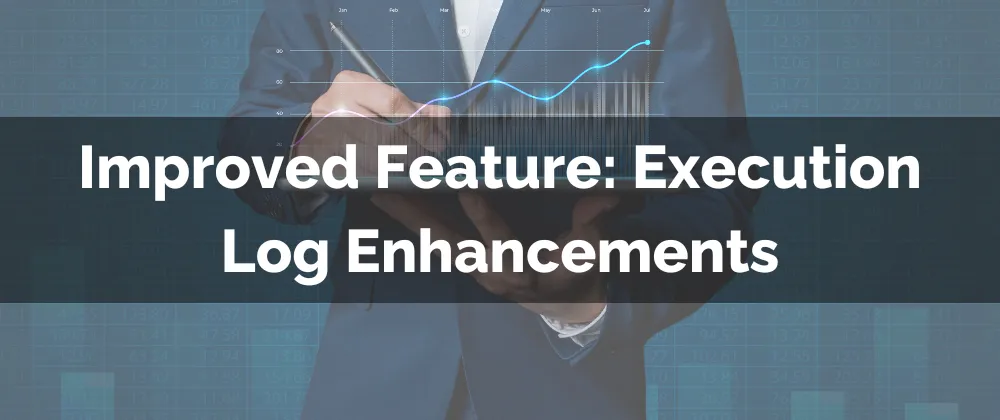
Improved Feature: Execution Log Enhancements
The Execution Log section of your workflows lets you track every action your workflow takes during a customer's journey. We’ve improved it so you can easily handle issues and gain insights.
⭐️How Will These Changes Affect You?
View More Button: You can use a View More button to expand the details of your actions, such as viewing 2000 characters for the GPT response.

Name in Details: In “Assign To User” and "If-Else Actions," all IDs will be replaced with names, making it easier to debug executions.

Enrollment Reason: A field has been added so you can visualize the enrollment reason in Enrollment History for new enrollments.

⭐️Using the Go To action in Execution Logs
The Go To option shows you all details of the action and gives you the option to be redirected to the builder to edit any needed details.
Access your workflow and switch to the Execution Logs tab.

Click the Go to action option to open the side menu.

Click “Edit in builder” to edit your action.

Make the needed changes and click Save in the top right corner to keep the changes.

There you have it! We know these improvements will get you on your A-game, making your workflows efficient and increasing productivity when troubleshooting.
