Stay Up To Date
We believe in keeping you in the loop with all the latest happenings in our courses and system. On this page, you'll find a comprehensive log of all the exciting changes, improvements, and additions we make to our courses and system. Whether it's a new feature, a course enhancement, or a system update, we've got you covered. Bookmark this page and check back regularly. We're committed to ensuring that your learning experience remains exceptional and that you have all the information you need to succeed.

New Features

New Updates

Resources & Tools

Important Updates
Here are some of the most recent updates we thought would be helpful to take note of
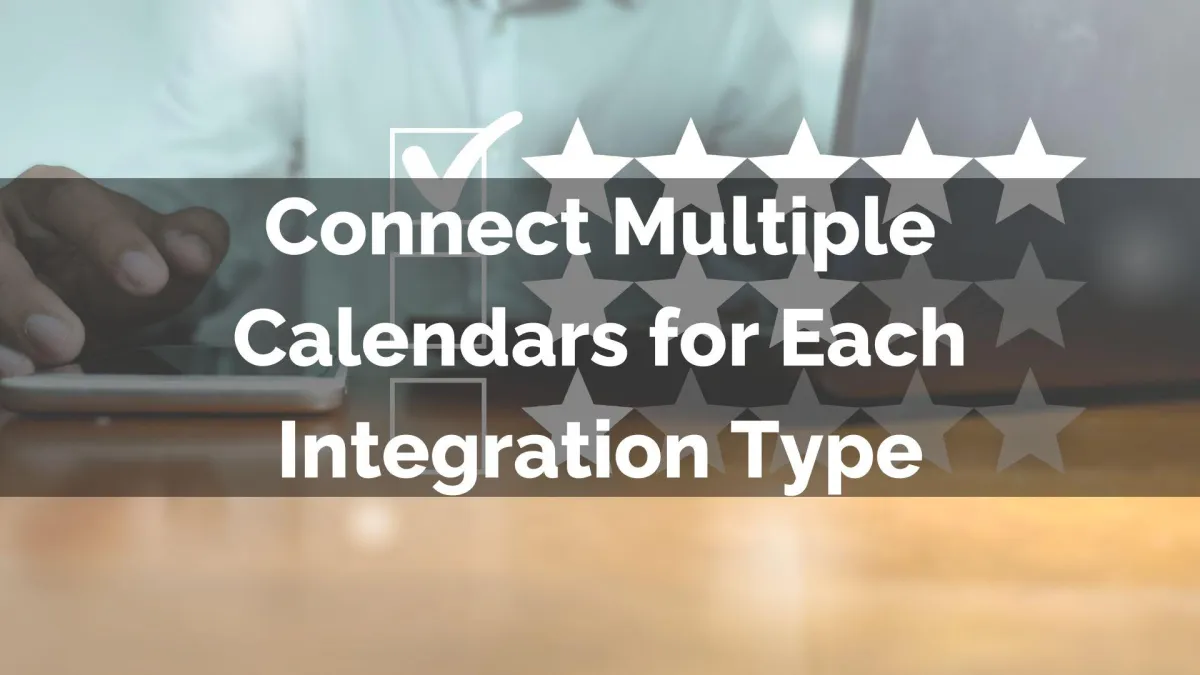
Improved Feature: Connect Multiple Calendars for Each Integration Type
The best way to manage your life events is by ensuring you can write them down on your calendar. However, with your CRM keeping work and life separate used to come at a price, missing overlaps. So, we’ve made a few improvements to prevent this! Check them out!
⭐️How Will These Changes Affect You?
Multiple Account Integration: You can connect multiple accounts of the same integration type (e.g., Outlook, iCloud) to a single user’s account.
Video Conferencing: You can connect the same account across multiple users (for Zoom, MS Teams, or Google Meet).
User Integration: You can connect the same calendar account to multiple users for conflict calendars.
⭐️How Can You Connect Multiple Calendars To A Single User?
Start by navigating to the Connections tab inside the Calendar settings, and click +Add New

Click Connect next to the third-party calendar you want to connect, then log in to your calendar.

Scroll down to the Calendar Configuration section and click Add to select the conflict calendars.

Check the box next to the calendars you’d like to add, then click Save.
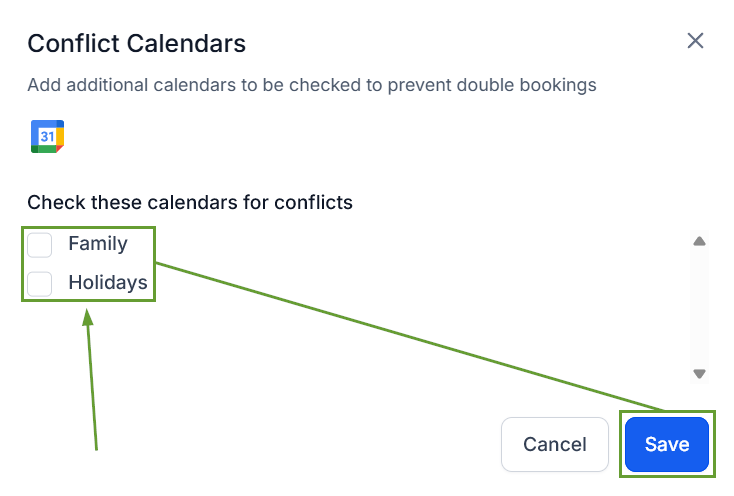
You can follow the same steps to set the new calendar as the Syncing calendar. Helping you manage all your appointments in one place with minimal interference, maximizing your time-management efficiency!
