Stay Up To Date
We believe in keeping you in the loop with all the latest happenings in our courses and system. On this page, you'll find a comprehensive log of all the exciting changes, improvements, and additions we make to our courses and system. Whether it's a new feature, a course enhancement, or a system update, we've got you covered. Bookmark this page and check back regularly. We're committed to ensuring that your learning experience remains exceptional and that you have all the information you need to succeed.

New Features

New Updates

Resources & Tools

Important Updates
Here are some of the most recent updates we thought would be helpful to take note of

New Feature: External HTTP Requests in Custom Code
External HTTP Requests in Custom Code allows you to add an array of HTTP Requests for you to quickly select from and add to your Custom Code actions in workflows.
⭐️Why Is This Feature Beneficial To Your Business?
Error-Free Additions: By adding premade code you ensure the additional functionality is not messing up any previous creation and it’s mistakes-free.
Connection Verification: Since HTTP protocols are widespread they simplify interfacing with serves, helping you verify connections are working as intended.
Easy Code Monitoring: HTTP Request responds with status codes from servers letting you quickly know if there are any issues with your current code performance.
⭐️How To Use External HTTP Requests in Custom Code:
Click on + Create Workflow to create a new one, or on the name to edit an already existing one.
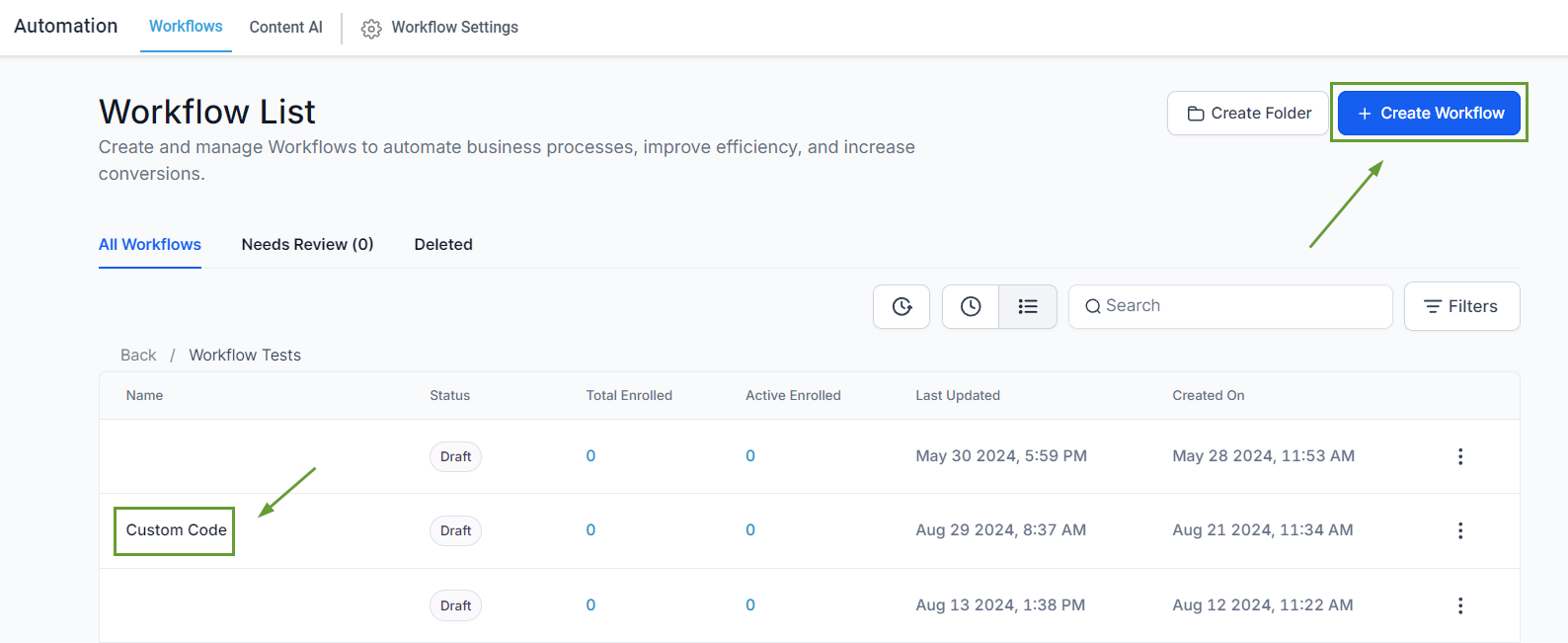
Click on your Custom Code action. If you haven’t added it do so by clicking on the + icon.

Click on the “HTTP Request” button above the code editor then select the method you’d like to use.

The selected code will populate at the bottom of the code editor, at which point you can Save the action.
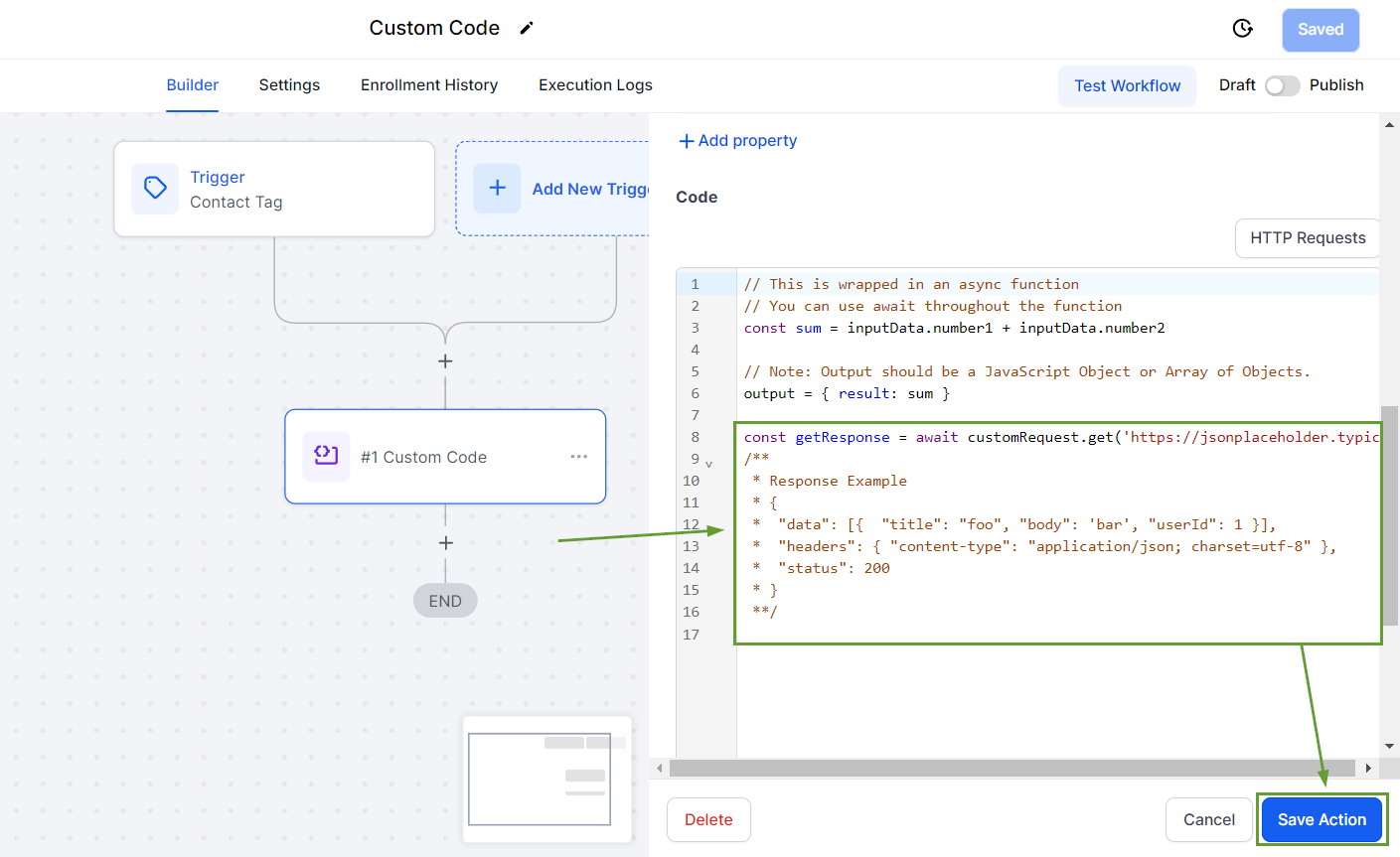
External HTTP Requests in Custom Code quickly add your preferred HTTP Method without the need to type in all the information, allowing you to reap all the benefits and monitor your progress without wasting any time.
