Stay Up To Date
We believe in keeping you in the loop with all the latest happenings in our courses and system. On this page, you'll find a comprehensive log of all the exciting changes, improvements, and additions we make to our courses and system. Whether it's a new feature, a course enhancement, or a system update, we've got you covered. Bookmark this page and check back regularly. We're committed to ensuring that your learning experience remains exceptional and that you have all the information you need to succeed.

New Features

New Updates

Resources & Tools

Important Updates
Here are some of the most recent updates we thought would be helpful to take note of
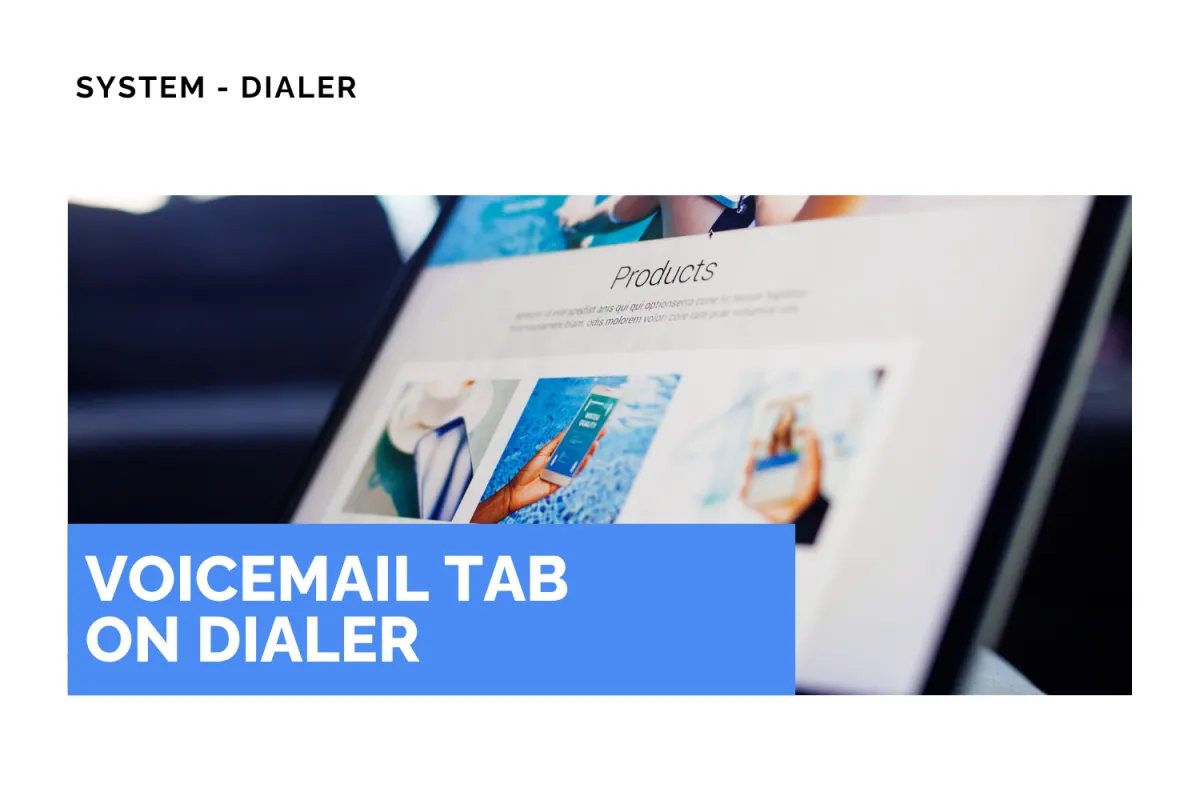
New Feature: Voicemail Tab on Dialer
Managing big call influxes is more than just picking up the phone; you will also need an easy way to review messages when your line is busy. So, we’ve simplified voicemails by introducing a single Voicemail tab on the web dialer with searchable lists, playable audio, transcriptions, and one-click follow-ups. Let’s check how to use it!
⭐️ How To Listen To Voicemails In The Dialer?
Start by clicking the phone icon to open the dialer.

Switch to the Voicemail tab using the options at the bottom.

Use the search bar or switch the selected user to find your desired voicemail.

Once you do, click the play button to listen to it or use one of the quick actions at the top right corner to call, text, or view a transcript of the message.

⭐️Why Is This Feature Beneficial To Your Company?
Simplified Voicemail Access: No more looking for contacts to find the voicemail, instead let the new organic path guide you to quick responses directly from their message.
User Separation: Voicemails are divided into two tabs for your convenience: one for voicemails that were calling you and the other for all voicemails in the account.
Rich Information Cards: The dialer card will contain all important information, such as the contact’s name (when known), phone number, timestamp, duration, playback, quick actions, and transcription.
There you have it, now you can easily reconnect with customers, respond quickly after hearing their voicemail, without manually searching for contact interactions for hours. We hope you enjoy it!
