Stay Up To Date
We believe in keeping you in the loop with all the latest happenings in our courses and system. On this page, you'll find a comprehensive log of all the exciting changes, improvements, and additions we make to our courses and system. Whether it's a new feature, a course enhancement, or a system update, we've got you covered. Bookmark this page and check back regularly. We're committed to ensuring that your learning experience remains exceptional and that you have all the information you need to succeed.

New Features

New Updates

Resources & Tools

Important Updates
Here are some of the most recent updates we thought would be helpful to take note of
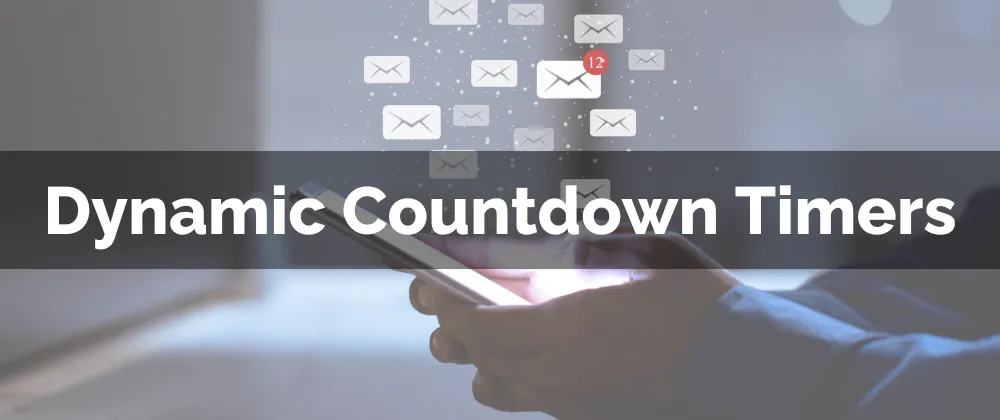
New Feature: Dynamic Countdown Timers
Dynamic Countdown Timers allow you to create an experience that adjusts based on each contact's interaction with your email. Helping you keep realistic timeframes that include global audiences and reflect real expiration dates, prompting customers to take action.
⭐️Why Is This Feature Beneficial To Your Company?
Personalized Timers: Each contact’s timer can expire based on when they receive or open the email providing a tailored experience.
Global Inclusion: This tool allows you to respect your contacts' time zones without having to set different timers, ensuring they don’t miss an opportunity due to missed calculations.
Increased Transparency: Keeping the timers customer-specific helps you be realistic and truthful in the urgency you create with the timer, resulting in increased conversions and a better brand image.
⭐️How To Create Dynamic Countdown Timers?
Navigate to the Countdown Timers tab inside the Marketing section and create a new timer.

Select Dynamic under the general settings after selecting a template for your timer.

Set the duration and end time, then select a Trigger for the countdown timer. A helper text will appear below it explaining how it will work.

Define active and expired links. After this, you can customize the design of your timer and click Save in the top right corner to start using it.

Easily boost your promotions, special offers, and other limited-time sales while maintaining realistic time frames with Dynamic Countdown Timers. This tool will take your timed offers to the next level, and touch on the individual needs of your audience.
