Stay Up To Date
We believe in keeping you in the loop with all the latest happenings in our courses and system. On this page, you'll find a comprehensive log of all the exciting changes, improvements, and additions we make to our courses and system. Whether it's a new feature, a course enhancement, or a system update, we've got you covered. Bookmark this page and check back regularly. We're committed to ensuring that your learning experience remains exceptional and that you have all the information you need to succeed.

New Features

New Updates

Resources & Tools

Important Updates
Here are some of the most recent updates we thought would be helpful to take note of
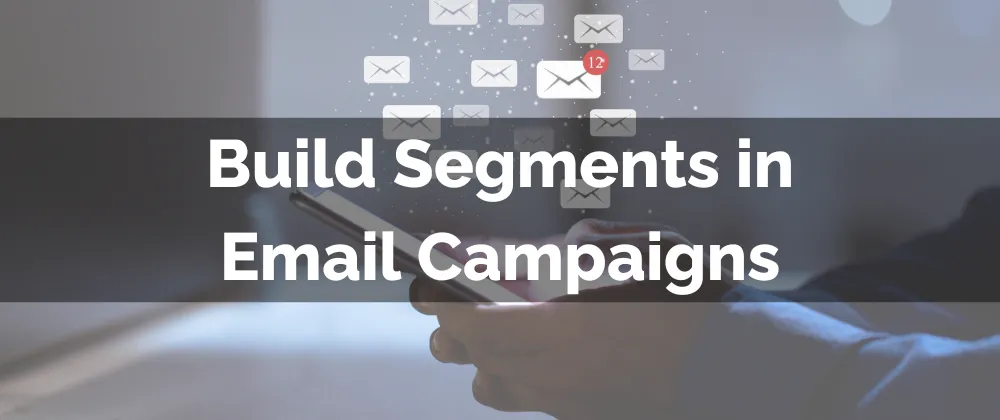
New Feature: Build Segments in Email Campaigns
Email marketing is great for nurturing leads and converting them into sales. Targeted campaigns help you increase the success of your emails, making your customers feel understood and seen. This update will help you achieve that without a previous setup.
⭐️Why Is This Feature Beneficial To Your Company?
Flexible Targeting: Create tailored audiences for your emails directly from the Campaign sending page, no need to pre-segment or create smart lists.
Improved Relationships: This easy targeting helps you increase customer engagement and loyalty, matching their needs and interests with your email’s content.
Increased ROI: Maximize the conversions you get from your campaigns, leveraging the flexibility for accurate, constantly-updating targeting.
⭐️How To Build Segments in Email Campaigns?
Start by navigating to the Emails tab inside the Marketing section and creating or editing a campaign to send out.

After selecting a sending mode, scroll down to the “Recipient” section and select “Build Segments.”

Add your filters by selecting them from the drop-down menu, clicking +Add more for extra conditions, and selecting And/Or as the condition.

Once satisfied, save or review and send your email campaign.

There you have it, using this new option when sending your emails will minimize the time you spend preparing before sending an email. Giving you ample time to interact with your customers and close sales.
