Stay Up To Date
We believe in keeping you in the loop with all the latest happenings in our courses and system. On this page, you'll find a comprehensive log of all the exciting changes, improvements, and additions we make to our courses and system. Whether it's a new feature, a course enhancement, or a system update, we've got you covered. Bookmark this page and check back regularly. We're committed to ensuring that your learning experience remains exceptional and that you have all the information you need to succeed.

New Features

New Updates

Resources & Tools

Important Updates
Here are some of the most recent updates we thought would be helpful to take note of
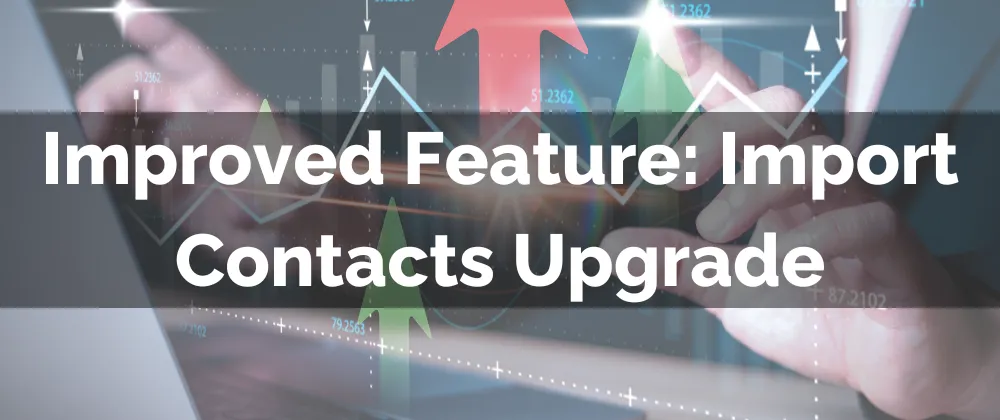
Improved Feature: Import Contacts Upgrade
Contacts are the lifeline of your CRM, they allow you to create profiles on customers and turn opportunities into sales. Adding contacts then needs to be easy and functional and with the improvements made to this feature, it’s easier than ever. Let’s check what to expect!
⭐️How Will These Changes Affect You:
Improved User Experience: The experience will be more upfront with details about how the import would happen, and provide enhanced stats with categorized success, errors, and warning counts.

Error and Warning Management: Error and warning messages will be clearer and more identifiable, facilitating troubleshooting. Additionally, detailed error and warning logs will be easily downloaded.

Broader Support: Deduplication settings are unified with universal settings, and more date and phone number formats are compatible with importing.

⭐️How To Use the Updated Import Contacts?
The new interface has a few differences, so even though the process may be familiar let’s look into the process to ensure you’re ready to import contacts as needed.
Go to Contacts and click on Import in the top bar.

Select "Contacts" and click on Next for importing contacts or select both Contacts and Opportunities to import both.

Select whether you want to Create, Update, or Create and Update records.

Match the fields in your file with the corresponding fields in the system.

Finalize your settings and start the import.

The upgrades of the importing process allow for additional flexibility and control. Creating a more comprehensive process to ensure all information is accurate and complete.
