Stay Up To Date
We believe in keeping you in the loop with all the latest happenings in our courses and system. On this page, you'll find a comprehensive log of all the exciting changes, improvements, and additions we make to our courses and system. Whether it's a new feature, a course enhancement, or a system update, we've got you covered. Bookmark this page and check back regularly. We're committed to ensuring that your learning experience remains exceptional and that you have all the information you need to succeed.

New Features

New Updates

Resources & Tools

Important Updates
Here are some of the most recent updates we thought would be helpful to take note of
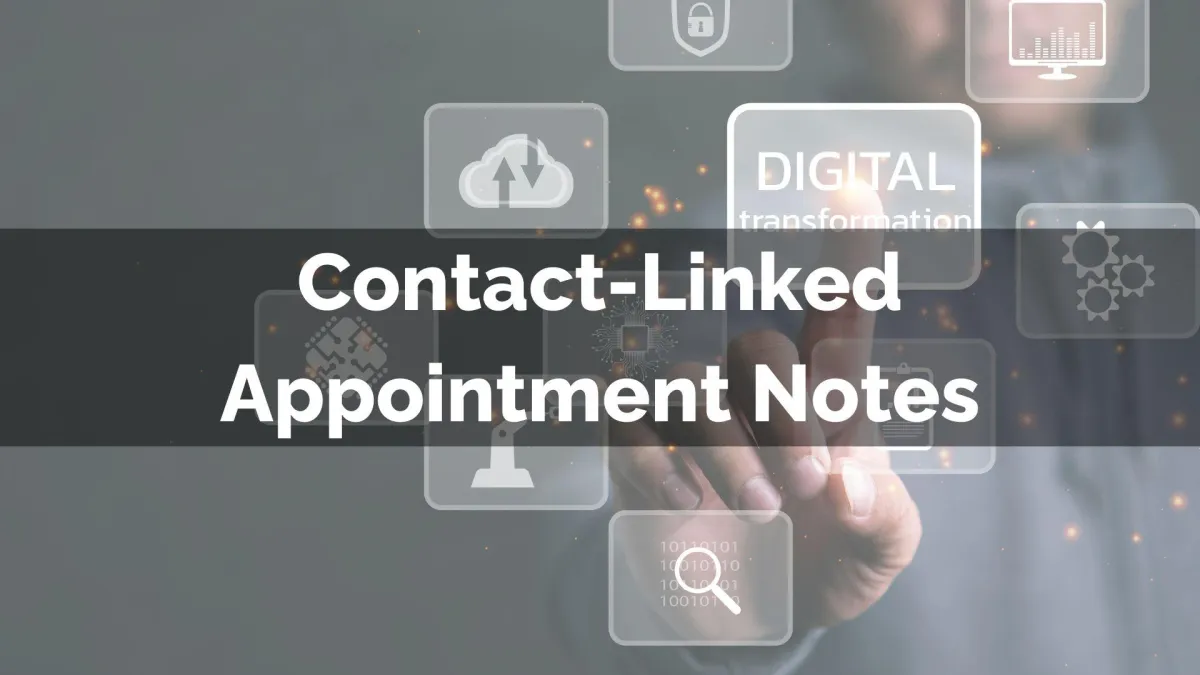
Improved Feature: Contact-Linked Appointment Notes
Adding notes to your appointments helps you connect with customers and bring them a better experience. However, the notes are specific to each contact, so this improvement makes the experience smoother by keeping the notes attached across modules.
⭐️How Will These Changes Affect You?
Contact Attachment: Appointment notes will be anchored to the primary contact in the meeting; notes created for the contact with no relation to the appointment will not be added to the calendar.

Opportunity Access: Appointment notes will be located alongside other contact-related notes.

Conversation Sync: Now, you can access appointment notes inside the contact’s conversation card.

⭐️How To View Appointment Notes?
Follow along to learn how to access appointment notes after this update.
To start, add an internal note to any Appointment inside the Calendar module.

Navigate to the Opportunity card of the related contact and head to the notes section.

Alternatively, open the contact’s conversation and open the notes section indicated by the dog-eared paper icon.

Use the filter option to sort notes by: User-created, Workflow-generated, or API-generated.

And there you go! Now, you can access appointment notes everywhere you find the contact. Ensuring you and your team are always well armed to tackle customer needs.
