Stay Up To Date
We believe in keeping you in the loop with all the latest happenings in our courses and system. On this page, you'll find a comprehensive log of all the exciting changes, improvements, and additions we make to our courses and system. Whether it's a new feature, a course enhancement, or a system update, we've got you covered. Bookmark this page and check back regularly. We're committed to ensuring that your learning experience remains exceptional and that you have all the information you need to succeed.

New Features

New Updates

Resources & Tools

Important Updates
Here are some of the most recent updates we thought would be helpful to take note of
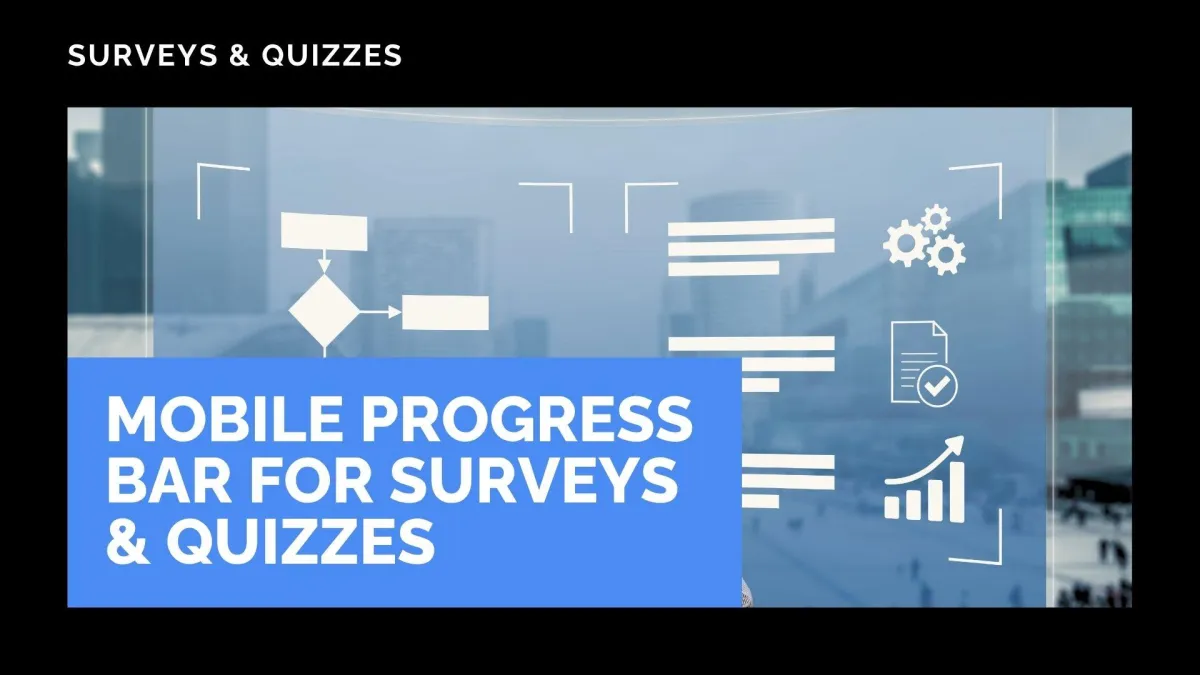
New Feature: Mobile Progress Bar for Surveys & Quizzes
The use of mobile devices as the primary means of internet connection increases daily, so your builds need to be optimized for that format as well. And with this new feature, you can help respondents track their progress across multi-step forms.
⭐How To Add A Progress Bar for Mobile Users?
First, create or edit any survey or quiz form.

Navigate to the Styles tab, select the Mobile option, and open the Footer section.

Toggle Enable Progress Bar.

Customize the colors and step label.

⭐How Does This Benefit You?
Enhanced Control: Easily enable or disable the mobile-optimized progress bar by using a simple toggle in the footer settings.
Improved Audience Experience: Minimize confusion, frustration, and overall churn for your audience. Giving them a clear idea of what to expect from your multi-step forms.
Increased Appeal: This element is fully customizable, helping you give a special touch to your build by choosing colors for fill and inactive states, and adjusting step text styles to match your brand.
This will help you make your Mobile-User audience feel seen. With multi-step forms intended for them, no added clunkiness for their device. Enjoy this new feature!
