Stay Up To Date
We believe in keeping you in the loop with all the latest happenings in our courses and system. On this page, you'll find a comprehensive log of all the exciting changes, improvements, and additions we make to our courses and system. Whether it's a new feature, a course enhancement, or a system update, we've got you covered. Bookmark this page and check back regularly. We're committed to ensuring that your learning experience remains exceptional and that you have all the information you need to succeed.

New Features

New Updates

Resources & Tools

Important Updates
Here are some of the most recent updates we thought would be helpful to take note of
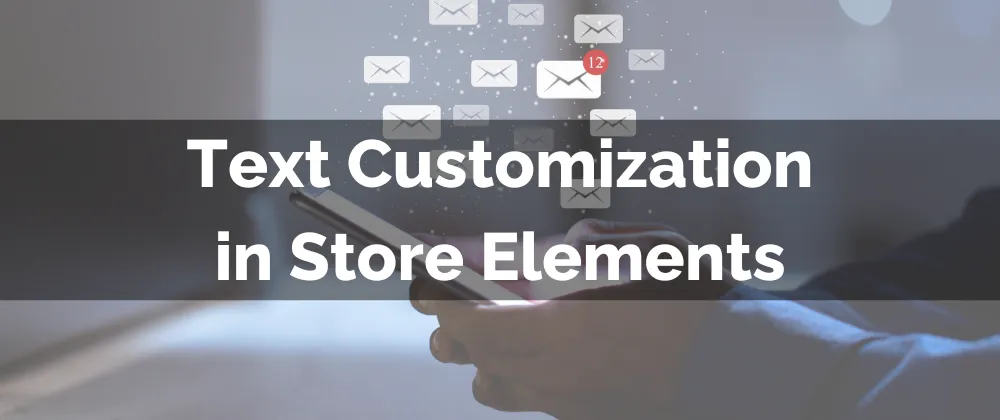
New Feature: Text Customization in Store Elements
Your brand has a distinctive image that resonates with your customer. Keeping the voice of your brand consistent ensures you stand out from the crowd. With Text Customization in Store Elements you can adjust your text for each step.
⭐️Why Is This Feature Beneficial To Your Company?
Easy Personalization: Add your personal touch to the elements without the need to use custom code or undergo a lengthy set-up for professional results.
Increased Appeal: Modify your elements text to create more attractive stores that better reflect your brand and easily highlight information.
Product Highlight: This creates the space to promote related products, add extra information that helps you complete a sale and spotlight features and related collections.
⭐️How To Editing Recurring Invoices:
Open your Store Builder and select the element you’d like to customize.

Go to the General section in Settings tab on the right, and scroll down to bottom to access "Text Customization" section.

In the Text Customization section, you'll find text options organized into sub-sections for different parts of the component. Edit the text within each sub-section as needed.

Once you're done, save your changes and click Publish!
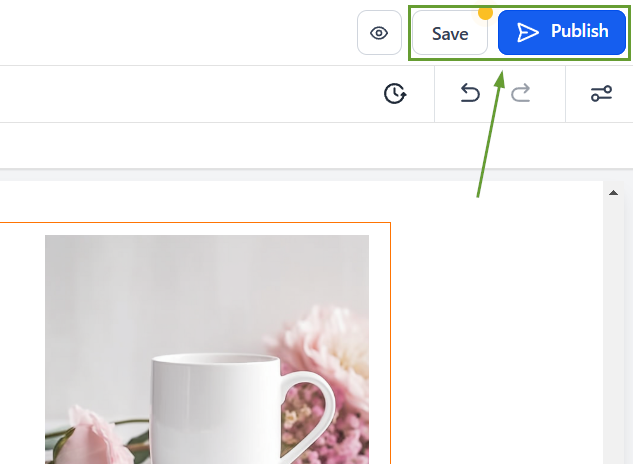
Use the Text Customization in Store Elements to adjust your text to be consistent across the board. Highlight your product benefits and create an experience that sets you apart.
