Stay Up To Date
We believe in keeping you in the loop with all the latest happenings in our courses and system. On this page, you'll find a comprehensive log of all the exciting changes, improvements, and additions we make to our courses and system. Whether it's a new feature, a course enhancement, or a system update, we've got you covered. Bookmark this page and check back regularly. We're committed to ensuring that your learning experience remains exceptional and that you have all the information you need to succeed.

New Features

New Updates

Resources & Tools

Important Updates
Here are some of the most recent updates we thought would be helpful to take note of

New Feature: Custom Column Layout for Product List Element in Stores
Your store is the virtual face of your brand. We believe customizing it to your liking should be easier than moving a display case. Custom Column Layout allows you to change the number of products shown in a row, creating a more dynamic look for the Product List Element in Stores. This results in a store that represents your business and keeps the customer’s attention where you’d like it to be.
⭐️Why Is This Feature Beneficial To Your Company?
Effortless Organization: Add or remove columns that reorganize your products automatically, resulting in different views in seconds and creating a variety of layouts from minor changes.
Improved Attraction: Guide your customers' eyes across the pages in the way you prefer, allowing for added flexibility in its display that can change as needed and helps highlight or decentralize products.
Customer Satisfaction: This creates an experience for customers that flows as expected of your brand, keeping the essence of your business present even when scrolling through a page.
⭐️How To Create Custom Column Layout for Product List Element in Stores:
Open your Store Builder and select the Product List element.

In the Settings tab on the right, go to the General section and scroll down to the Layout Options.

In the Layout Options, you'll see the Number of Columns setting, where you can set the desired number of columns (min 1, max 5).

Once you're done with your changes, click Save and then Publish!
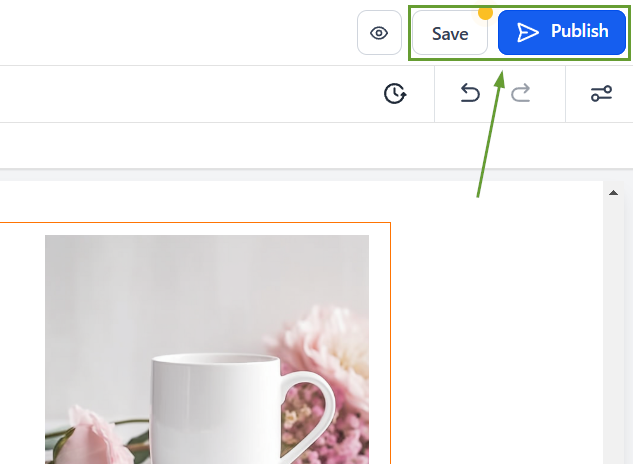
Use the Custom Column Layout to create a look for Product List Element in Stores that works with your interests and guides your customers through a plentiful experience that increases their desire for your products.
