Stay Up To Date
We believe in keeping you in the loop with all the latest happenings in our courses and system. On this page, you'll find a comprehensive log of all the exciting changes, improvements, and additions we make to our courses and system. Whether it's a new feature, a course enhancement, or a system update, we've got you covered. Bookmark this page and check back regularly. We're committed to ensuring that your learning experience remains exceptional and that you have all the information you need to succeed.

New Features

New Updates

Resources & Tools

Important Updates
Here are some of the most recent updates we thought would be helpful to take note of
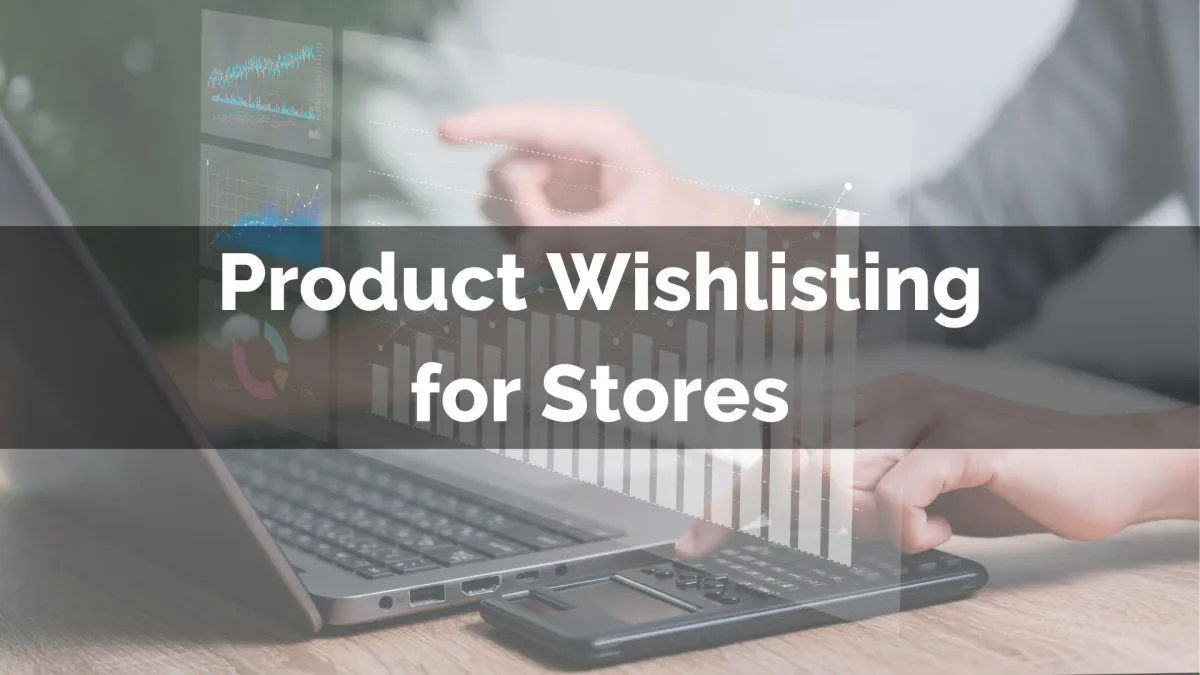
New Feature: Product Wishlisting for Stores
Wishlists allow customers to save products they are interested in for future reference. They also provide insight into their preferences, helping you contextualize your marketing communications and increase conversions. So, let's check how to add this option to your Stores to drive sales.
⭐️Why Is This Feature Beneficial To Your Company?
Enhanced User Experience: Encourage repeat visits by giving customers an easy way to save and review items even if they’re unable to purchase them immediately.
Increased Insights: Use the wishlist data to gain information on customer preferences and trends. This information helps you develop better marketing strategies, improve offerings, and optimize inventory.
Sales Opportunities: Whether it be restock notices, usually bought together products becoming sets, or limited-time offers, you can use this date to create automated hooks to re-engage customers.
⭐️How To Use Payment Plans for Estimates?
Navigate to one of your Stores and edit a Product List, Product Detail, or Featured Product Element to access its settings.

Under General Settings, enable “Wishlist Products” and customize the icon’s color.

Enable the customer login button in the navigation menu and add a menu item for Wishlist.

Click the page to edit its redirections. You need to set the Go To as "Go to Customer Access Center" and the Page as "Wishlist".

Once satisfied, save and publish your changes. Once your customers interact with your stores, they can click the heart icon to add the product to their wishlist. If a customer is logged out, they’ll be prompted to log in to their account. Then, they’ll be able to view and remove products within the Customer Access Center.
