Stay Up To Date
We believe in keeping you in the loop with all the latest happenings in our courses and system. On this page, you'll find a comprehensive log of all the exciting changes, improvements, and additions we make to our courses and system. Whether it's a new feature, a course enhancement, or a system update, we've got you covered. Bookmark this page and check back regularly. We're committed to ensuring that your learning experience remains exceptional and that you have all the information you need to succeed.

New Features

New Updates

Resources & Tools

Important Updates
Here are some of the most recent updates we thought would be helpful to take note of
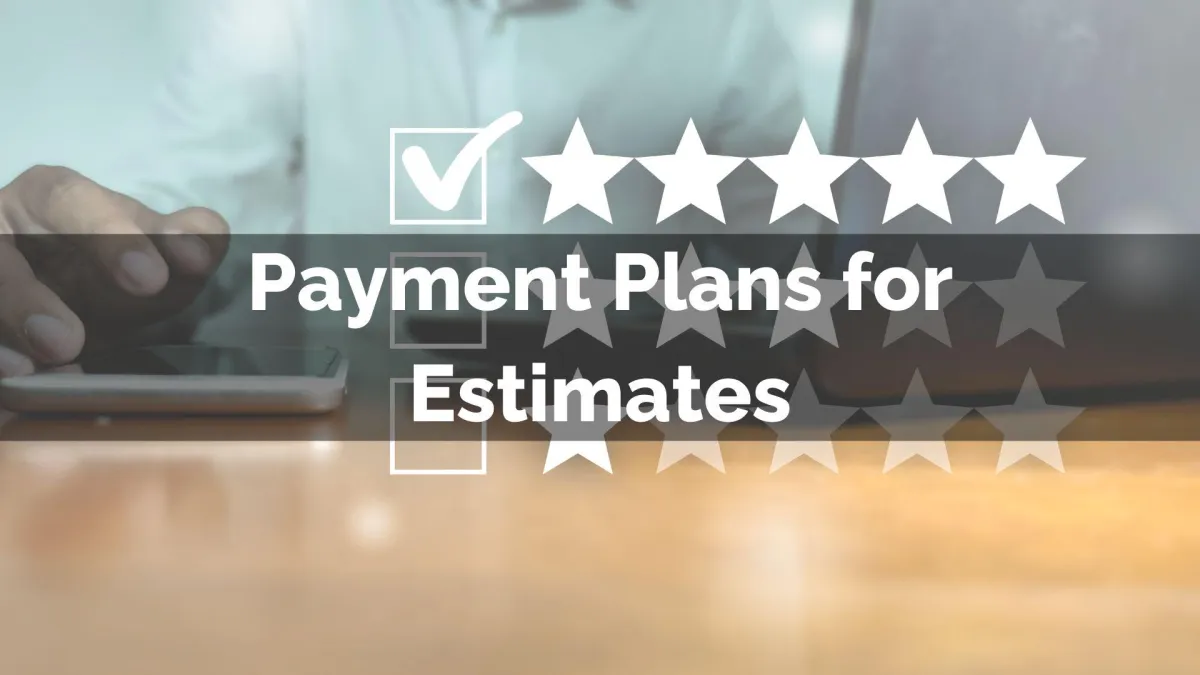
New Feature: Payment Plans for Estimates
Payment plans help you be more flexible with customers while improving your cash flow. And estimates help you create a clear picture of the cost of acquiring your services. So, to make things smoother, we’ve combined both features!
⭐️Why Is This Feature Beneficial To Your Company?
Improved Communication: Create a clear picture of how payments will look for customers, including the schedule and available flexibility.
Flexible Payments: Manage payment requirements easily with the option to request fixed or percentage-based amounts in customizable time frames.
Automated Invoicing: Enjoy the smooth transition from estimate to invoice, keeping your bottom line secure with immediate deposit collection and integrated invoices created post acceptance.
⭐️How To Use Payment Plans for Estimates?
Start by navigating to the estimates tab inside the payments section and creating a new estimate.

Create your estimate as normal, under Amount Due, click Add Payment Schedule.

Fill out the Payment information, then click Add Schedule.

In the Additional Options, check the box next to Send Invoice, then Enable Direct Payments to trigger an invoice automatically once the customer accepts.
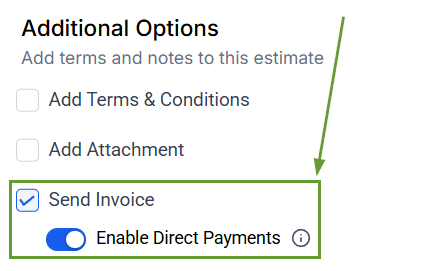
Once satisfied with your estimate, click save and send it to your customer. They’ll see a breakdown of each installment they can accept and pay directly on the invoice they receive. Leading to added customer satisfaction and easier payment management for estimates.
