Stay Up To Date
We believe in keeping you in the loop with all the latest happenings in our courses and system. On this page, you'll find a comprehensive log of all the exciting changes, improvements, and additions we make to our courses and system. Whether it's a new feature, a course enhancement, or a system update, we've got you covered. Bookmark this page and check back regularly. We're committed to ensuring that your learning experience remains exceptional and that you have all the information you need to succeed.

New Features

New Updates

Resources & Tools

Important Updates
Here are some of the most recent updates we thought would be helpful to take note of
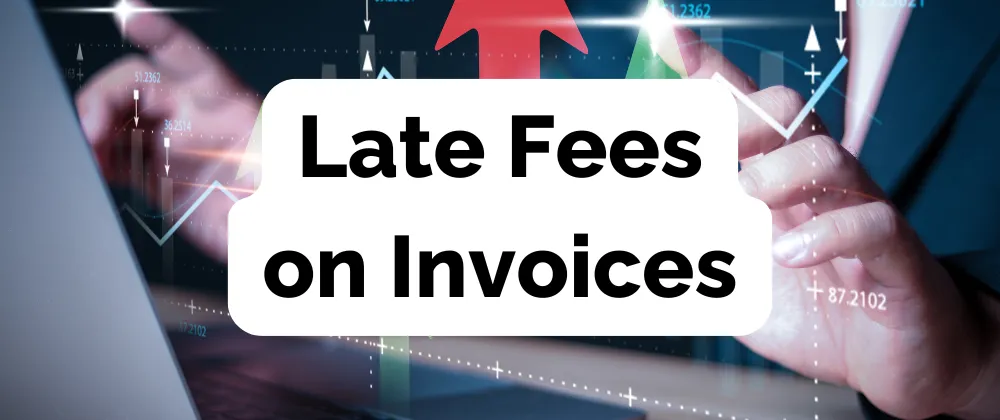
New Feature: Late Fees on Invoices
Clients being late on a payment can be a real hassle, not only is having to collect payment tedious, but collecting a payment late may force you to incur unexpected expenses. With Late Fees on Invoices, you can ensure the burden is not solely carried by your business and that customers are motivated to complete payment on time.
⭐️Why Is This Feature Beneficial To Your Business?
Payment Motivator: By disclaiming to customers that additional fees will be charged for late payment you create a great motivator, that gets customers to stick to the Invoice’s due date and avoid the added expense.
Cost Efficiency: This allows you to pass any extra expenses you may incur for the lateness directly to the customer responsible for them, keeping your bottom line safe.
Greater Flexibility: By charging late fees you can also offer more payment incentives such as discounts on timely payments that get taken away in the form of late fees once the Invoice reaches its due date.
⭐️How To Use Late Fees on Invoices:
Navigate to the Invoice Tab in the Payment Section and click on Settings.
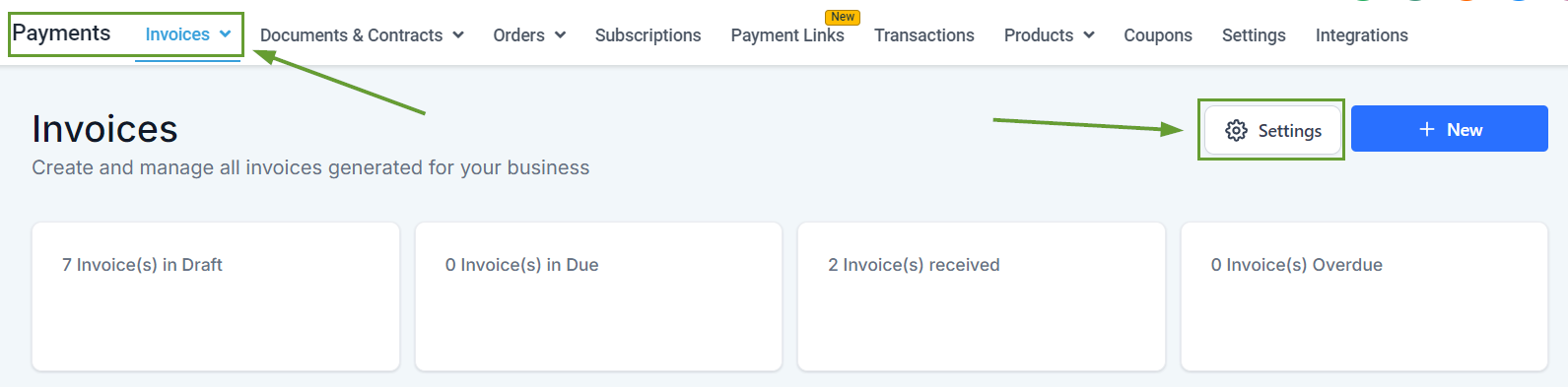
Go to Payment Settings and enable Charge Late Fees then click Manage.

Set your Late Fee’s Type, then set the amount per date frame to charge.

Fill in the Grace period and Max Fee specifications, then click Save.

Late Fees on Invoices ensure your revenue grows safely even if customers are late on their payments, motivating them to pay on time, adding flexibility to what you can offer them related to their payment frame, and giving you a backup plan in case they don’t pay their dues on time.
