Stay Up To Date
We believe in keeping you in the loop with all the latest happenings in our courses and system. On this page, you'll find a comprehensive log of all the exciting changes, improvements, and additions we make to our courses and system. Whether it's a new feature, a course enhancement, or a system update, we've got you covered. Bookmark this page and check back regularly. We're committed to ensuring that your learning experience remains exceptional and that you have all the information you need to succeed.

New Features

New Updates

Resources & Tools

Important Updates
Here are some of the most recent updates we thought would be helpful to take note of
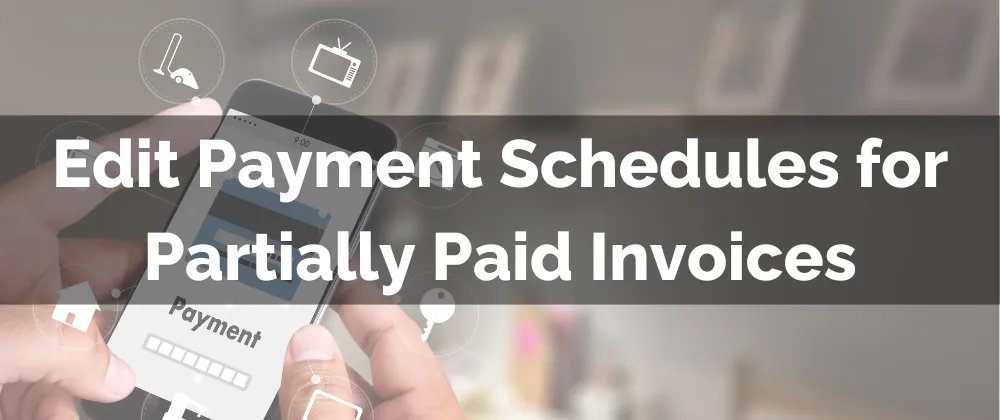
New Feature: Edit Payment Schedules for Partially Paid Invoices
Payment Schedule allows you to provide a simple structure for customers to purchase your products without having to pay at once. However, as changes occur and situations pop up, you might need to update your invoices as well. With this feature, you can achieve that.
⭐️Why Is This Feature Beneficial To Your Company?
Simplified Corrections: Update business, customer, and invoice details as needed. Keeping all information correct and easily undoing mistakes.
Unified Invoicing: Keep a single invoice as updates come, allowing you to add or remove products as needed.
Increased Flexibility: Modify payment schedules, including due dates and amounts, helping you approach your project needs as they come and ensuring easy accounting for you and your clients.
⭐️How To Edit Payment Schedules for Partially Paid Invoices?
To modify a partially paid invoice, click the three-dot icon next to it, then click edit to open it.

Click Change Payment Schedule to edit the Schedule.

Enter your desired changes and click Save at the bottom right corner.

Click Save at the top right corner of the template. The changes will be implemented automatically; however, to notify the customer, click Resend.
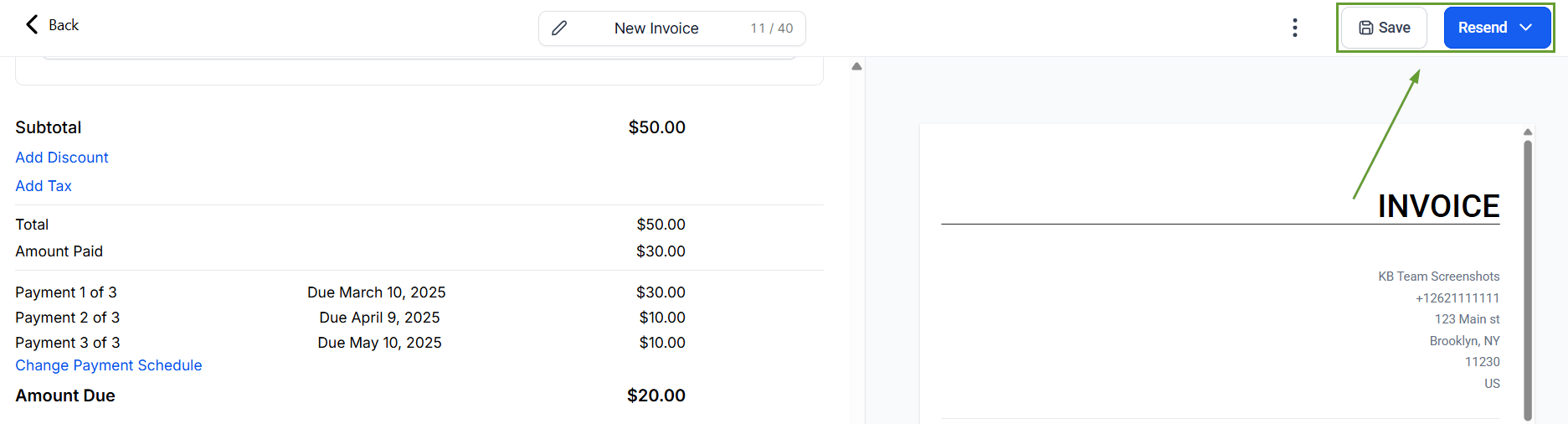
Approach your Invoices with comfort, using them as a tab for your customers rather than an unchanging account. Use it to fit your business needs and keep a register of payments both made and pending.
