Stay Up To Date
We believe in keeping you in the loop with all the latest happenings in our courses and system. On this page, you'll find a comprehensive log of all the exciting changes, improvements, and additions we make to our courses and system. Whether it's a new feature, a course enhancement, or a system update, we've got you covered. Bookmark this page and check back regularly. We're committed to ensuring that your learning experience remains exceptional and that you have all the information you need to succeed.

New Features

New Updates

Resources & Tools

Important Updates
Here are some of the most recent updates we thought would be helpful to take note of
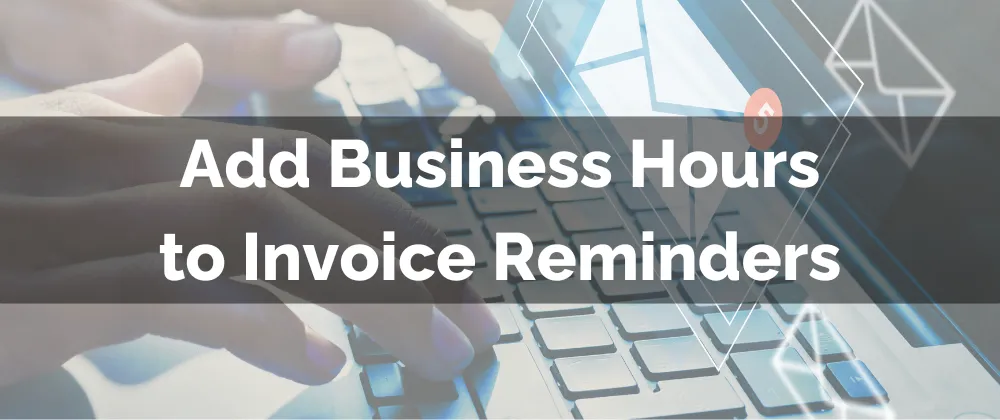
Improved Feature: Add Business Hours to Invoice Reminders
Invoice Reminders help you improve your payment rates, keep customers informed, and improve your support experience. To ensure that if any issues or questions arise from a reminder you can easily respond to them with the introduction of Business Hours. Let’s check what to expect!
⭐️How Will These Changes Affect You:
Limited Sending Hours: Invoice reminders will only be set within business hours. If an invoice reminder is due outside them, it will be sent the next day at the available first hour.

Preferred Timezone: The business hours will be counted in the selected timezone, meaning if the business and customers' timezone differ the system will stick to one.

Future Invoices: Once the settings are saved all future invoices will follow your guidelines, ensuring accuracy in managing reminders across invoicing.

⭐️How To Add Business Hours to Invoice Reminders?
Head to the Invoices tab and click the gear icon to access your settings.

Select Reminder Settings, to configure the reminder to send out.

After inputting your reminder settings you can enter Business Hours to limit sending time and select whether the Reminders should be sent according to your business or the customers' timezone.

Click Save when you have added the desired reminders.
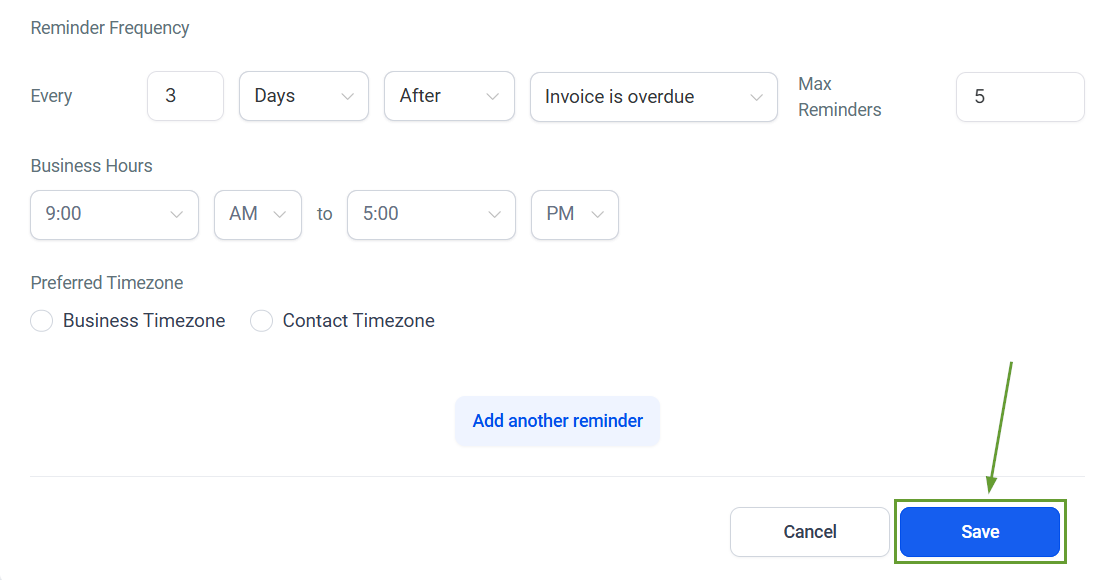
Enjoy the enhanced flexibility and accuracy of your Invoice Reminders by adding Business Hours. This will help you increase payments and provide a responsive support experience for your customers.
