Stay Up To Date
We believe in keeping you in the loop with all the latest happenings in our courses and system. On this page, you'll find a comprehensive log of all the exciting changes, improvements, and additions we make to our courses and system. Whether it's a new feature, a course enhancement, or a system update, we've got you covered. Bookmark this page and check back regularly. We're committed to ensuring that your learning experience remains exceptional and that you have all the information you need to succeed.

New Features

New Updates

Resources & Tools

Important Updates
Here are some of the most recent updates we thought would be helpful to take note of
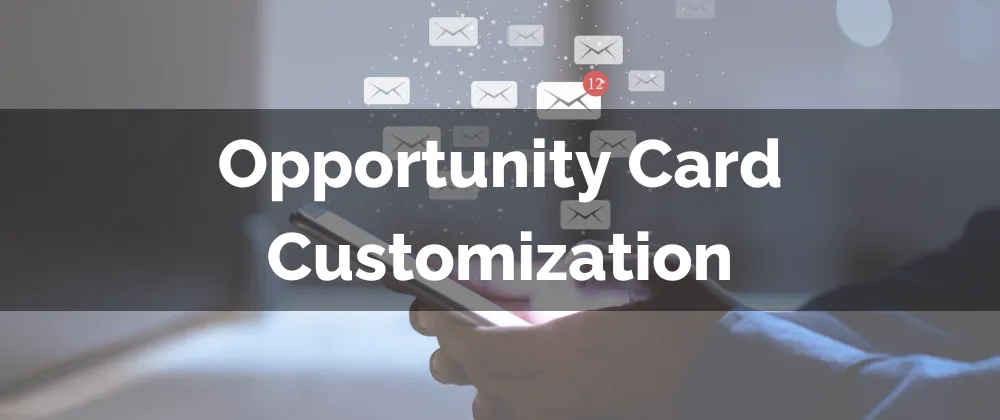
New Feature: Opportunity Card Customization
Using Opportunity Card Customization, you can keep priority information easily accessible, icons understandable, and your data display personalized! This new feature gives you control over your interactions with the Opportunities Tab, helping you make the most of this tool!
⭐️Why Is This Feature Beneficial To Your Business?
Personalized Display: The customized icons and view allow you to convey the information in a way you and your team better understand and visualize it.
Improved Focus: This allows you to remove distractions and center your attention on the key information to grow your business.
Centralized Information: Better organize different product or service acquisition steps by keeping all information in its preferred format within different pipelines inside your CRM.
⭐️How To Apply Opportunity Card Customization:
Navigate to the Opportunities section and click "Manage Fields”

You can select whether you prefer the Default or Compressed view from the right sidebar.

Select your preferred fields and icons. You can select up to seven fields in total. Once done click Apply to save your customizations.

Click confirm if you’d like to apply the changes to all pipelines.
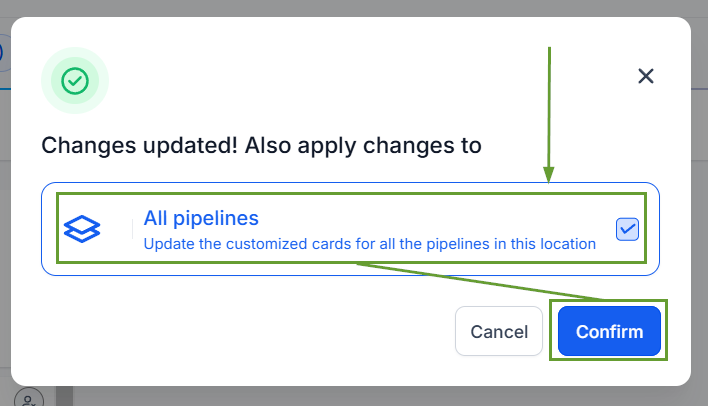
The addition of Opportunity Card Customization will take the way you interact with the data to the next level. Helping you, and your team, have precise relevant information that is always up to your liking!
