Stay Up To Date
We believe in keeping you in the loop with all the latest happenings in our courses and system. On this page, you'll find a comprehensive log of all the exciting changes, improvements, and additions we make to our courses and system. Whether it's a new feature, a course enhancement, or a system update, we've got you covered. Bookmark this page and check back regularly. We're committed to ensuring that your learning experience remains exceptional and that you have all the information you need to succeed.

New Features

New Updates

Resources & Tools

Important Updates
Here are some of the most recent updates we thought would be helpful to take note of
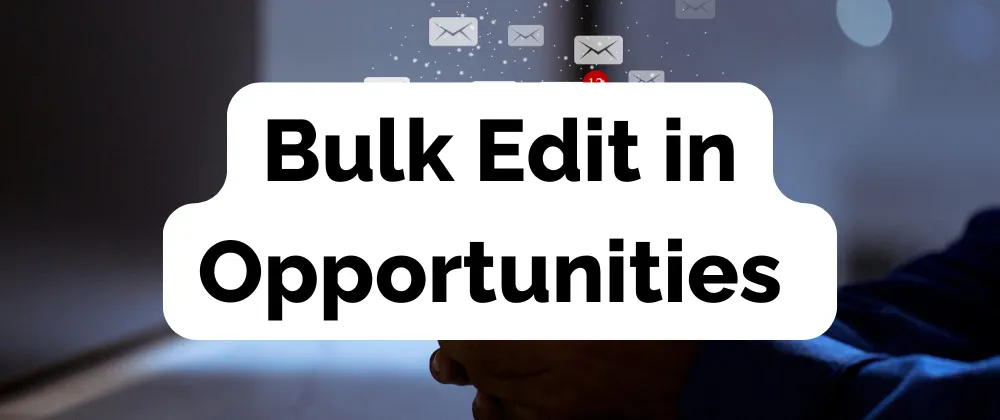
New Feature: Bulk Edit in Opportunities
Reduce your workload and modify several contacts as a unit with Bulk Edit in Opportunities. This feature allows you to select multiple contacts and apply changes to them, keeping the experience fast and simple.
⭐️Why Is This Feature Beneficial To Your Business?
Improved Efficiency: This saves you time and effort by allowing you to implement the change to several contacts altogether.
Ensured Accuracy: Minimizes error by removing the repetition of manual edits that need to be done, ensuring the change is applied correctly.
Maintain Consistency: By applying all changes to several contacts you ensure the experience remains the same across all, even if you need to revert the changes.
⭐️How To Use Bulk Edit in Opportunities:
To start go to your settings, and head to the Labs section. There enable the option Bulk Edit Opportunities

Navigate to the Opportunities section and select List View.

Check the box next to the contacts you’d like to edit

Click the edit button at the top
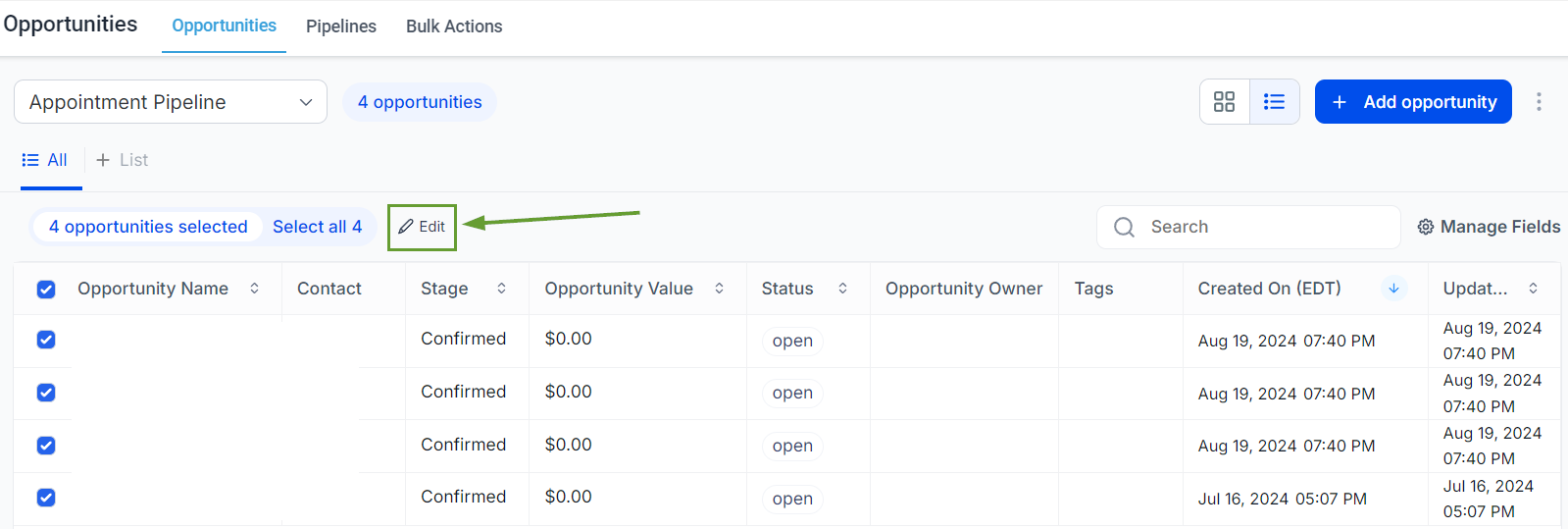
Select the fields you want to update and enter the new information.
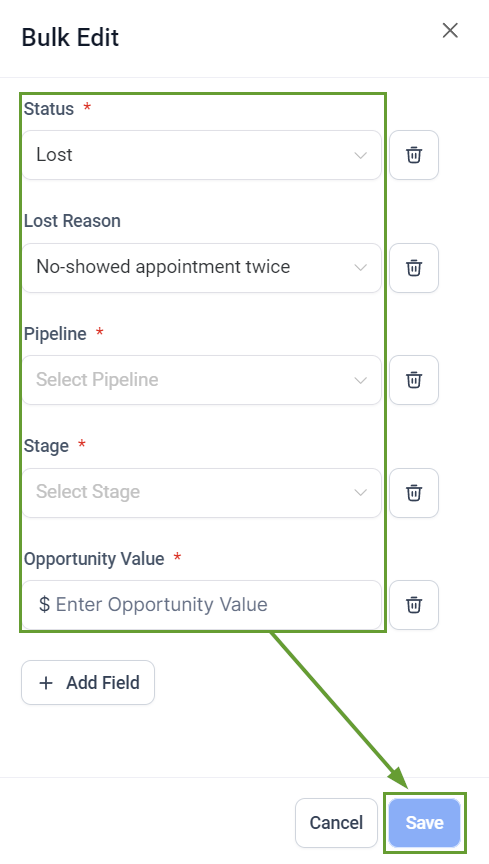
Click on Confirm to apply your changes.

Make the most out of your time by avoiding individual changes with Bulk Edit in Opportunities. Now you can modify fields as needed while keeping information consistent and accurate.
