Stay Up To Date
We believe in keeping you in the loop with all the latest happenings in our courses and system. On this page, you'll find a comprehensive log of all the exciting changes, improvements, and additions we make to our courses and system. Whether it's a new feature, a course enhancement, or a system update, we've got you covered. Bookmark this page and check back regularly. We're committed to ensuring that your learning experience remains exceptional and that you have all the information you need to succeed.

New Features

New Updates

Resources & Tools

Important Updates
Here are some of the most recent updates we thought would be helpful to take note of
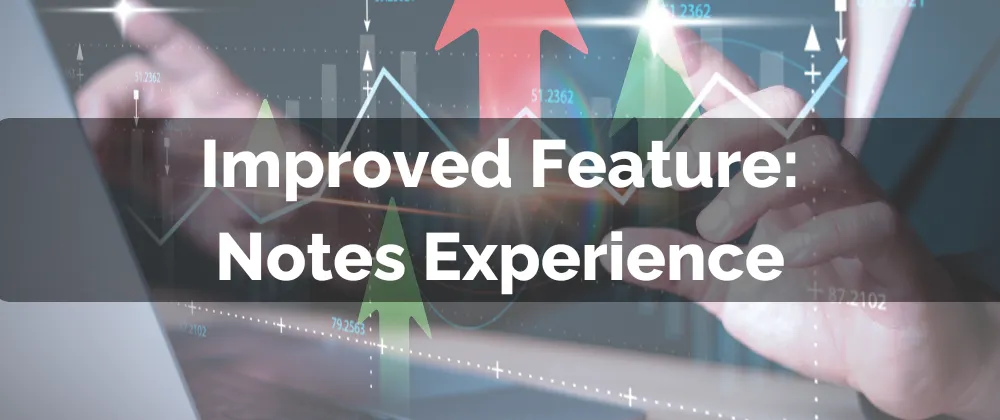
Improved Feature: Notes Experience
When you need to record internal information without notifying the contact, the best place to do so is 'Notes.' However, we saw opportunities to enhance how you find your notes and improve efficiency. So, we’re happy to introduce a few improvements that will take your collaboration and organization to the next level.
⭐️How Will These Changes Affect You:
Result Sorting: The new sort functions help you get the most important information first, allowing you to organize them by newest or oldest.

Search Function: You can pull up particular notes with the help of the new search function that allows you to use keywords to get results.

Contact Filtering: You can access notes for related contacts inside an opportunity, giving you a complete picture. However, you can limit the results to a specific contact.
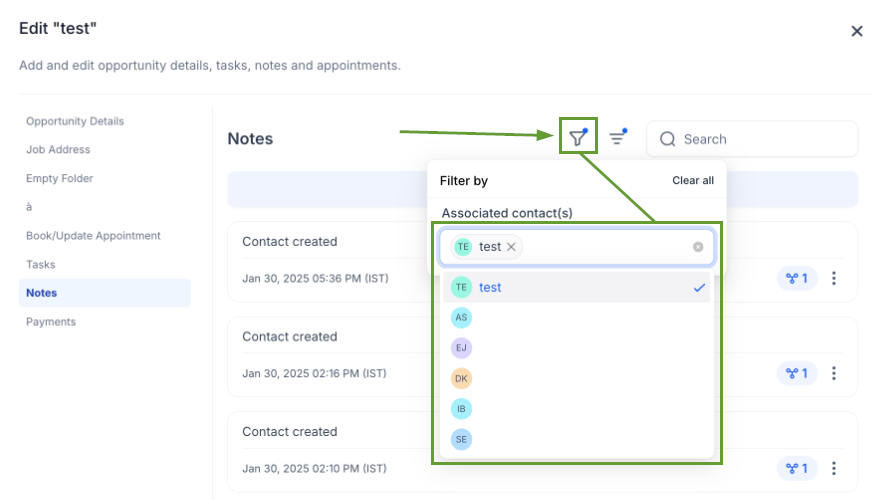
⭐️How To Use and Create Notes in Opportunities?
With the updates come a few small changes so, let's check how to create, view, and organize notes from your opportunities.
Navigate to the Opportunities tab and click the notes icon to open the file.

Click + Add Note to create a new note for the contact.

Click the funnel icon and select the associated contact names you’d like to view inside the notes.

Hover over the three-circle icon to view the contact the note is related to, and click their name to be redirected to the contact card.
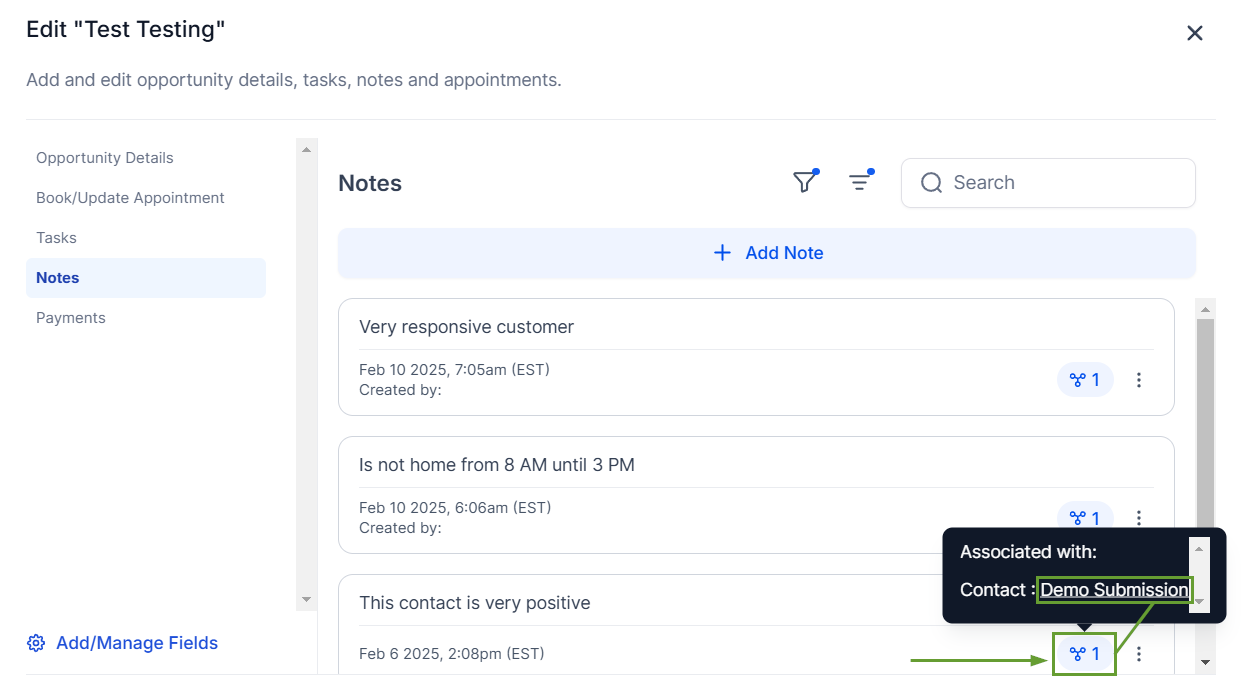
And there you have it- now you can easily create and find notes inside your opportunities and contacts by leveraging the updates done to these sections!
