Stay Up To Date
We believe in keeping you in the loop with all the latest happenings in our courses and system. On this page, you'll find a comprehensive log of all the exciting changes, improvements, and additions we make to our courses and system. Whether it's a new feature, a course enhancement, or a system update, we've got you covered. Bookmark this page and check back regularly. We're committed to ensuring that your learning experience remains exceptional and that you have all the information you need to succeed.

New Features

New Updates

Resources & Tools

Important Updates
Here are some of the most recent updates we thought would be helpful to take note of
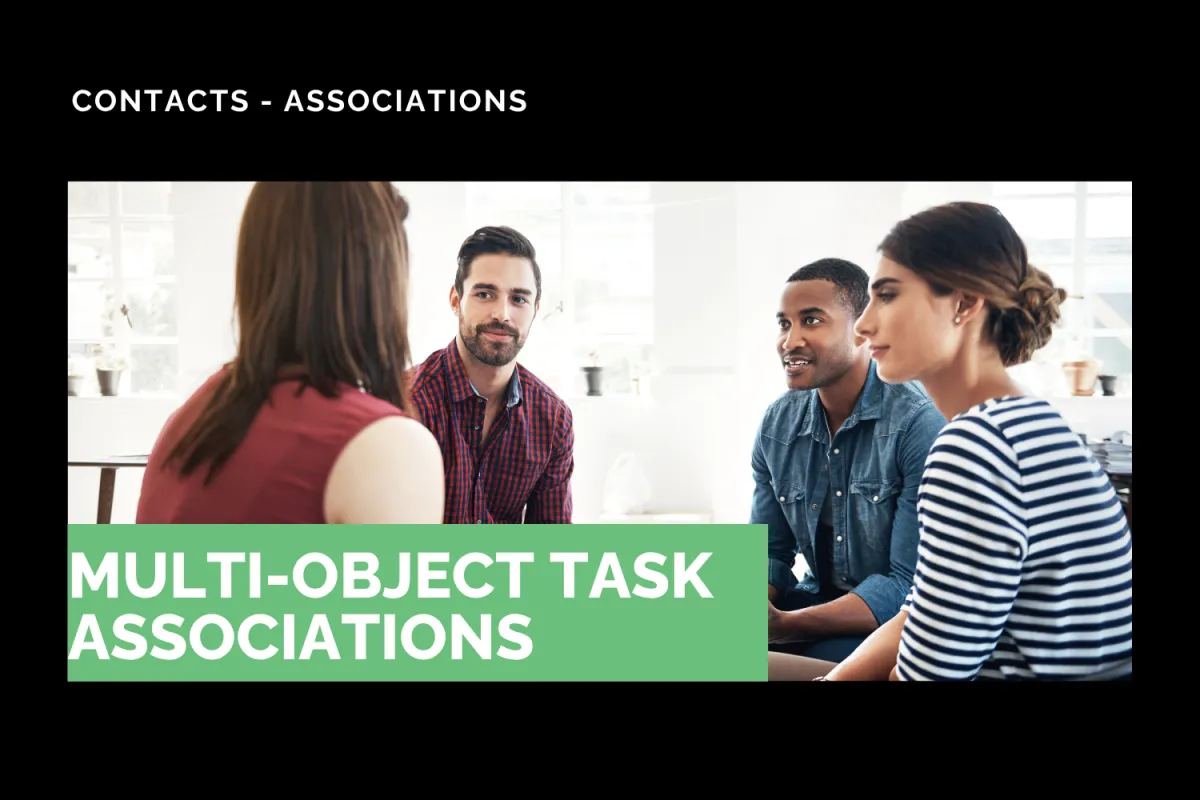
New Feature: Multi-Object Task Associations
Creating tasks in your CRM helps you keep your team accountable, schedules organized, and ensures all pending actions are taken care of. So, having to limit the related objects to one is inefficient and bothersome. But don’t worry, thanks to this update, you can handle larger groups in a single task. Let’s check how!
⭐️ How To Create A Task Associated With Multiple Objects?
Head to the Tasks tab inside the Contacts section and click + Add Task.

Fill out the details for your task, make sure to fill in the required title and due date.

Open the “Associate To” menu and select the kind of object(s) to include. You can pick multiple types of objects to include at once.

Click + Add, then select the object you want to connect.

⭐️Why Is This Feature Beneficial To Your Company?
Multi-object Task Linking: Easily associate a task with up to 10 records per object type, including Contacts, Opportunities, Companies, and Custom Objects.
Flexible Set Up: By using the connections, you can create a single task to suit your related-object needs, making it easy to create unique follow-ups.
Simplified Coordination: Link one task to multiple Custom Objects or Companies, managing events with multiple involved members easily inside your CRM.
There you have it, using this tool will make it easy to bridge Contacts, Opportunities, Companies, and Custom Objects with a single task to reduce manual load. We hope you enjoy it!
