Stay Up To Date
We believe in keeping you in the loop with all the latest happenings in our courses and system. On this page, you'll find a comprehensive log of all the exciting changes, improvements, and additions we make to our courses and system. Whether it's a new feature, a course enhancement, or a system update, we've got you covered. Bookmark this page and check back regularly. We're committed to ensuring that your learning experience remains exceptional and that you have all the information you need to succeed.

New Features

New Updates

Resources & Tools

Important Updates
Here are some of the most recent updates we thought would be helpful to take note of
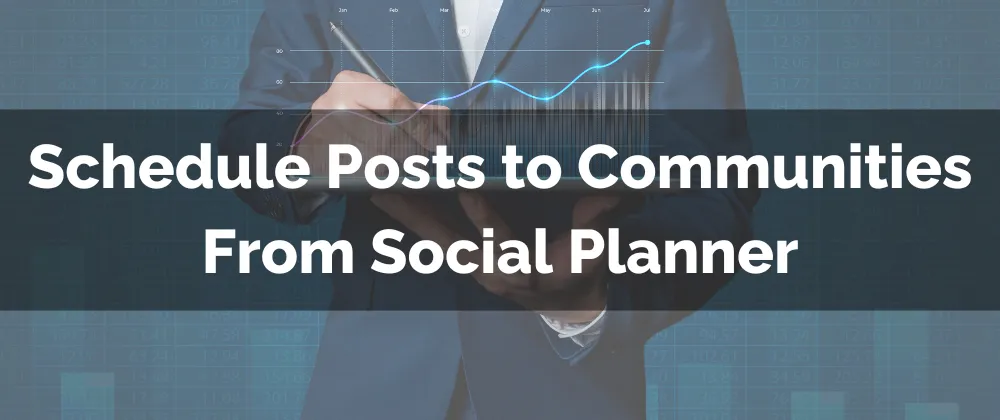
New Feature: Schedule Posts to Communities From Social Planner
Your Communities are a hotspot for interaction and engagement with your audiences. One way to keep them dynamic is regularly posting, with the addition of your Communities to the Social Planner you can easily schedule those posts in advance and maintain the conversation flow.
⭐️Why Is This Feature Beneficial To Your Company?
Simplified Organization: This allows you to organize your posting well in advance, creating a space where you can purposely curate a feed rather than having to dedicate time each day.
Increased Engagement: Create a constant flow of conversation and maintain your audience's interest by steadily posting relevant content from the Social Planner.
Advanced Planning: Delegate community engagement while maintaining a positive and personal image by organizing your content in advance and using traditional social media strategies.
⭐️How To Schedule Posts to Communities From Social Planner:
Navigate to the Social Planner tab inside the Marketing section and connect a new Account.

Select Connect Community to pick the Group you’d like to connect.

Create a new post as normal and select the channel you’d like to post to as the account.

Add your title and select the user to post as then schedule your post as you would with any other social media account.
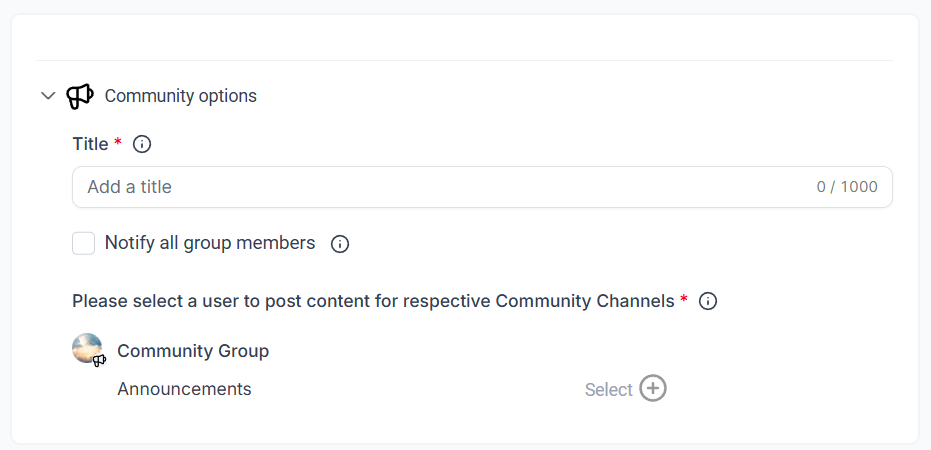
Schedule posts in advance and keep your community engaged, even when on vacation, by using the new option to Schedule Posts to Communities From Social Planner!
