Stay Up To Date
We believe in keeping you in the loop with all the latest happenings in our courses and system. On this page, you'll find a comprehensive log of all the exciting changes, improvements, and additions we make to our courses and system. Whether it's a new feature, a course enhancement, or a system update, we've got you covered. Bookmark this page and check back regularly. We're committed to ensuring that your learning experience remains exceptional and that you have all the information you need to succeed.

New Features

New Updates

Resources & Tools

Important Updates
Here are some of the most recent updates we thought would be helpful to take note of

New Feature: Email Campaign Summary
Email Campaigns help you reach bigger audiences by setting up a stable way to communicate with your contacts. However, when creating and sending Email Campaigns, you might encounter errors that need immediate fixing. The Email Campaign Summary will help you quickly identify and solve any issues by highlighting any that might arise.
⭐️Why Is This Feature Beneficial To Your Business?
Improved Efficiency: The error detection will help you ensure the data transmitted in your emails is secure and compatible with email providers' requirements minimizing bounce rates.
Guided Troubleshooting: The campaign checklist will show you the fields that cause issues and immediately direct you to the error upon clicking, allowing you to fix it in seconds.
Minimized Frustration: This feature will remove the guesswork from your email-sending experience, helping you feel more comfortable and eliminating friction.
⭐️How To View Email Campaign Summary:
Navigate to the Email Campaigns tab inside the Email section.

Design an email campaign as normal then click Send or Schedule.

Scroll to the bottom to check for warnings in Required Fields.

Click on the error message to be redirected to that field.
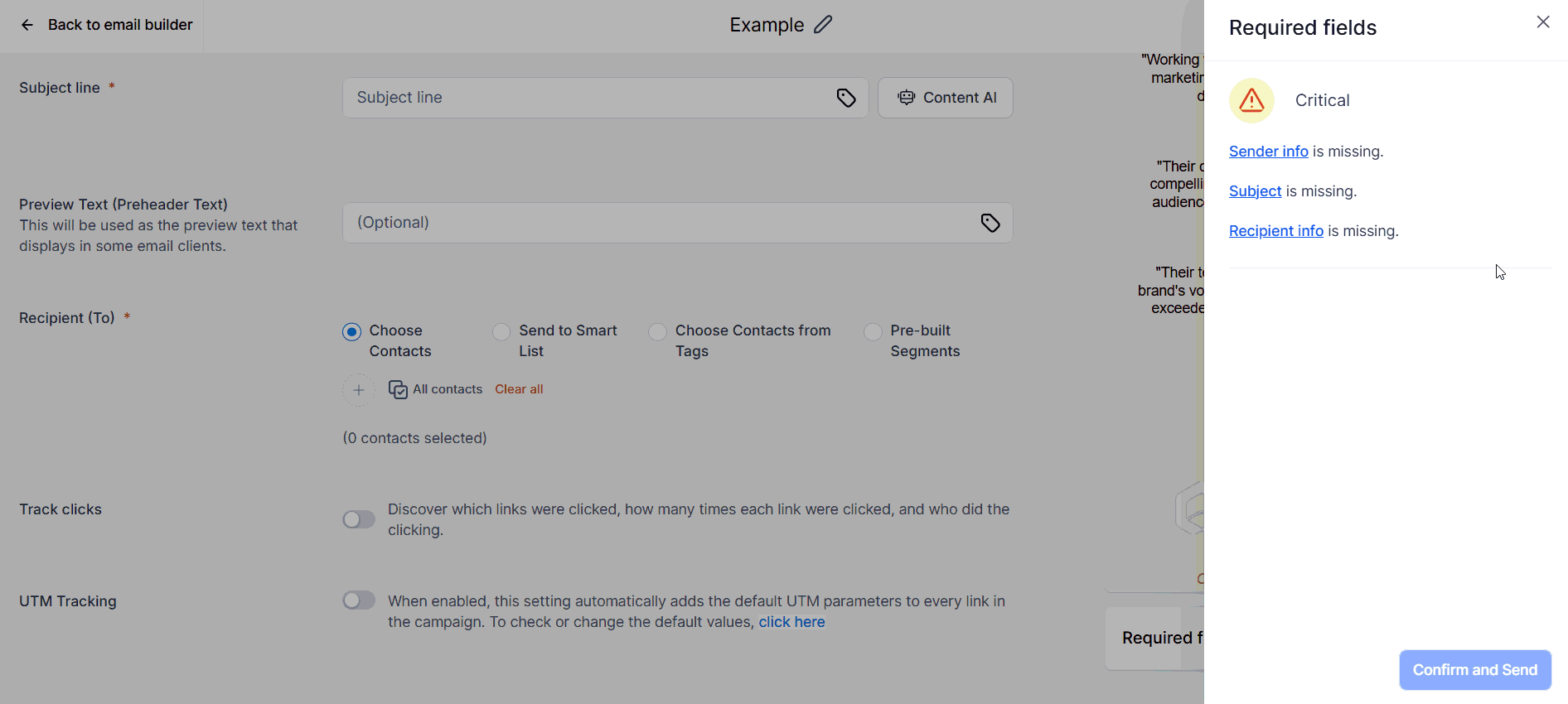
Using Email Campaign Summary allows you to easily sort and resolve issues by providing you with detailed warnings that make you more efficient and confident.
