Stay Up To Date
We believe in keeping you in the loop with all the latest happenings in our courses and system. On this page, you'll find a comprehensive log of all the exciting changes, improvements, and additions we make to our courses and system. Whether it's a new feature, a course enhancement, or a system update, we've got you covered. Bookmark this page and check back regularly. We're committed to ensuring that your learning experience remains exceptional and that you have all the information you need to succeed.

New Features

New Updates

Resources & Tools

Important Updates
Here are some of the most recent updates we thought would be helpful to take note of

New Feature: Bulk Delete Posts
Scheduling Posts from the Social Planner helps you keep an active presence on social media. However, managing many accounts at once also means when you make a mistake several posts will contain it. With the new feature “Bulk Delete Posts” you can manage multiple posts.
⭐️Why Is This Feature Beneficial To Your Company?
Simplified Management: This allows you to select multiple posts for deletion, making it easier to remove errors from multiple posts at once.
Increased Efficiency: Removing the need to manually remove individual posts greatly increases the time you can spend on more important tasks.
Improved Scheduling: This helps you manage your post scheduling, preventing excessive posting from going live and making it easy to remove duplicates you don’t desire.
⭐️How To Bulk Delete Posts:
Navigate to the Social Planner tab inside the Marketing section.

Check the box next to all posts you’d like to delete or check the box at the top.

Multiple posts in the draft, scheduled, failed, and In-review stages can be deleted but not the 'published' ones.

Open the Actions drop-down menu and click Delete Selected Posts.
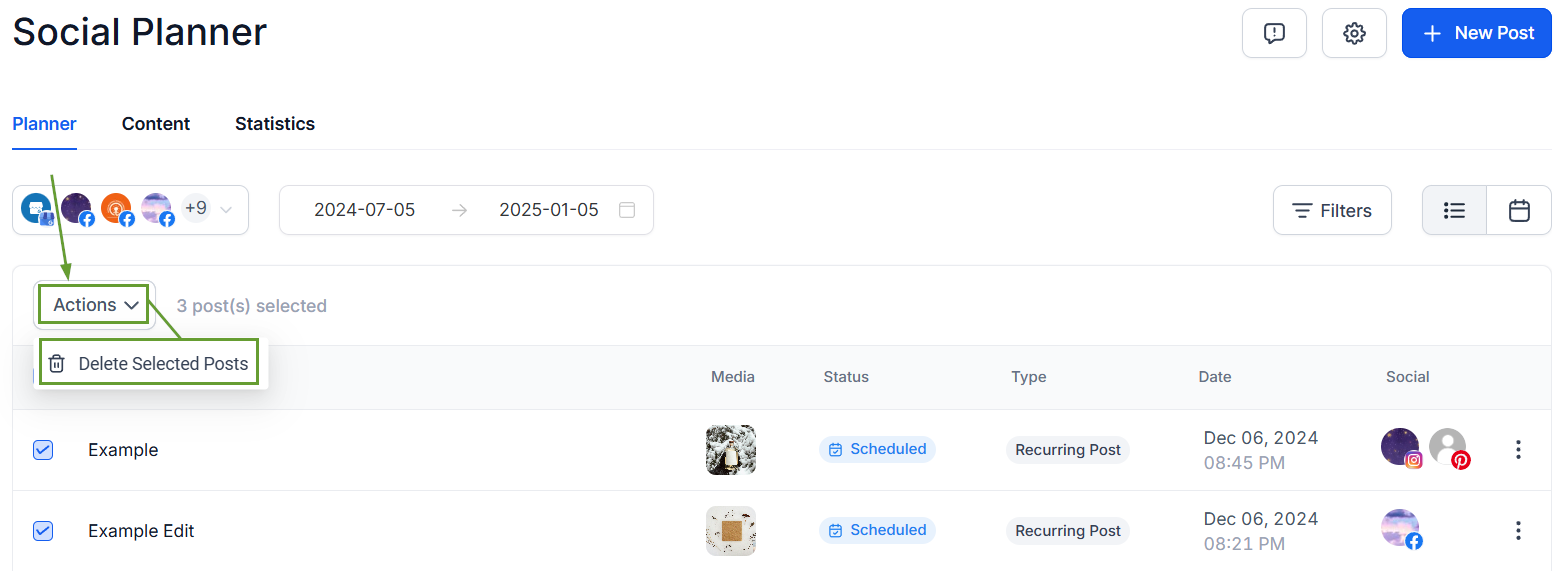
Use the Bulk Delete Posts action to easily remove multiple posts from your upcoming schedule, keeping your social media tidy, error-free, and appealing to help you make the most of your social media presence.
