Stay Up To Date
We believe in keeping you in the loop with all the latest happenings in our courses and system. On this page, you'll find a comprehensive log of all the exciting changes, improvements, and additions we make to our courses and system. Whether it's a new feature, a course enhancement, or a system update, we've got you covered. Bookmark this page and check back regularly. We're committed to ensuring that your learning experience remains exceptional and that you have all the information you need to succeed.

New Features

New Updates

Resources & Tools

Important Updates
Here are some of the most recent updates we thought would be helpful to take note of

New Feature: Brand Boards
Consistent Branding is your best friend, it creates a solid image for your business that clients can recognize at a glance. This feature will simplify that effort and make your presence stand out by setting standards for your emails, funnels, and websites.
⭐️Why Is This Feature Beneficial To Your Business?
Image Consistency: Keeping your logo, fonts, and brand colors on hand makes it easier for you and your team to maintain a consistent look across your creations.
Improved Efficiency: This reduces the need to keep your assets in different places, instead allowing you to keep them organized and accessible, with no need to check multiple folders anymore.
Intuitive Design: Ensure your team members, new and old, know which assets to use at a glance making the creation process simple and precise for all users.
⭐️How To Use Brand Boards:
Start by heading to the Labs section inside the Settings and turning Brand Colors on.
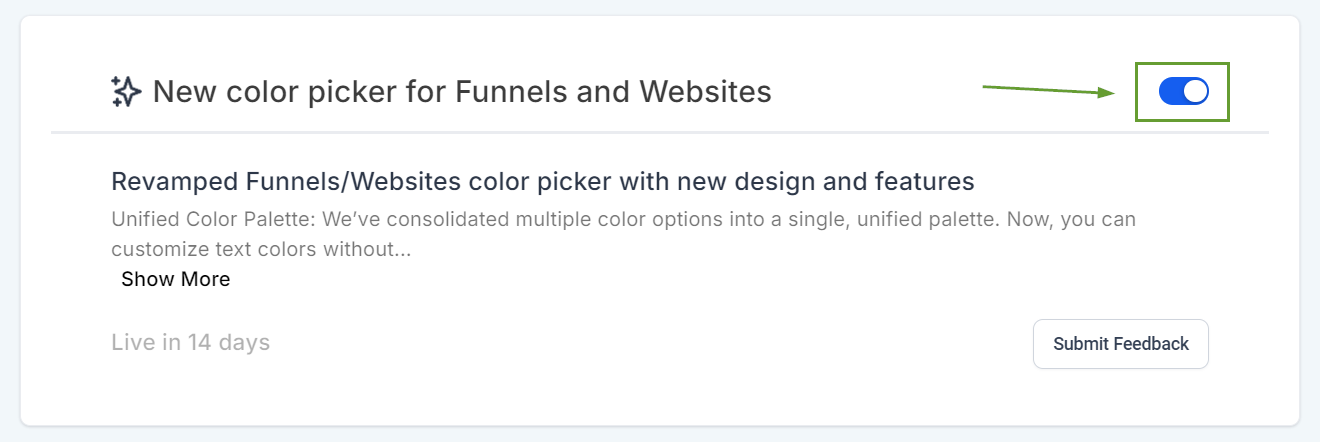
Go to the Brand Boards tab inside the Marketing section. In there click on the + New button to create a Brand Board.

You can select a template or start from scratch by clicking on continue.

You can upload and select up to two versions of your logo by clicking on the pencil icon.
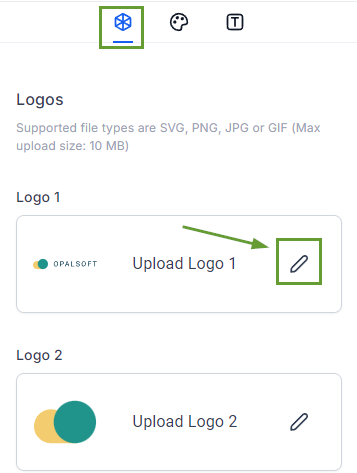
You can add and set your brand's colors(1) and fonts (2) by clicking +Add and selecting your preferences.
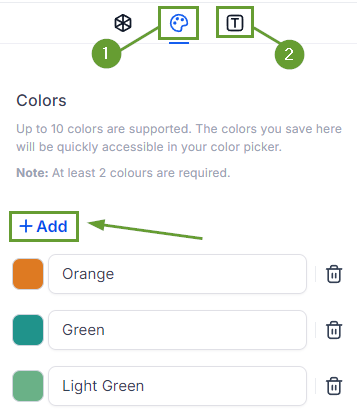
By using Brand Boards you can set standards for your business and solidify your presence everywhere, making your creations relate to your business at a glance. We are just getting started but, for now, you can level your emails, funnels, and websites with this tool.
