Stay Up To Date
We believe in keeping you in the loop with all the latest happenings in our courses and system. On this page, you'll find a comprehensive log of all the exciting changes, improvements, and additions we make to our courses and system. Whether it's a new feature, a course enhancement, or a system update, we've got you covered. Bookmark this page and check back regularly. We're committed to ensuring that your learning experience remains exceptional and that you have all the information you need to succeed.

New Features

New Updates

Resources & Tools

Important Updates
Here are some of the most recent updates we thought would be helpful to take note of
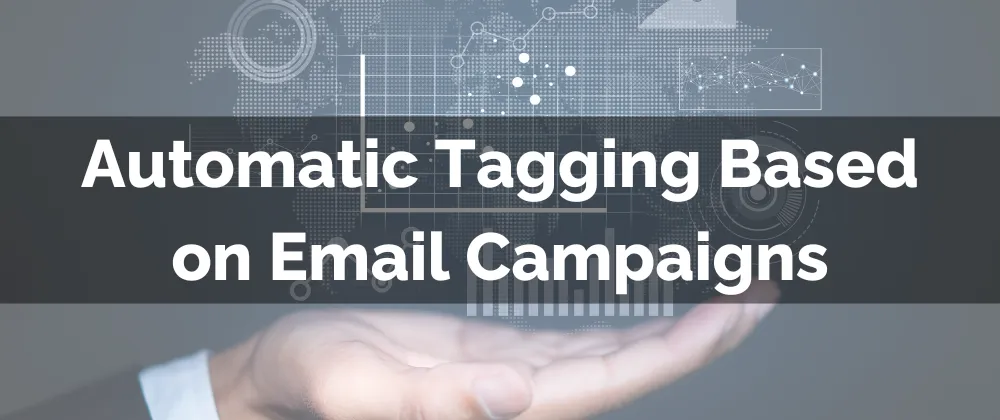
New Feature: Automatic Tagging Based on Email Campaigns
How your contacts engage with your email campaigns reveals valuable insights into their interest, reactions, and receptiveness to your message. Gathering and organizing this data allows you to become a more effective marketer. Let’s explore this new feature designed to simplify that process.
⭐️Why Is This Feature Beneficial To Your Company?
Adaptable Tagging: This feature allows you to target users based on their engagement with the campaign and use tagging as a flexible organization method.
Easy Automation: Save time and effort by automating contact tagging without needing complex workflows and simplifying set-up.
Simplified Segmentation: Create smart lists, retargeting, and groups based on user actions. Providing for easy contact organization correlated to their interaction type and amount.
⭐️How To Use Custom Values in Estimates?
Design your email as usual then click Send or Schedule.

In the configuration screen turn on Add Tags and click Add Conditions.

Choose your interaction type, trigger, and desired tag to be added.

Save and send your campaign to finish. Once sent you can head to the Campaign and click "Tags" to see your tag summary. Click "View Contacts" to get a detailed contact breakdown.

Market with confidence and convert customers efficiently with the help of Automatic Tagging Based on Email Campaigns. This feature is here to help you simplify your processes and drive engagement directly with your campaigns.
