Stay Up To Date
We believe in keeping you in the loop with all the latest happenings in our courses and system. On this page, you'll find a comprehensive log of all the exciting changes, improvements, and additions we make to our courses and system. Whether it's a new feature, a course enhancement, or a system update, we've got you covered. Bookmark this page and check back regularly. We're committed to ensuring that your learning experience remains exceptional and that you have all the information you need to succeed.

New Features

New Updates

Resources & Tools

Important Updates
Here are some of the most recent updates we thought would be helpful to take note of
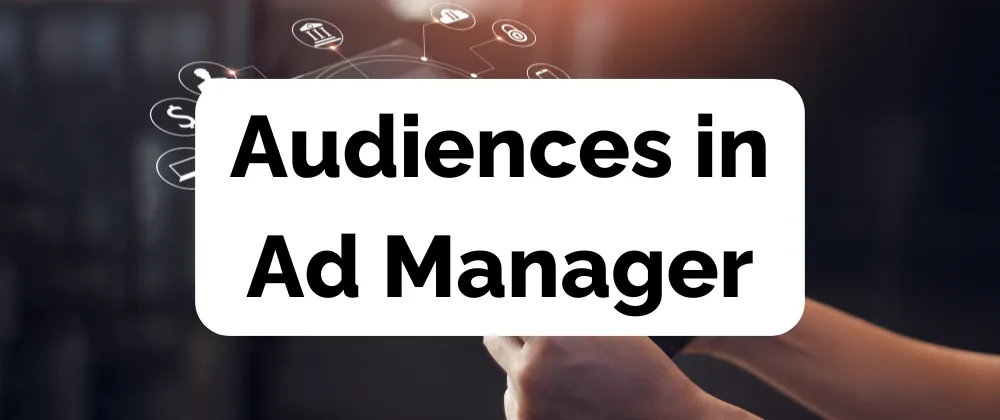
New Feature: Audiences in Ad Manager
Internet users are constantly exposed to advertisements, including products they will not be interested in by default, so reaching the right people guarantees you the best results. With Audiences in Ad Manager, you can break through the noise and ensure your ads are shown to the right audience.
⭐️Why Is This Feature Beneficial To Your Business?
Improved Personalization: Everyone likes feeling understood, and reaching out to groups whose interests align with yours shows that you understand their interests and desires.
Lower Marketing Expenses: Targeted advertisement relies on data you already have, taking the guesswork out of the customer acquisition process and giving you a better ROI.
Increased Brand Awareness: Ensure you maintain a positive and memorable image by avoiding reaching people who oppose your company and its values.
⭐️How To Set Audiences in Ad Manager:
Navigate to the Ad Manager Tab inside the Marketing section then click + Create Campaign.
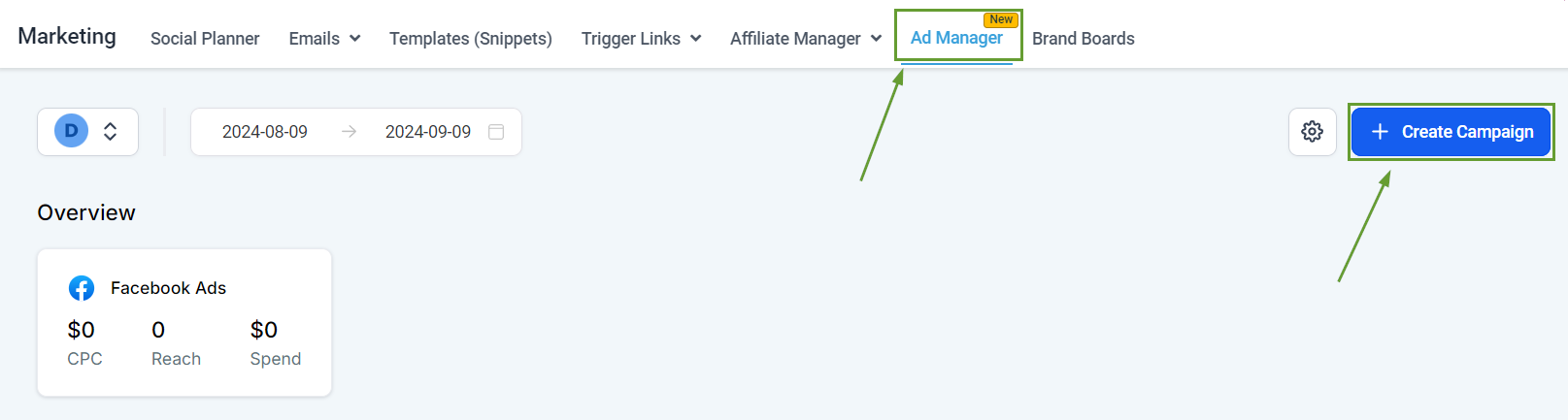
Set your Ad Content as normal then click Next.

Scroll down to Intended Audience and select the audience type.

Set the parameters for your audience then click Next.

Review and publish your campaign as normal.
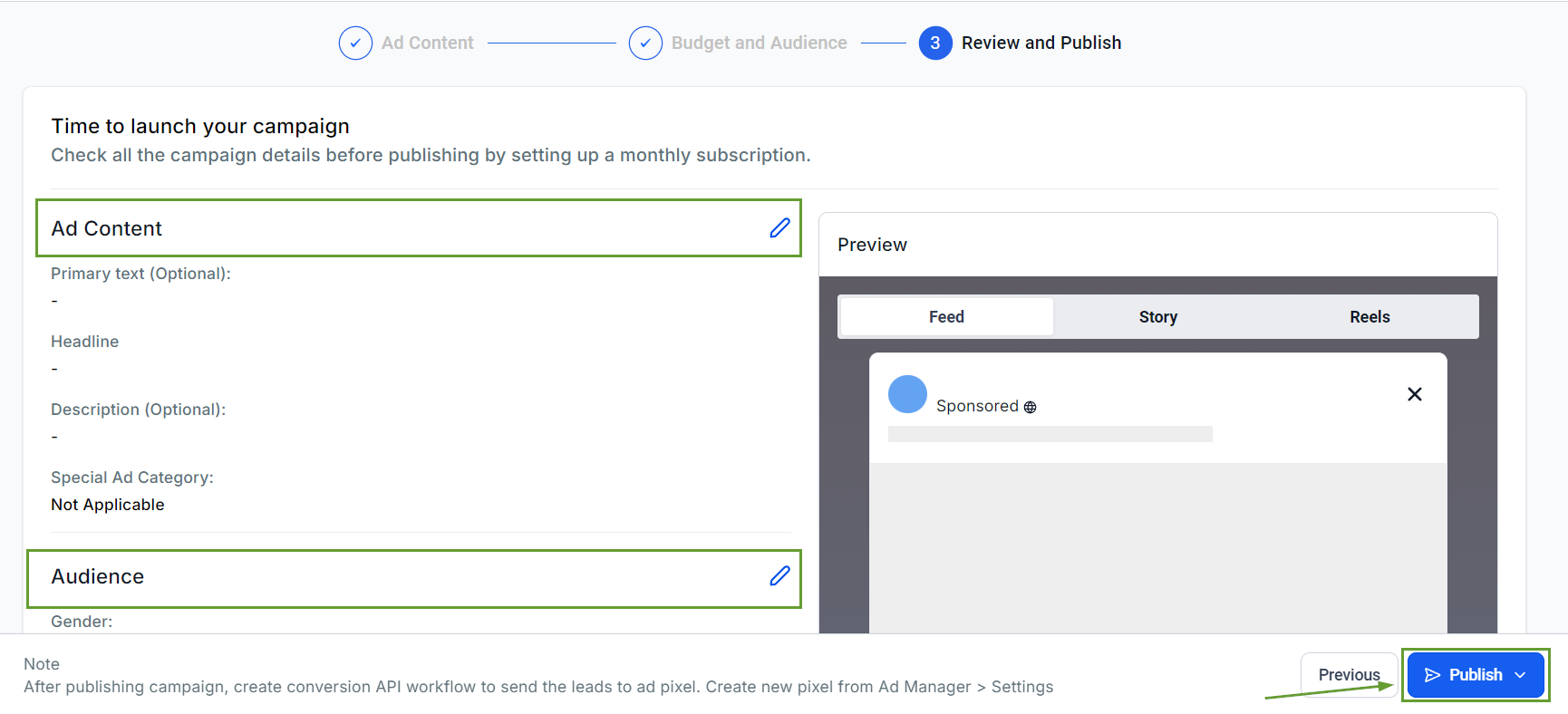
Setting parameters for your Ad Campaigns ensures that you reach only people compatible with your brand, leading to increased brand loyalty, lowering costs per acquired customer, and ensuring your resources get used effectively.
