Stay Up To Date
We believe in keeping you in the loop with all the latest happenings in our courses and system. On this page, you'll find a comprehensive log of all the exciting changes, improvements, and additions we make to our courses and system. Whether it's a new feature, a course enhancement, or a system update, we've got you covered. Bookmark this page and check back regularly. We're committed to ensuring that your learning experience remains exceptional and that you have all the information you need to succeed.

New Features

New Updates

Resources & Tools

Important Updates
Here are some of the most recent updates we thought would be helpful to take note of
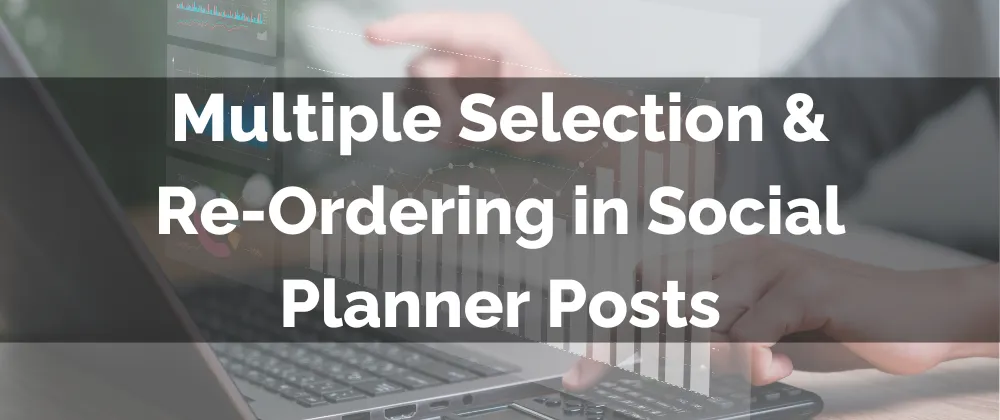
Improved Feature: Multiple Selection & Re-Ordering in Social Planner Posts
Carousel and multi-media posts are especially effective in making your presence stand out. However, managing these files was tedious, requiring you to select each file separately. With this update, you can easily select, organize, and edit files inside your Social Planner.
⭐️How Will These Changes Affect You?:
Improved Management: Directly delete or modify multiple images with this new tool.

Multi-File Selection: Enjoy the enhanced efficiency of checking the box next to the files instead of selecting them individually.
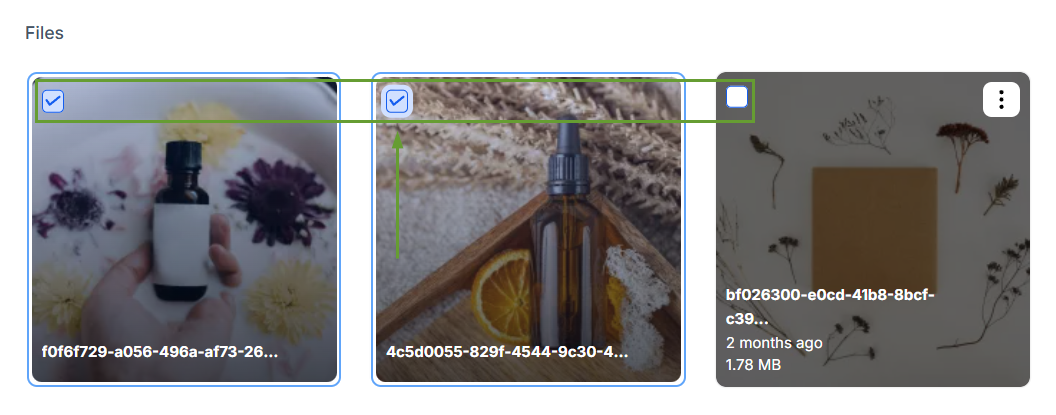
⭐️How Does Multiple Selection & Re-Ordering Work?
Navigate to the Social Planner tab inside the Marketing section, click + New Post, and select + Create New Post.

Click the Media icon and select the Upload from Media Library option.

Hover over any image, click the three dots at the top right corner of the image, and click Select.

Now select any number of media files you'd like to upload.

You can now rearrange the images by dragging and dropping them. Or click the pencil icon at the bottom right corner.
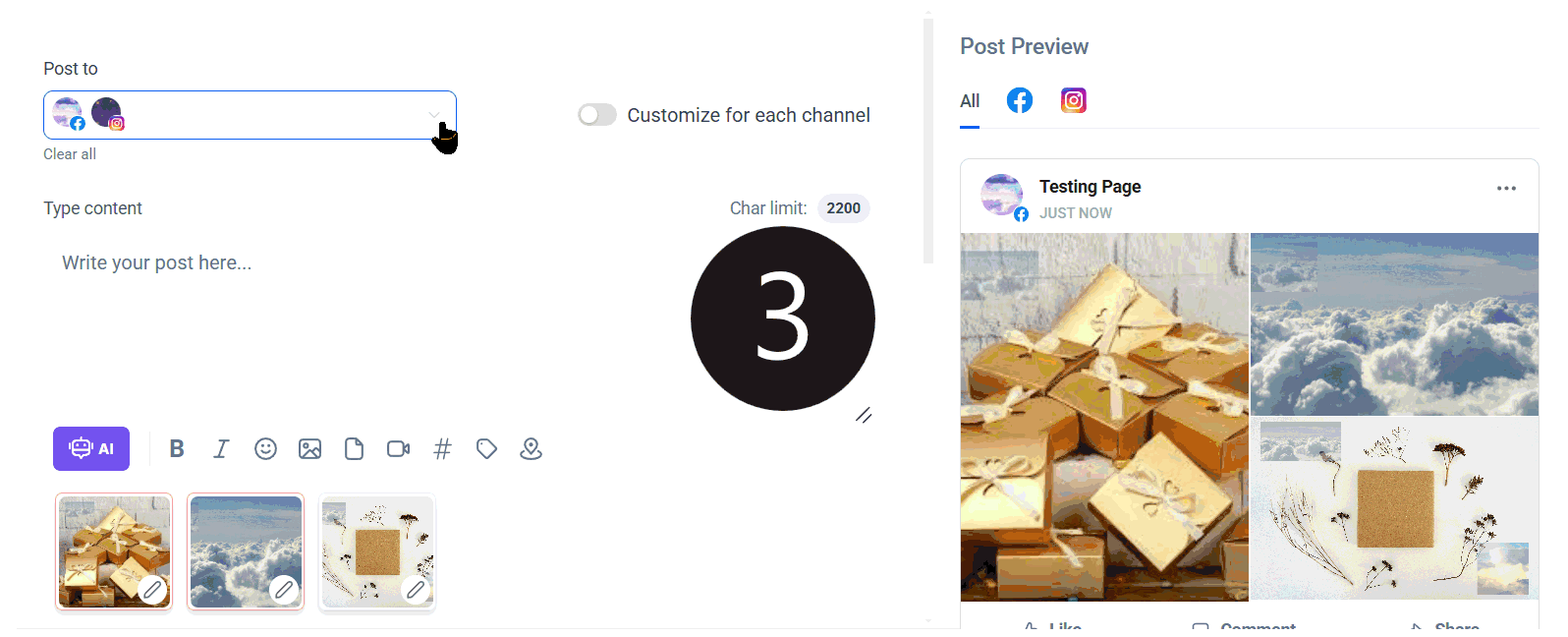
We hope this improvement simplifies your posting process, creating a consistent way to engage your audience in compelling multimedia experiences.
