Stay Up To Date
We believe in keeping you in the loop with all the latest happenings in our courses and system. On this page, you'll find a comprehensive log of all the exciting changes, improvements, and additions we make to our courses and system. Whether it's a new feature, a course enhancement, or a system update, we've got you covered. Bookmark this page and check back regularly. We're committed to ensuring that your learning experience remains exceptional and that you have all the information you need to succeed.

New Features

New Updates

Resources & Tools

Important Updates
Here are some of the most recent updates we thought would be helpful to take note of
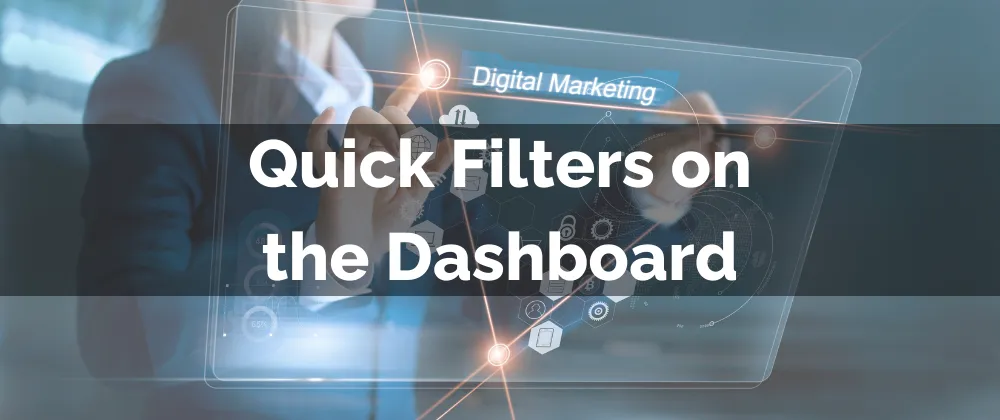
New Feature: Quick Filters on the Dashboard
The dashboard relays information of your choosing at a glance, helping you quickly asses the health and progress of your business. Quick Filters will make it more efficient, allowing you to apply personalization while protecting dashboard integrity.
⭐️Why Is This Feature Beneficial To Your Company?
Simplified Management: Easily apply filters to widgets on a dashboard to focus on what matters most ensuring precise insights and improving your productivity.
User-Specific Formatting: Users can save their quick filter values, ensuring a personalized and efficient experience for tailored analysis.
Minimized Errors: Improve collaboration by giving all team members access to impactful filters without the risk of accidental edits or information loss.
⭐️How To Use Quick Filters on the Dashboard?
Navigate to the Dashboard section and click + Quick Filters.

Click + Add Filters.

Check the box next to the filters you’d like to apply.

Click Add at the bottom right corner.

And there you have it, this improvement will help your team be more effective in their decision-making without risking edits to your dashboards or information issues.
