Stay Up To Date
We believe in keeping you in the loop with all the latest happenings in our courses and system. On this page, you'll find a comprehensive log of all the exciting changes, improvements, and additions we make to our courses and system. Whether it's a new feature, a course enhancement, or a system update, we've got you covered. Bookmark this page and check back regularly. We're committed to ensuring that your learning experience remains exceptional and that you have all the information you need to succeed.

New Features

New Updates

Resources & Tools

Important Updates
Here are some of the most recent updates we thought would be helpful to take note of
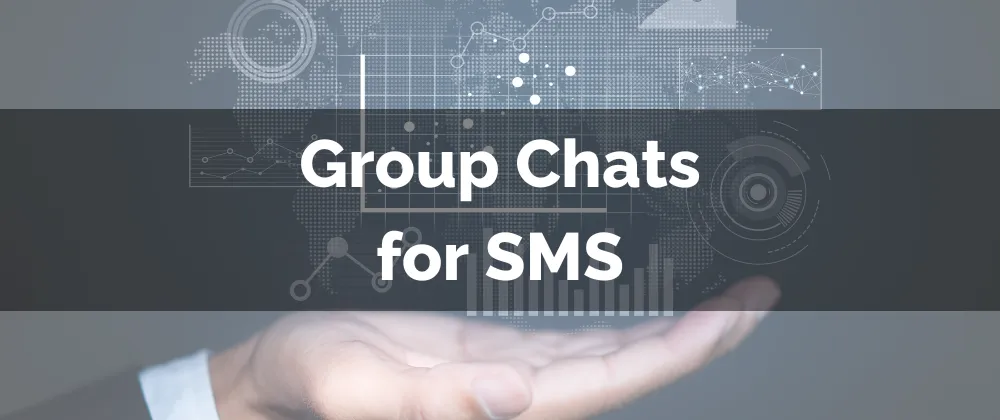
New Feature: Group Chats for SMS
Group Chats for SMS allow you to engage multiple contacts in a single conversation that updates all members simultaneously. This will help you streamline your messaging efforts and ensure everyone stays informed and connected. Let’s check out why you should use them and how to implement them!
⭐️Why Is This Feature Beneficial To Your Business?
Streamlined Messaging: This allows you to limit the amount of back-and-forth and repetition of individual messages when multiple related contacts need to be informed.
Improved Efficiency: Handling many members at once ensures everyone stays informed and can contribute to conversations in real time minimizing time delays or miscommunication.
Enhanced Collaboration: This feature spotlights group effort and discussion, promoting participation from all members. This is particularly useful in scenarios where multiple parties need to stay updated.
⭐️How To Use Group Chats for SMS:
Navigate to the Conversations section, click on Create a new message, and select Group Message.

Choose the phone number you want to use for the group chat and select your participants; you can add both primary and secondary numbers of contacts.

Click on Create Group and send your message. The message will be sent to all contacts added to the group.

Once a group is created, messages will still be sent to the initial numbers added, even if a contact is deleted or their number is changed; "Updated" and "Deleted" tags will appear beside those contacts' names.

Group Chats for SMS allows you to streamline operations, improve collaboration, and ultimately drive success from fewer conversations resulting in more informative and manageable messages.
