Stay Up To Date
We believe in keeping you in the loop with all the latest happenings in our courses and system. On this page, you'll find a comprehensive log of all the exciting changes, improvements, and additions we make to our courses and system. Whether it's a new feature, a course enhancement, or a system update, we've got you covered. Bookmark this page and check back regularly. We're committed to ensuring that your learning experience remains exceptional and that you have all the information you need to succeed.

New Features

New Updates

Resources & Tools

Important Updates
Here are some of the most recent updates we thought would be helpful to take note of
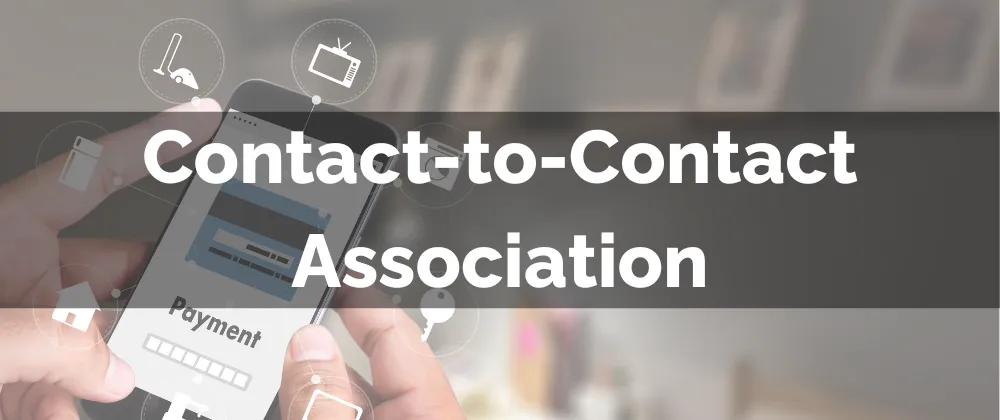
New Feature: Contact-to-Contact Association
When interacting with clients there will be times when two or more people are part of a singular sale or transaction. You can manage these relations by using Contact-to-Contact Association. This will link contacts together using custom labels that help you define and manage relationships between contacts simplifying communications.
⭐️How Is This Feature Beneficial To Your Business?
Custom Contact Associations: You can associate two to ten contacts with custom labels or label pairs such as “Parent”, “Spouse” or "Husband-Wife", "Manager-Employee"
Contact Associations View: You can view all linked contacts, group by association labels, in the contact details inside a new dedicated section.
Linked Contact Interaction: This feature allows easy access to the related contacts’ profiles and displays some of their contact information, such as email and phone, from their associated profile.
⭐️How To Create Contact-to-Contact Association:
Navigate to the Objects section inside your account settings, and select Contacts.

Click "+ Create Association," choose between a single label or pair of labels, enter their names, and click Save.

Open a contact's detail page, go to the "Associations" section on the right panel, and click +Add.

Select the contact to associate, choose the relevant labels for the relationship then click save.

Contact-to-Contact Association will help you keep relationships clear and organized, making communication smoother and ensuring you have easy access to all related contact information as needed.
