Stay Up To Date
We believe in keeping you in the loop with all the latest happenings in our courses and system. On this page, you'll find a comprehensive log of all the exciting changes, improvements, and additions we make to our courses and system. Whether it's a new feature, a course enhancement, or a system update, we've got you covered. Bookmark this page and check back regularly. We're committed to ensuring that your learning experience remains exceptional and that you have all the information you need to succeed.

New Features

New Updates

Resources & Tools

Important Updates
Here are some of the most recent updates we thought would be helpful to take note of
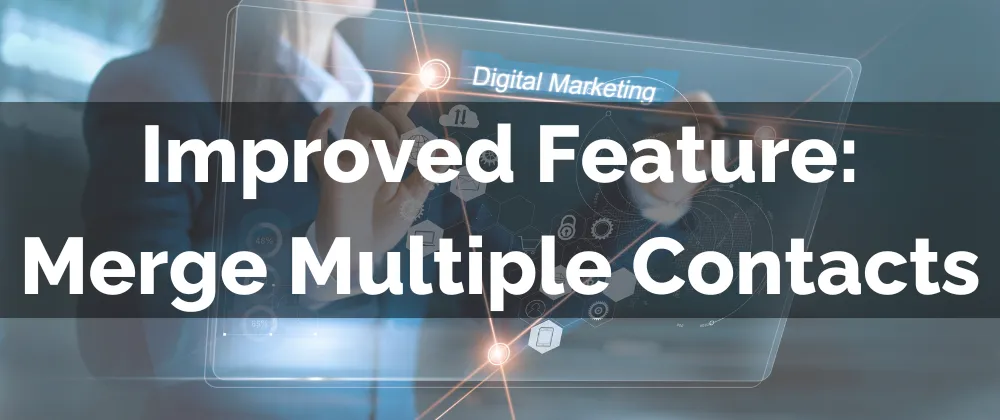
Improved Feature: Merge Multiple Contacts
Keeping your contact lists clean and organized is key to regulating expenses and ensuring efficiency in your marketing campaigns. We’ve made the merging experience more detailed so you can confidently remove duplicates without losing any information. Let’s check what to expect!
⭐️How Will These Changes Affect You:
Merging Additional Contact Details: While merging contacts, retain additional email addresses and phone numbers by designating a primary one during the process and keeping the others as supplementary.

Improved DND Preference Management: Individual DND preferences will be imported, allowing full control and security over the open communication channels.

Updated UX: The merge interface has been cleaned up and improved for added functionality and clarity with a more comprehensive selection process.
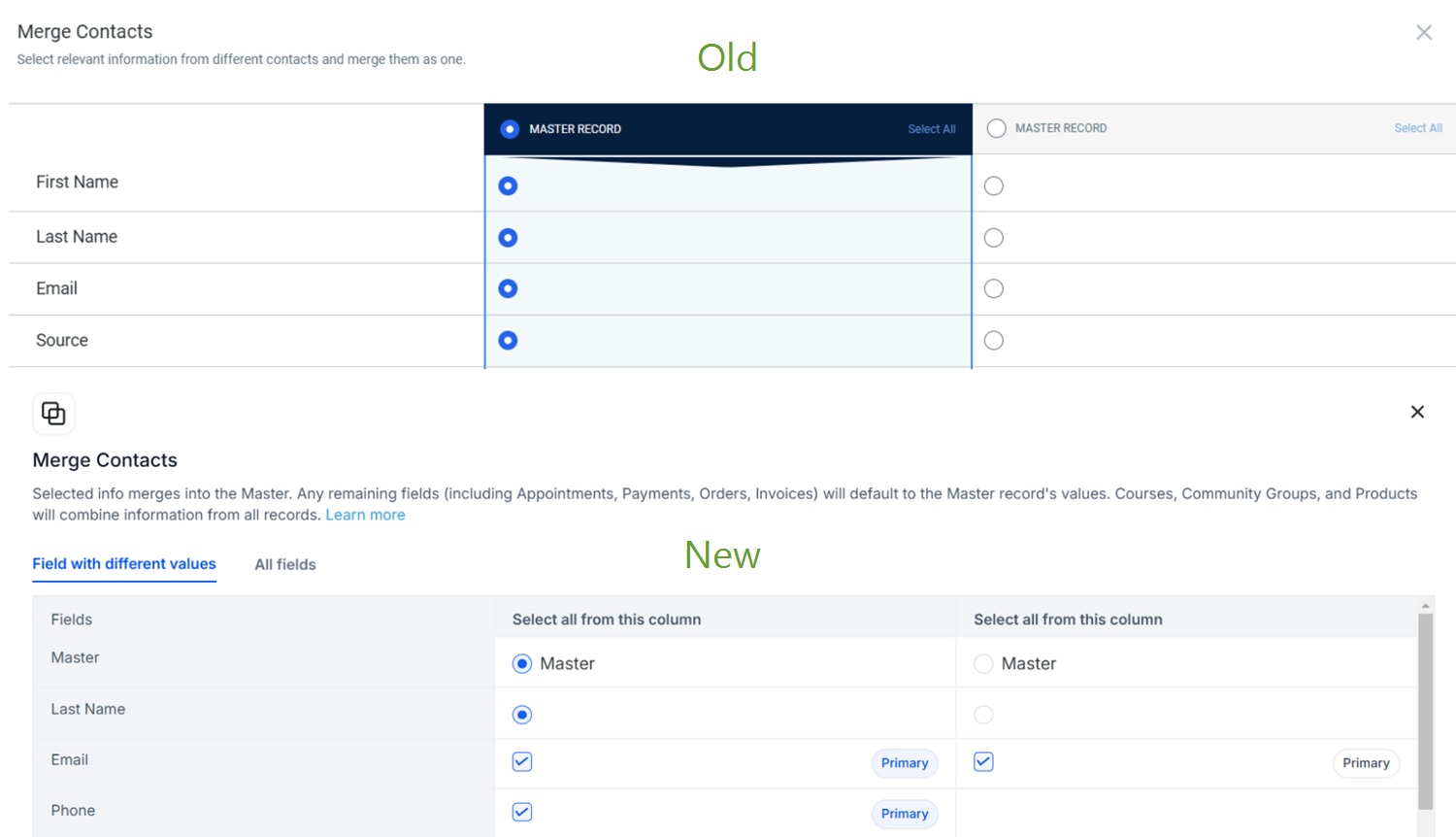
⭐️How To Use the Updated Merge Multiple Contacts?
Even though the new interface has a few differences the process remains fairly similar to what you’re accustomed to, the steps to follow will be:
Select multiple contacts and click on Merge on the top bar.

Choose the Master Record, this will be the contact the information is merged into.

Review and Map Fields. If there’s a specific field you’d like to merge but can’t find switch to the All Fields tab to select them.

Once ready continue by clicking the Merge Contacts button in the bottom right corner, this will prompt you to confirm the Merge to finalize.
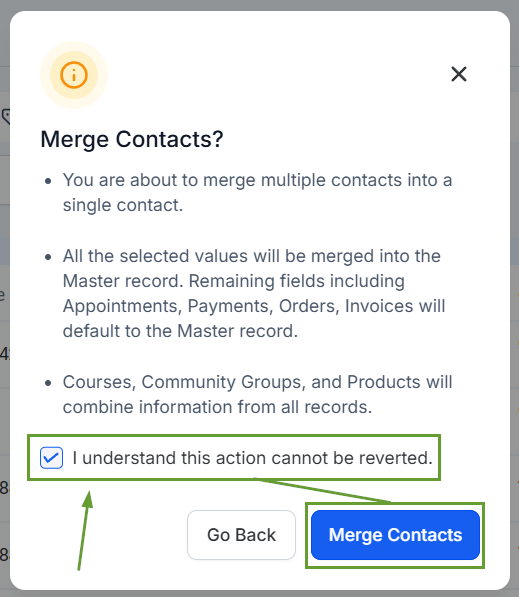
The improved UX gives you enhanced control over managing contact data, reduces errors, and ensures a fast, reliable, and satisfying experience for organizing your lists.
