Stay Up To Date
We believe in keeping you in the loop with all the latest happenings in our courses and system. On this page, you'll find a comprehensive log of all the exciting changes, improvements, and additions we make to our courses and system. Whether it's a new feature, a course enhancement, or a system update, we've got you covered. Bookmark this page and check back regularly. We're committed to ensuring that your learning experience remains exceptional and that you have all the information you need to succeed.

New Features

New Updates

Resources & Tools

Important Updates
Here are some of the most recent updates we thought would be helpful to take note of
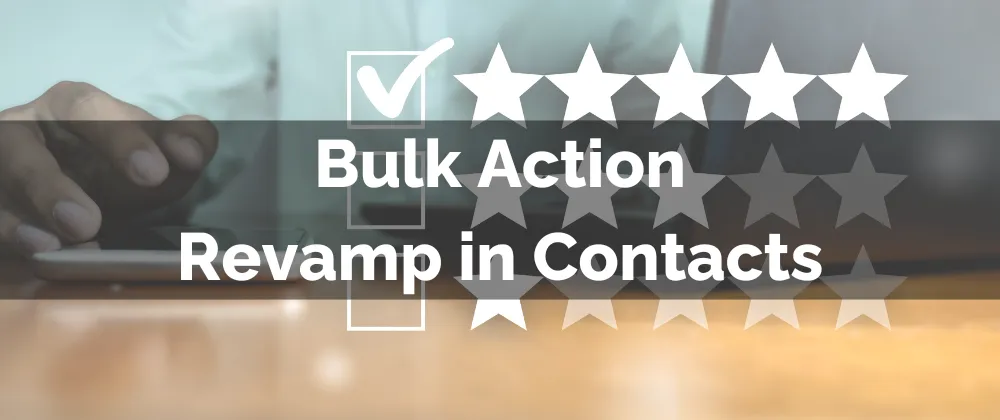
Improved Feature: Bulk Action Revamp in Contacts
The Bulk Action tab helps you track all multi-contact activities performed inside the system. Knowing the success, progress, and state of each activity is key to ensuring productivity. With these changes, you can easily see what’s going on. Let’s check them out!
⭐️How Will These Changes Affect You?:
Redesigned Layout: We cleaned up the interface and added new filters for action type, status, users, and date range.

Status Indicators: The status display is color-coded and includes real-time updates. Green will indicate completed actions, red will indicate cancelled actions, blue will indicate In-Progress actions, and gray will indicate queued actions.

Action Confirmation Modal: Canceling, reverting, pausing, or resuming actions will request confirmation and notify you of the changes made, allowing you to double-check your choice.

⭐️How To View Action Statistics?
Navigate to the Bulk Actions tab inside the Contacts section.

Click the three-dot icon next to a bulk action to open its options and select Summary Stats to view a shortened version of your action progress.

To view detailed metrics, click Show Stats.

Use the tabs at the top to filter out the results or click to export a CSV copy of the logs.

And there you have it. Now you can master the new Bulk Action tab’s layout and turn out comprehensive statistics, exact results, and useful logs in minutes
