Stay Up To Date
We believe in keeping you in the loop with all the latest happenings in our courses and system. On this page, you'll find a comprehensive log of all the exciting changes, improvements, and additions we make to our courses and system. Whether it's a new feature, a course enhancement, or a system update, we've got you covered. Bookmark this page and check back regularly. We're committed to ensuring that your learning experience remains exceptional and that you have all the information you need to succeed.

New Features

New Updates

Resources & Tools

Important Updates
Here are some of the most recent updates we thought would be helpful to take note of
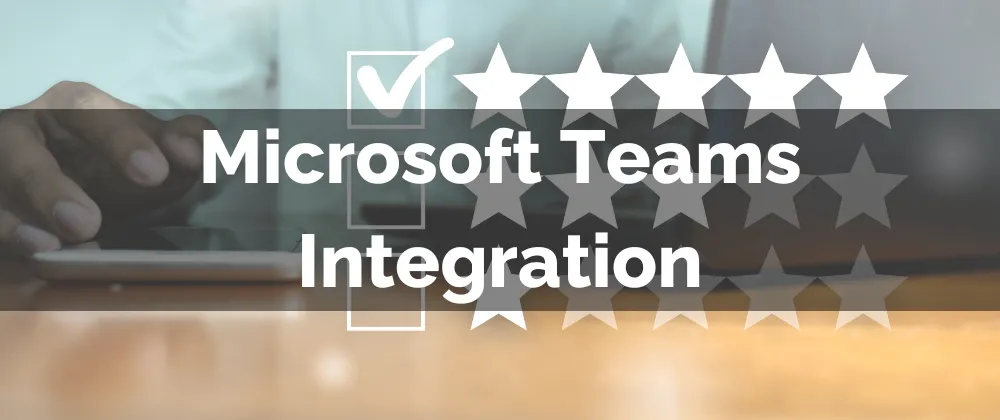
Improved Feature: Microsoft Teams Integration
Virtual meetings are more common every day, they allow you to connect with your team and clients wherever you are, as well as expand your reach to otherwise inaccessible places. Being able to handle them in the platform you’re most comfortable with is the recipe for success. This is why we are excited to announce the integration of Microsoft Teams!
⭐️What Can This Integration Do?
This allows you to connect your Microsoft Teams account directly to the CRM calendars and generate dynamic meeting links for your appointments.
⭐️How To Connect Microsoft Teams:
Navigate to the Conections Tab inside the Calendars Settings, select the Video Conferencing tab then click Add New.

Click Connect next to Microsoft Teams.

Sign in with your Microsoft Teams credentials and allow the permissions, once you do your account will be successfully connected.

After being connected you can edit or create a calendar and select Microsoft Teams as the meeting location.

⭐️A Few Things To Keep in Mind
Only Microsoft Teams accounts for Organization and Education are eligible for integration.
Each user can connect only one Microsoft Teams integration per subaccount.
The same Microsoft Teams integration can be used across multiple subaccounts, but only for the same user.
Connecting an Outlook calendar does not automatically link Microsoft Teams.
And that's it, have meetings your way by integrating your Microsoft Teams account and leveraging the comfort of the familiar platform, dynamic links, and your CRM automation.
